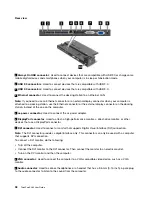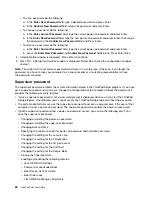For more information about the location and function of the connectors, see “Locating computer controls,
connectors, and indicators” on page 1.
Documentation in accessible formats
Lenovo provides electronic documentation in accessible formats, such as properly tagged PDF files or
HyperText Markup Language (HTML) files. Lenovo electronic documentation is developed to ensure
that visually impaired users can read the documentation through a screen reader. Each image in the
documentation also includes adequate alternative text so that visually impaired users can understand the
image when they use a screen reader.
Traveling with your computer
This topic provides information to help you work with your computer when you are traveling.
Travel tips
Use the following travel tips to travel more confidently and efficiently with your computer.
• Although it is safe to allow your computer to go through the x-ray machines at airport security stations, it
is important to keep your eyes on the computer at all times to prevent theft.
• Consider bringing an electrical adapter for use in an airplane or automobile.
• If you carry an ac power adapter, detach the ac cord from it to avoid damaging the cord.
Travel tips on airplanes
If you carry your computer into an airplane, take note of the following tips:
• If you intend to use your computer or wireless services (such as Internet and Bluetooth), check with the
airline for restrictions and availability of services before boarding the airplane. If there are restrictions
on the use of computers with wireless features on the airplane, you must abide by those restrictions. If
necessary, enable the Airplane mode before boarding. In the Airplane mode, all wireless features are
disabled. To enable the Airplane mode on the Windows 10 operating system, open the Start menu and
click
Settings
. If
Settings
is not displayed, click
All apps
to display all programs, and click
Settings
➙
Network & Internet
➙
Airplane mode
. Then turn on the Airplane mode.
• Be careful about the seat in front of you on airplanes. Angle your computer display so that it does not get
caught when the person in front of you leans back.
• When taking off, remember to turn off your computer or put it into hibernation mode.
Travel accessories
The following is a checklist of items to consider packing when you are going to travel:
• ThinkPad ac power adapter
• Mini DisplayPort to HDMI adapter
• External mouse, if you are accustomed to using one
• Ethernet cable
• A quality carrying case that provides adequate cushion and protection
• External storage device
If you are traveling to another country, you might want to consider an ac power adapter for the country to
which you are traveling.
To purchase travel accessories, go to http://www.lenovo.com/accessories.
.
49
Summary of Contents for ThinkPad X260
Page 1: ...ThinkPad X260 User Guide ...
Page 6: ...iv ThinkPad X260 User Guide ...
Page 66: ...50 ThinkPad X260 User Guide ...
Page 78: ...62 ThinkPad X260 User Guide ...
Page 96: ...80 ThinkPad X260 User Guide ...
Page 102: ...86 ThinkPad X260 User Guide ...
Page 120: ...104 ThinkPad X260 User Guide ...
Page 128: ...112 ThinkPad X260 User Guide ...
Page 154: ...138 ThinkPad X260 User Guide ...
Page 158: ...142 ThinkPad X260 User Guide ...
Page 168: ...152 ThinkPad X260 User Guide ...
Page 170: ...China RoHS 154 ThinkPad X260 User Guide ...
Page 175: ......
Page 176: ......