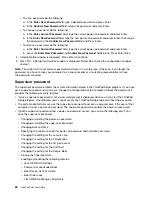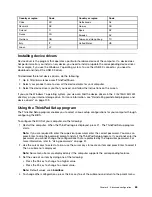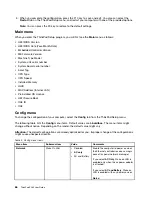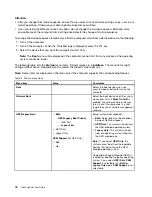11. Install the registry patches, for example the Enabling Wake on LAN from Standby for ENERGY STAR
patch. To download and install the registry patches, go to the Lenovo Support Web site at:
http://www.lenovo.com/support
Note:
After installing the operating system, do not change the initial
UEFI/Legacy Boot
setting in the
ThinkPad Setup program. Otherwise the operating system will not start correctly.
When you install the Windows 7 operating system, you might need one of the following country or region
codes:
Country or region
Code
Country or region
Code
China
SC
Netherlands
NL
Denmark
DK
Norway
NO
Finland
FI
Spain
SP
France
FR
Sweden
SV
Germany
GR
Taiwan and Hong Kong
TC
Italy
IT
United States
US
Japan
JP
Installing the Windows 10 operating system
Before you start, print these instructions.
Attention:
The process of installing a new operating system deletes all the data on your internal storage
drive, including the data that were stored in a hidden folder.
To install the Windows 10 operating system, do the following:
1. Start the ThinkPad Setup program. See “Using the ThinkPad Setup program” on page 65.
2. Select
Startup
➙
Boot
to display the
Boot Priority Order
submenu.
3. Select the drive that contains the operating system installation program, for example,
USB HDD
.
Then press Esc.
4. Select
Restart
and ensure that
OS Optimized Defaults
is enabled. Then press the F9 key to load
default settings.
5. Press the F10 key to exit the ThinkPad Setup program.
6. Connect the drive that contains the operating system installation program to the computer, and restart
the computer.
7. Install the device drivers and necessary programs. See “Installing device drivers” on page 65.
8. After installing the device drivers, apply Windows Update to get the latest modules, for example the
security patches.
9. Depending on your preference, install Lenovo programs. For information about Lenovo programs,
see “Lenovo programs” on page 12.
Note:
After installing the operating system, do not change the initial
UEFI/Legacy Boot
setting in the
ThinkPad Setup program. Otherwise, the operating system will not start correctly.
When you install the Windows 10 operating system, you might need one of the following country or region
codes:
64
ThinkPad X260 User Guide
Summary of Contents for ThinkPad X260
Page 1: ...ThinkPad X260 User Guide ...
Page 6: ...iv ThinkPad X260 User Guide ...
Page 66: ...50 ThinkPad X260 User Guide ...
Page 78: ...62 ThinkPad X260 User Guide ...
Page 96: ...80 ThinkPad X260 User Guide ...
Page 102: ...86 ThinkPad X260 User Guide ...
Page 120: ...104 ThinkPad X260 User Guide ...
Page 128: ...112 ThinkPad X260 User Guide ...
Page 154: ...138 ThinkPad X260 User Guide ...
Page 158: ...142 ThinkPad X260 User Guide ...
Page 168: ...152 ThinkPad X260 User Guide ...
Page 170: ...China RoHS 154 ThinkPad X260 User Guide ...
Page 175: ......
Page 176: ......