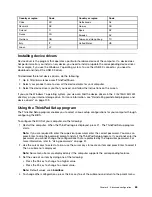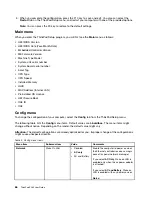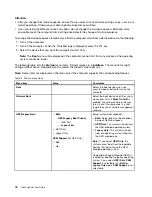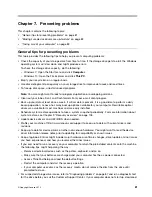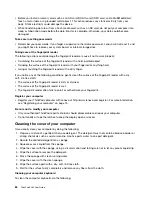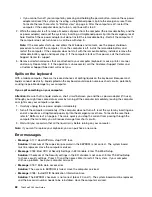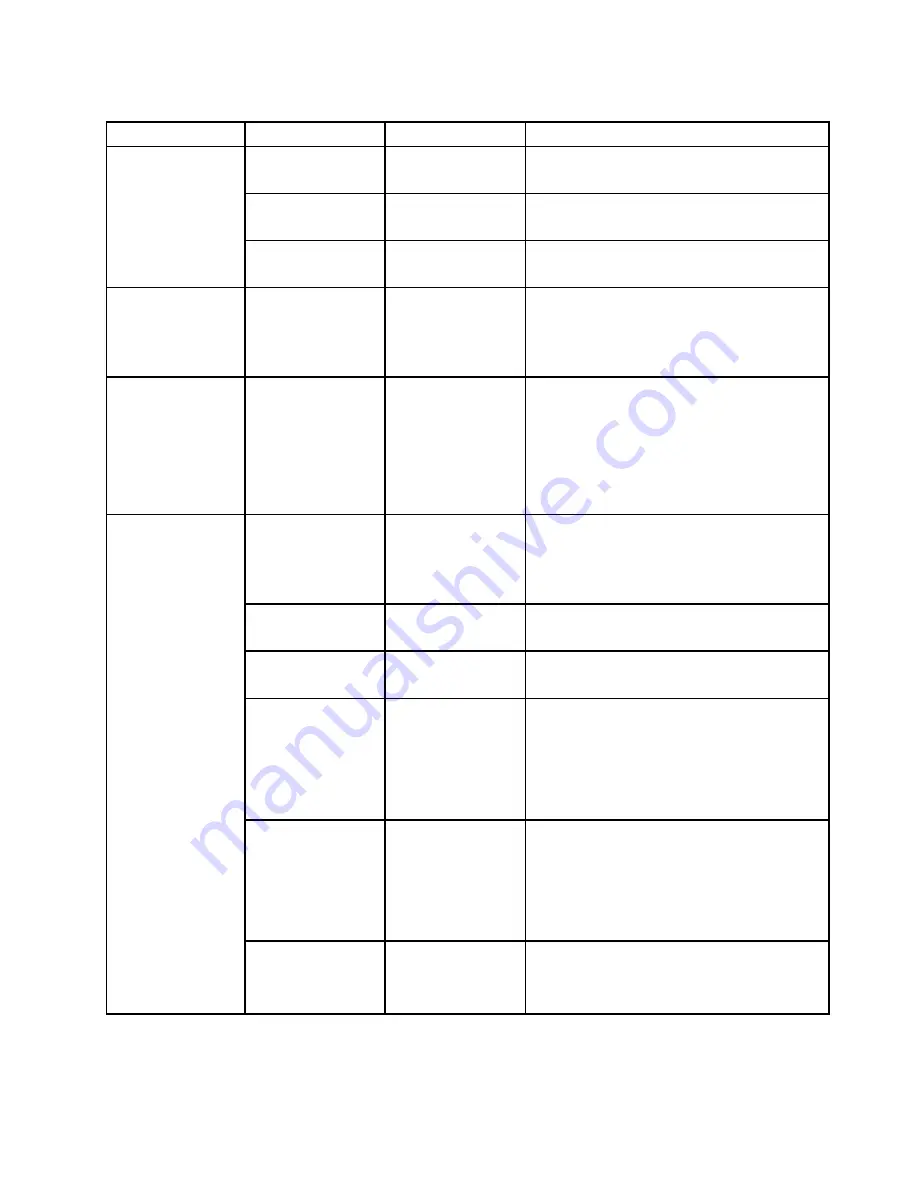
Table 3. Security menu items (continued)
Menu item
Submenu item
Value
Comments
Microphone
• Disabled
•
Enabled
If you select
Enabled
, you can use the
microphones (internal, external, or line-in).
Fingerprint Reader
• Disabled
•
Enabled
If you select
Enabled
, you can use the
fingerprint reader.
WiGig
• Disabled
•
Enabled
If you select
Enabled
, you can use the WiGig
feature.
Internal Device
Access
Bottom Cover
Tamper Detection
•
Disabled
• Enabled
Enable or disable the tamper detection. If
tamper is detected, Supervisor Password is
required to boot the system. Bottom Cover
Tamper Detection will not take effect unless
Supervisor Password is enabled.
Anti-Theft
Computrace Module
Activation
• Disabled
•
Enabled
• Permanently
Disabled
Enable or disable the UEFI BIOS interface to
activate the computrace module. Computrace
is an optional monitoring service from Absolute
Software.
Note:
If you set the computrace module
activation to
Permanently Disabled
, you will be
unable to enable this setting again.
Secure Boot
•
Disabled
• Enabled
Enable or disable the UEFI Secure Boot feature.
Select
Enable
to prevent unauthorized operating
systems from running at boot time. Select
Disabled
to allow any operating systems to run
at boot time.
Platform Mode
• Setup Mode
•
User Mode
Specify the system operating mode.
Secure Boot Mode
•
Standard Mode
• Custom Mode
Specify the Secure Boot mode.
Reset to Setup Mode
This option is used to clear the current platform
key and put the system into
Setup Mode
. You
can install your own platform key and customize
the Secure Boot signature databases in
Setup
Mode
.
Secure Boot mode will be set to
Custom Mode
.
Restore Factory
Keys
This option is used to restore all keys and
certificates in Secure Boot databases to factory
defaults. Any customized Secure Boot settings
will be erased, and the default platform key
will be re-established along with the original
signature databases including certificate for the
Windows 10 operating system.
Secure Boot
Clear All Secure
Boot Keys
This option is used to clear all keys and
certificates in Secure Boot databases. You
can install your own keys and certificates after
selecting this option.
Startup menu
To change the startup settings of your computer, select the
Startup
tab from the ThinkPad Setup menu.
75
Summary of Contents for ThinkPad X260
Page 1: ...ThinkPad X260 User Guide ...
Page 6: ...iv ThinkPad X260 User Guide ...
Page 66: ...50 ThinkPad X260 User Guide ...
Page 78: ...62 ThinkPad X260 User Guide ...
Page 96: ...80 ThinkPad X260 User Guide ...
Page 102: ...86 ThinkPad X260 User Guide ...
Page 120: ...104 ThinkPad X260 User Guide ...
Page 128: ...112 ThinkPad X260 User Guide ...
Page 154: ...138 ThinkPad X260 User Guide ...
Page 158: ...142 ThinkPad X260 User Guide ...
Page 168: ...152 ThinkPad X260 User Guide ...
Page 170: ...China RoHS 154 ThinkPad X260 User Guide ...
Page 175: ......
Page 176: ......