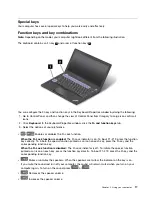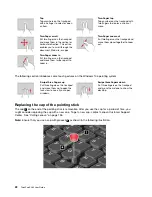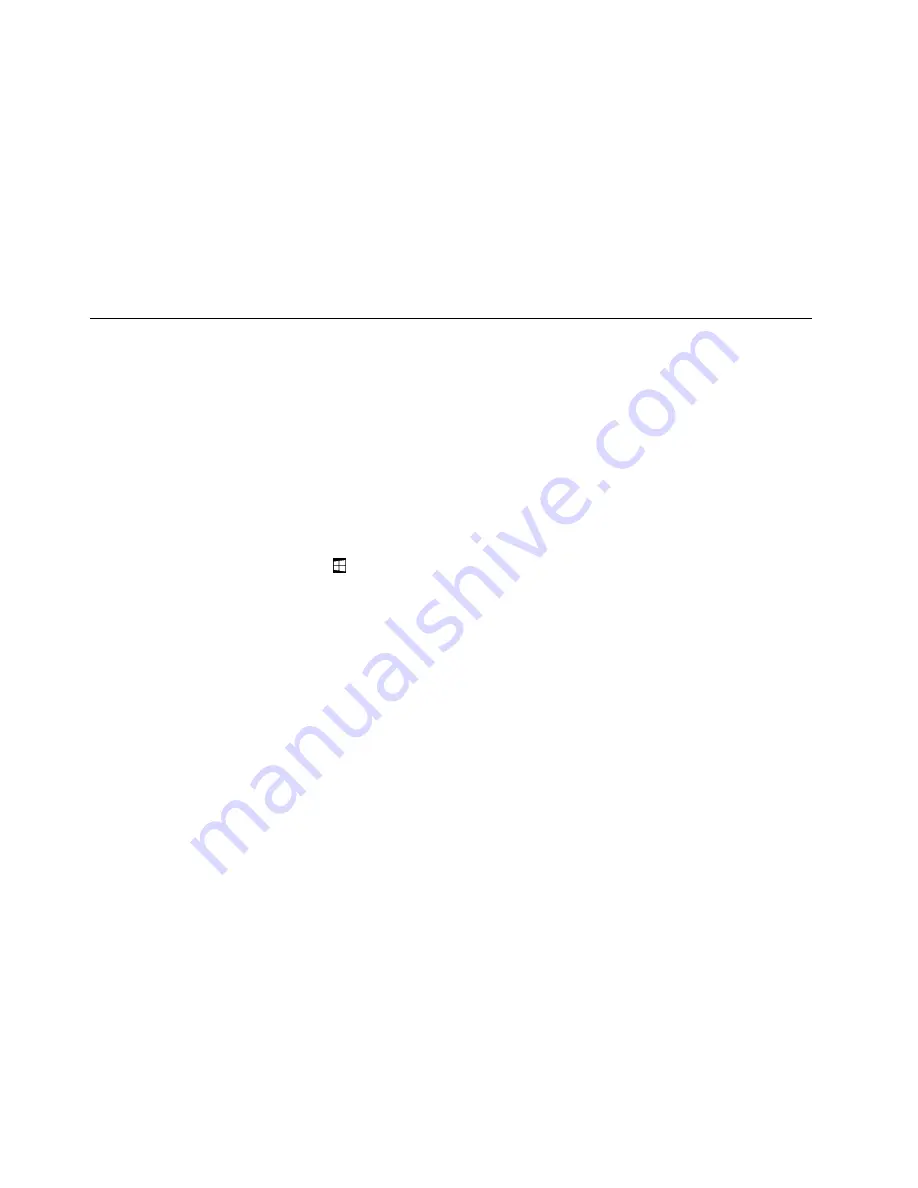
The absence of a Genuine Microsoft label does not indicate that the preinstalled Windows version is not
genuine. For details on how to tell whether your preinstalled Windows product is genuine, refer to the
information provided by Microsoft at http://www.microsoft.com/en-us/howtotell/default.aspx.
Unlike Windows 7 products, there are no external, visual indicators of the Product ID or Windows version for
which the computer is licensed. Instead, the Product ID is recorded in the computer firmware. Whenever
a Windows 10 product is installed, the installation program checks the computer firmware for a valid,
matching Product ID to complete the activation.
In some cases, an earlier Windows version might be preinstalled under the terms of the Windows 10 Pro
license downgrade rights.
Features
The computer features introduced in this section cover various models. For your specific model, some
features might vary or not apply.
Microprocessor
• To view the microprocessor information of your computer, do the following:
–
For Windows 7:
Open the Start menu, right-click
Computer
, and then click
Properties
.
–
For Windows 10:
Do one of the following:
– Open the Start menu and then click
Settings
. If
Settings
is not displayed, click
All apps
to display
all programs, and then click
Settings
➙
System
➙
About
.
– Right-click the Start button
and select
System
.
Memory
• Double data rate 4 (DDR4) synchronous dynamic (SD) random access memory (RAM)
Storage device
Depending on the model:
• 2.5-inch form factor, 7-mm (0.28-inch) height hard disk drive
• 2.5-inch form factor, 9.5-mm (0.37-inch) height hard disk drive
• 2.5-inch form factor, 7-mm (0.28-inch) height solid-state drive
• 2.5-inch form factor, 7-mm (0.28-inch) height hybrid drive
Display
• Color display with the TFT technology
• Display size: 317.5 mm (12.5 inches)
• Display resolution: 1366 x 768 pixels or 1920 x 1080 pixels, depending on the model
• Brightness control
• Integrated camera and microphones on the computer display (available on some models)
Keyboard
• Six-row keyboard (with backlight function available on some models)
• Function keys
• TrackPoint pointing device and trackpad
10
ThinkPad X260 User Guide
Summary of Contents for ThinkPad X260
Page 1: ...ThinkPad X260 User Guide ...
Page 6: ...iv ThinkPad X260 User Guide ...
Page 66: ...50 ThinkPad X260 User Guide ...
Page 78: ...62 ThinkPad X260 User Guide ...
Page 96: ...80 ThinkPad X260 User Guide ...
Page 102: ...86 ThinkPad X260 User Guide ...
Page 120: ...104 ThinkPad X260 User Guide ...
Page 128: ...112 ThinkPad X260 User Guide ...
Page 154: ...138 ThinkPad X260 User Guide ...
Page 158: ...142 ThinkPad X260 User Guide ...
Page 168: ...152 ThinkPad X260 User Guide ...
Page 170: ...China RoHS 154 ThinkPad X260 User Guide ...
Page 175: ......
Page 176: ......