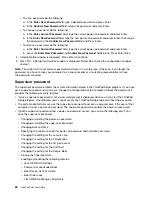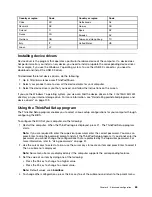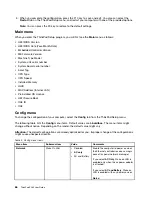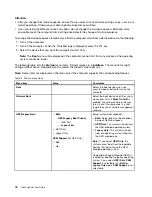These operations, however, only change the file location of the data; they do not delete the data itself. In
other words, the data retrieval processing is disabled under an operating system such as Windows. The
data is still there, even though it seems to be lost. Thus, it is sometimes possible to read the data by use of
special software for data recovery. There is a risk that people of bad faith might read and misuse the critical
data on storage drive for unexpected purposes.
To prevent leakage of data, it is important that you delete all the data from the storage drive when you
dispose of, sell, or hand over your computer. You can destroy the data physically by smashing the storage
drive with a hammer, or magnetically by means of strong magnetic power, thus making the data unreadable.
But it is recommended that you use the software (payware) or service (pay service) developed for that
purpose. The process might take several hours.
For disposing of data on the solid-state drive, Lenovo provides the Drive Erase Utility for Resetting the
Cryptographic Key and Erasing the Solid State Drive tool. For disposing of data on the hard disk drive, Lenovo
provides the Secure Data Disposal
™
tool. Go to http://www.lenovo.com/support to download the tool.
If an Encryption storage drive is supported and installed in your computer, you can logically dispose of all the
data on the drive in a short time by erasing the cryptographic key. The data encrypted with the old key is
not physically erased but remains on the drive; however, it cannot be decrypted without the old key. This
feature is also available with the Drive Erase Utility for Resetting the Cryptographic Key and Erasing the
Solid State Drive tool.
Using firewalls
If your system is preinstalled with a firewall program, it protects against computer Internet security threats,
unauthorized accesses, intrusions, and Internet attacks. It also protects your privacy.
For more information about how to use the firewall program, refer to the help information system that
comes with the program.
Protecting data against viruses
Your computer is preinstalled with an antivirus program so you can detect and eliminate viruses. The
antivirus program is designed to help you detect and eliminate viruses.
Lenovo provides a full version of antivirus software on your computer with a free 30-day subscription. After
30 days, you must renew the license to continue receiving the antivirus software updates.
For more information about how to use your antivirus software, refer to the help information system of
your antivirus software.
61
Summary of Contents for ThinkPad X260
Page 1: ...ThinkPad X260 User Guide ...
Page 6: ...iv ThinkPad X260 User Guide ...
Page 66: ...50 ThinkPad X260 User Guide ...
Page 78: ...62 ThinkPad X260 User Guide ...
Page 96: ...80 ThinkPad X260 User Guide ...
Page 102: ...86 ThinkPad X260 User Guide ...
Page 120: ...104 ThinkPad X260 User Guide ...
Page 128: ...112 ThinkPad X260 User Guide ...
Page 154: ...138 ThinkPad X260 User Guide ...
Page 158: ...142 ThinkPad X260 User Guide ...
Page 168: ...152 ThinkPad X260 User Guide ...
Page 170: ...China RoHS 154 ThinkPad X260 User Guide ...
Page 175: ......
Page 176: ......