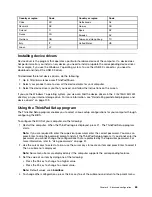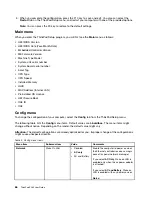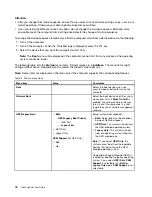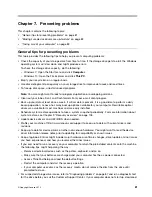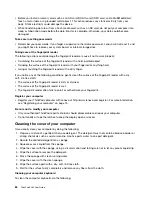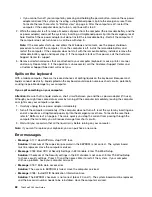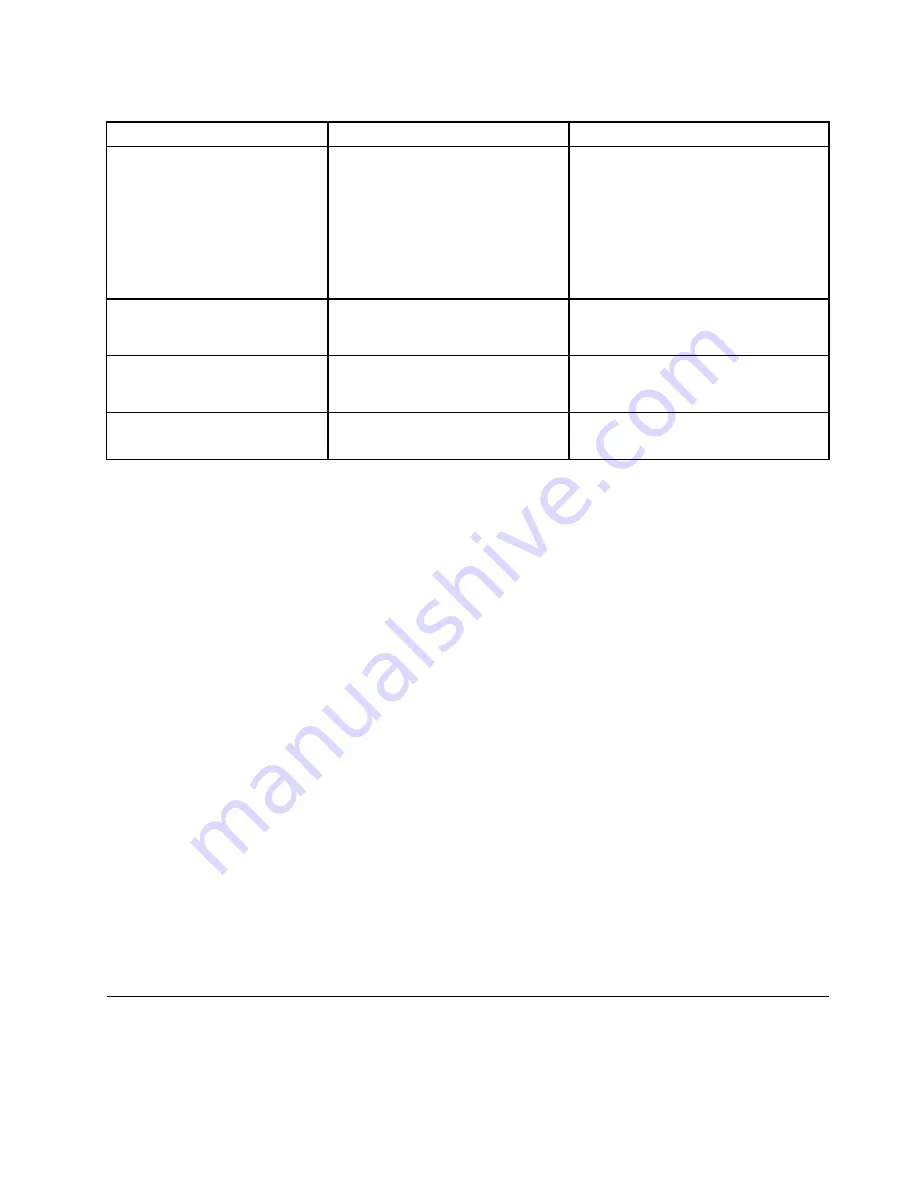
Table 4. Startup menu items (continued)
Menu item
Value
Comments
Boot Mode
•
Quick
• Diagnostics
Screen during the POST:
•
Quick
: The ThinkPad Logo screen is
displayed.
•
Diagnostics
: Text messages are
displayed.
Note:
You also can enter
Diagnostic
mode by pressing Esc during the POST.
Option Key Display
• Disabled
•
Enabled
If you select
Disabled
, the “To interrupt
normal startup, press Enter.” message is
not displayed during the POST.
Boot Device List F12 Option
• Disabled
•
Enabled
If you select
Enabled
, the F12 key is
recognized and the Boot Menu window
is displayed.
Boot Order Lock
•
Disabled
• Enabled
If you select
Enabled
, the boot priority
order is locked for your future use.
Restart menu
To exit the ThinkPad Setup program and restart the computer, select
Restart
from the ThinkPad Setup menu.
The following submenu items are displayed:
•
Exit Saving Changes
: Save the changes and restart the computer.
•
Exit Discarding Changes
: Discard the changes and restart the computer.
•
Load Setup Defaults
: Restore to the factory default settings.
Note:
Enable
OS Optimized Defaults
to meet the Windows 10 certification requirement. When you
change this setting, some other settings are changed automatically, such as
CSM Support
,
UEFI/Legacy
Boot
,
Secure Boot
, and
Secure RollBack Prevention
.
•
Discard Changes
: Discard the changes.
•
Save Changes
: Save the changes.
Updating the UEFI BIOS
The UEFI BIOS is the first program that the computer runs when the computer is turned on. The UEFI BIOS
initializes the hardware components, and loads the operating system and other programs.
You can update the UEFI BIOS by starting your computer from a flash update optical disc or a flash update
program running in the Windows environment. When you install a new program, a device driver, or hardware,
you might be informed to update the UEFI BIOS.
For instructions on how to update the UEFI BIOS, go to:
http://www.lenovo.com/ThinkPadDrivers
Using system management
This topic is primarily intended for the network administrators.
77
Summary of Contents for ThinkPad X260
Page 1: ...ThinkPad X260 User Guide ...
Page 6: ...iv ThinkPad X260 User Guide ...
Page 66: ...50 ThinkPad X260 User Guide ...
Page 78: ...62 ThinkPad X260 User Guide ...
Page 96: ...80 ThinkPad X260 User Guide ...
Page 102: ...86 ThinkPad X260 User Guide ...
Page 120: ...104 ThinkPad X260 User Guide ...
Page 128: ...112 ThinkPad X260 User Guide ...
Page 154: ...138 ThinkPad X260 User Guide ...
Page 158: ...142 ThinkPad X260 User Guide ...
Page 168: ...152 ThinkPad X260 User Guide ...
Page 170: ...China RoHS 154 ThinkPad X260 User Guide ...
Page 175: ......
Page 176: ......