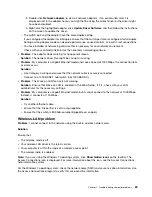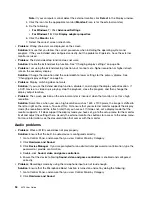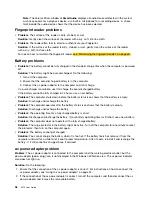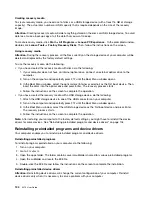3. Double-click
Network adapters
to view all network adapters. If an exclamation mark
!
is
displayed next to the adapter name, you might not be using the correct driver or the driver might
have been disabled.
4. Right-click the highlighted adapter, click
Update Driver Software
, and then follow the instructions
on the screen to update the driver.
– The switch port and the adapter have the same duplex setting.
If you configured the adapter for full duplex, ensure that the switch port also is configured for full duplex.
Setting a wrong duplex mode can degrade performance, cause data loss, or result in lost connections.
– You have installed all networking software that is necessary for your network environment.
Check with your LAN administrator for the necessary networking software.
•
Problem
: The adapter stops working for no apparent reason.
Solution
: The network driver files might be corrupt or missing.
•
Problem
: My computer is a Gigabit Ethernet model and I use a speed of 1000 Mbps, the connection fails
or errors occur.
Solution
:
– Use Category 5 wiring and ensure that the network cable is securely connected.
– Connect to a 1000 BASE-T hub/switch (not 1000 BASE-X).
•
Problem
: The Wake on LAN feature is not working.
Solution
: Ensure that Wake on LAN is enabled in ThinkPad Setup. If it is, check with your LAN
administrator for the necessary settings.
•
Problem
: My computer is a Gigabit Ethernet model, but it cannot connect to the network at 1000 Mbps.
Instead, it connects at 100 Mbps.
Solution
:
– Try another Ethernet cable.
– Ensure that the link partner is set to auto-negotiate.
– Ensure that the switch is 802.3ab-compliant (gigabit over copper).
Wireless-LAN problem
Problem
: I cannot connect to the network using the built-in wireless network card.
Solution
:
Ensure that:
• The Airplane mode is off.
• Your wireless-LAN driver is the latest version.
• Your computer is within the range of a wireless access point.
• The wireless radio is enabled.
Note:
If you are using the Windows 7 operating system, click
Show hidden icons
on the taskbar. The
Access Connections icon is displayed. For more information about the icon, see the Access Connections
help information system.
For the Windows 7 operating system, check the network name (SSID) and your encryption information. Use
the Access Connections program to verify this case-sensitive information.
Troubleshooting computer problems
89
Summary of Contents for ThinkPad X270
Page 1: ...X270 User Guide ...
Page 6: ...iv X270 User Guide ...
Page 54: ...38 X270 User Guide ...
Page 68: ...52 X270 User Guide ...
Page 74: ...58 X270 User Guide ...
Page 82: ...66 X270 User Guide ...
Page 124: ...108 X270 User Guide ...
Page 148: ...132 X270 User Guide ...
Page 150: ...134 X270 User Guide ...
Page 156: ...140 X270 User Guide ...
Page 162: ...China RoHS 146 X270 User Guide ...
Page 163: ...Taiwan RoHS Appendix D Restriction of Hazardous Substances RoHS Directive 147 ...
Page 164: ...148 X270 User Guide ...
Page 166: ...5 Clear the Allow this device to wake the computer check box 6 Click OK 150 X270 User Guide ...
Page 170: ...154 X270 User Guide ...
Page 171: ......
Page 172: ......