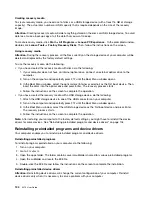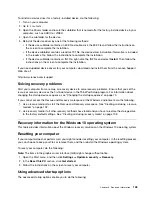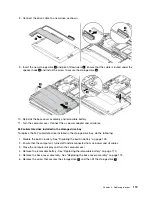7. Install a new wireless-WAN card by doing the following:
a. Align the contact edge of the new wireless-WAN card with the key in the slot. Then carefully insert
the card into the slot at an angle of about 20 degrees
1
. Pivot the card downward
2
.
b. Install the screw to secure the wireless-WAN card in place
3
. Then connect the cables to the card
4
. Ensure that you attach the red cable to the main connector and the blue cable to the auxiliary
connector on the card.
8. Reinstall the base cover assembly and removable battery.
9. Turn the computer over. Connect the ac power adapter and all cables to the computer.
Replacing a memory module
Before you start, read “Important safety information” on page v and print the following instructions.
Increasing memory capacity is an effective way to make programs run faster. You can increase memory
capacity by replacing or adding a memory module.
Note:
The operating speed of the memory module has dependency on the system configuration. In some
conditions, the memory module in your computer might not be able to operate at the maximum speed.
Attention:
• Before you start the replacement, touch a grounded metal object. This action reduces any static electricity
from your body. Static electricity might damage the memory module.
• Do not touch the contact edge of the memory module. Otherwise the memory module might get damaged.
To replace a memory module, do the following:
1. Disable the built-in battery. See “Disabling the built-in battery” on page 109.
2. Ensure that the computer is turned off and disconnected from ac power and all cables.
3. Close the computer display and turn the computer over.
4. Remove the removable battery. See “Replacing the removable battery” on page 110.
5. Remove the base cover assembly. See “Replacing the base cover assembly” on page 112.
116
X270 User Guide
Summary of Contents for ThinkPad X270
Page 1: ...X270 User Guide ...
Page 6: ...iv X270 User Guide ...
Page 54: ...38 X270 User Guide ...
Page 68: ...52 X270 User Guide ...
Page 74: ...58 X270 User Guide ...
Page 82: ...66 X270 User Guide ...
Page 124: ...108 X270 User Guide ...
Page 148: ...132 X270 User Guide ...
Page 150: ...134 X270 User Guide ...
Page 156: ...140 X270 User Guide ...
Page 162: ...China RoHS 146 X270 User Guide ...
Page 163: ...Taiwan RoHS Appendix D Restriction of Hazardous Substances RoHS Directive 147 ...
Page 164: ...148 X270 User Guide ...
Page 166: ...5 Clear the Allow this device to wake the computer check box 6 Click OK 150 X270 User Guide ...
Page 170: ...154 X270 User Guide ...
Page 171: ......
Page 172: ......