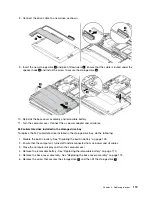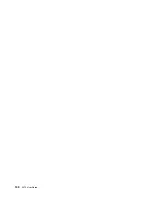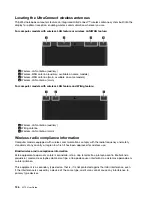M.2 solid-state drive installed in the wireless WAN card slot
To replace the M.2 solid-state drive installed in the wireless WAN card slot, do the following:
1. Disable the built-in battery. See “Disabling the built-in battery” on page 109.
2. Ensure that the computer is turned off and disconnected from ac power and all cables.
3. Close the computer display and turn the computer over.
4. Remove the removable battery. See “Replacing the removable battery” on page 110.
5. Remove the base cover assembly. See “Replacing the base cover assembly” on page 112.
6. Remove the screw that secures the M.2 solid-state drive. The drive is released from the secured position
and pivots upward. Then remove the drive out of the slot.
7. Align the notch on the new M.2 solid-state drive with the slot key. Carefully insert the drive into the
slot at an angle of about 20 degrees and pivot the drive downward. Then install the screw to secure
the drive in place.
123
Summary of Contents for ThinkPad X270
Page 1: ...X270 User Guide ...
Page 6: ...iv X270 User Guide ...
Page 54: ...38 X270 User Guide ...
Page 68: ...52 X270 User Guide ...
Page 74: ...58 X270 User Guide ...
Page 82: ...66 X270 User Guide ...
Page 124: ...108 X270 User Guide ...
Page 148: ...132 X270 User Guide ...
Page 150: ...134 X270 User Guide ...
Page 156: ...140 X270 User Guide ...
Page 162: ...China RoHS 146 X270 User Guide ...
Page 163: ...Taiwan RoHS Appendix D Restriction of Hazardous Substances RoHS Directive 147 ...
Page 164: ...148 X270 User Guide ...
Page 166: ...5 Clear the Allow this device to wake the computer check box 6 Click OK 150 X270 User Guide ...
Page 170: ...154 X270 User Guide ...
Page 171: ......
Page 172: ......