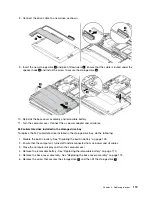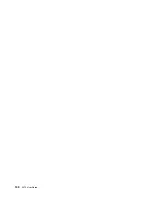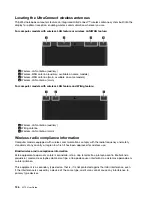8. Reinstall the base cover assembly and removable battery.
9. Turn the computer over. Connect the ac power adapter and all cables to the computer.
Replacing the thermal fan assembly
Before you start, read “Important safety information” on page v and print the following instructions.
When handling the internal storage drive, observe the following guidelines:
• Always wear fingerstalls when handling the thermal fan assembly. Do not touch or hold any part of the
thermal fan assembly with bare fingers.
• Do not touch the fan inlet hole and the thermal grease.
• Do not apply pressure on the top and bottom covers of the thermal fan assembly.
• Do not shake or drop the thermal fan assembly.
• Do not twist or pull the cable of the thermal fan assembly.
• Do not press the heat pipe. Hold both sides of the heat pipe to take the thermal fan assembly.
To replace the thermal fan assembly, do the following:
1. Disable the built-in battery. See “Disabling the built-in battery” on page 109.
2. Ensure that the computer is turned off and disconnected from ac power and all cables.
3. Close the computer display and turn the computer over.
4. Remove the removable battery. See “Replacing the removable battery” on page 110.
5. Remove the base cover assembly. See “Replacing the base cover assembly” on page 112.
6. Loosen the screws that secure the thermal fan assembly in ascending alphabetical order as shown (
1a
–
1d
). Then, detach the connector.
7. Release the cables from the cable holder on the thermal fan assembly.
124
X270 User Guide
Summary of Contents for ThinkPad X270
Page 1: ...X270 User Guide ...
Page 6: ...iv X270 User Guide ...
Page 54: ...38 X270 User Guide ...
Page 68: ...52 X270 User Guide ...
Page 74: ...58 X270 User Guide ...
Page 82: ...66 X270 User Guide ...
Page 124: ...108 X270 User Guide ...
Page 148: ...132 X270 User Guide ...
Page 150: ...134 X270 User Guide ...
Page 156: ...140 X270 User Guide ...
Page 162: ...China RoHS 146 X270 User Guide ...
Page 163: ...Taiwan RoHS Appendix D Restriction of Hazardous Substances RoHS Directive 147 ...
Page 164: ...148 X270 User Guide ...
Page 166: ...5 Clear the Allow this device to wake the computer check box 6 Click OK 150 X270 User Guide ...
Page 170: ...154 X270 User Guide ...
Page 171: ......
Page 172: ......