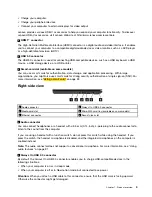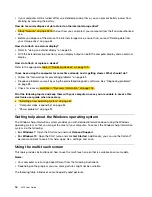To charge these devices when the computer is off or in hibernation mode, and the computer is not connected
to ac power, do the following:
•
For Windows 7
: Start the Power Manager program, click the
Global Power Settings
tab, and then follow
the instructions on the screen to make your preferred setting.
•
For Windows 10
: Start the Lenovo Settings program, click
POWER
, and then follow the instructions on
the screen to make your preferred setting.
3
Media-card slot
You can insert a flash media card into the media-card slot for data access or storage. For more information,
see “Using a media card” on page 34.
4
Micro-SIM-card tray (available on some models)
If your computer supports a wireless wide area network (WAN) feature, a micro subscriber identification
module (SIM) card might be required to establish wireless-WAN connections. Depending on the country
or region of delivery, a micro SIM card might be already installed in the micro-SIM-card tray. For more
information, see “Replacing the micro SIM card” on page 112.
Note:
Ensure that you use a micro SIM card. Do not use a standard-sized SIM card. The standard-sized
SIM card is not compatible.
5
Ethernet connector
Connect the computer to a local area network (LAN) through the Ethernet connector. The Ethernet connector
has two network status indicators. When the green indicator is on, the computer is connected to a LAN.
When the yellow indicator blinks, data is being transmitted.
DANGER
To avoid the risk of electrical shock, do not connect the telephone cable to the Ethernet connector.
You can only connect an Ethernet cable to this connector.
Note:
If the computer is connected to a docking station, use the Ethernet connector on the docking station
instead of the one on the computer.
6
Security-lock slot
To protect your computer from theft, lock your computer to a desk, table, or other fixtures through a security
cable lock that fits this security-lock slot.
Note:
You are responsible for evaluating, selecting, and implementing the locking device and security
feature. Lenovo makes no comments, judgments, or warranties about the function, quality, or performance
of the locking device and security feature.
4
X270 User Guide
Summary of Contents for ThinkPad X270
Page 1: ...X270 User Guide ...
Page 6: ...iv X270 User Guide ...
Page 54: ...38 X270 User Guide ...
Page 68: ...52 X270 User Guide ...
Page 74: ...58 X270 User Guide ...
Page 82: ...66 X270 User Guide ...
Page 124: ...108 X270 User Guide ...
Page 148: ...132 X270 User Guide ...
Page 150: ...134 X270 User Guide ...
Page 156: ...140 X270 User Guide ...
Page 162: ...China RoHS 146 X270 User Guide ...
Page 163: ...Taiwan RoHS Appendix D Restriction of Hazardous Substances RoHS Directive 147 ...
Page 164: ...148 X270 User Guide ...
Page 166: ...5 Clear the Allow this device to wake the computer check box 6 Click OK 150 X270 User Guide ...
Page 170: ...154 X270 User Guide ...
Page 171: ......
Page 172: ......