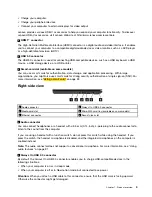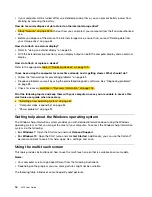Bottom view
1
Emergency-reset hole
2
Docking-station connector
3
Removable battery
1
Emergency-reset hole
If the computer stops responding and you cannot turn it off by pressing the power button, remove the
ac power adapter first. Then insert a straightened paper clip into the emergency-reset hole to reset the
computer.
2
Docking-station connector
You can connect the computer to a supported docking station to extend the computer capabilities.
3
Removable battery
You can use the computer with battery power whenever ac power is unavailable.
Status indicators
This topic provides information about locating and identifying the various status indicators on your computer.
5
Summary of Contents for ThinkPad X270
Page 1: ...X270 User Guide ...
Page 6: ...iv X270 User Guide ...
Page 54: ...38 X270 User Guide ...
Page 68: ...52 X270 User Guide ...
Page 74: ...58 X270 User Guide ...
Page 82: ...66 X270 User Guide ...
Page 124: ...108 X270 User Guide ...
Page 148: ...132 X270 User Guide ...
Page 150: ...134 X270 User Guide ...
Page 156: ...140 X270 User Guide ...
Page 162: ...China RoHS 146 X270 User Guide ...
Page 163: ...Taiwan RoHS Appendix D Restriction of Hazardous Substances RoHS Directive 147 ...
Page 164: ...148 X270 User Guide ...
Page 166: ...5 Clear the Allow this device to wake the computer check box 6 Click OK 150 X270 User Guide ...
Page 170: ...154 X270 User Guide ...
Page 171: ......
Page 172: ......