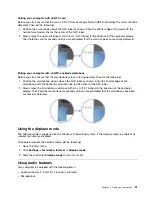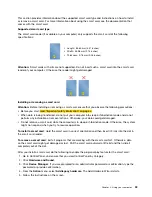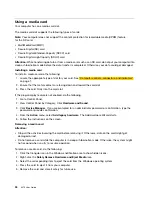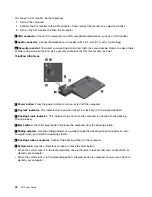1
Always On USB 2.0 connector
: Connect USB-compatible devices or charge some mobile digital devices
and smartphones.
2
USB 2.0 connectors
3
USB 3.0 connectors
Connect USB-compatible devices, such as a USB keyboard, a USB mouse, a USB storage device, or a
USB printer.
4
Ethernet connector
: Connect the docking station to an Ethernet LAN.
Note:
When your computer is attached to the docking station, always use the Ethernet connector or the
external monitor connector on the docking station. Do not use the ones on the computer.
5
ac power connector
: Connect the ac power adapter.
6
DisplayPort connectors
: Connect a high-performance monitor, a direct-drive monitor, or other devices
that use a DisplayPort connector.
7
HDMI connector
: Connect a compatible digital audio device or video monitor, such as a DVD player
or an HDTV.
8
DVI connector
: Connect a monitor that supports Digital Visual Interface (DVI) connection.
Note:
The DVI connector provides a digital interface only. This connector can only be used with a computer
that supports DVI connection.
To connect a DVI monitor, do the following:
1. Turn off the computer.
2. Connect the DVI monitor to the DVI connector. Then connect the monitor to an electrical outlet.
3. Turn on the DVI monitor and then the computer.
9
VGA connector
: Connect the computer to a VGA-compatible video device, such as a VGA monitor.
10
Audio connector
: Connect headphones or a headset with a 3.5-mm (0.14-inch), 4-pole plug.
11
Security-lock slot
: To protect your docking station from theft, lock your docking station to a desk, table,
or other non-permanent fixture. Use a security cable lock that fits this security-lock slot.
.
43
Summary of Contents for ThinkPad X270
Page 1: ...X270 User Guide ...
Page 6: ...iv X270 User Guide ...
Page 54: ...38 X270 User Guide ...
Page 68: ...52 X270 User Guide ...
Page 74: ...58 X270 User Guide ...
Page 82: ...66 X270 User Guide ...
Page 124: ...108 X270 User Guide ...
Page 148: ...132 X270 User Guide ...
Page 150: ...134 X270 User Guide ...
Page 156: ...140 X270 User Guide ...
Page 162: ...China RoHS 146 X270 User Guide ...
Page 163: ...Taiwan RoHS Appendix D Restriction of Hazardous Substances RoHS Directive 147 ...
Page 164: ...148 X270 User Guide ...
Page 166: ...5 Clear the Allow this device to wake the computer check box 6 Click OK 150 X270 User Guide ...
Page 170: ...154 X270 User Guide ...
Page 171: ......
Page 172: ......