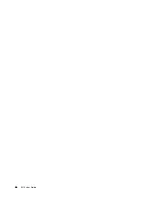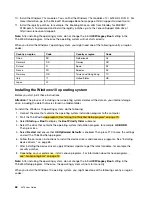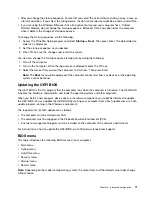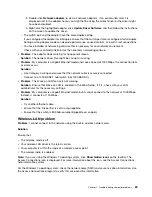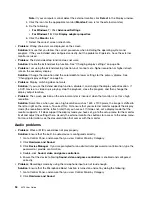When this option is enabled, Intel Virtualization Technology, Intel VT-d Feature, Secure Boot, and OS
Optimized Defaults are automatically enabled. Boot order is not selectable. To complete the configuration
of Device Guard, you have to set a supervisor password.
When this option is disabled, the setup options can be configured and you can choose any boot options
to start the computer.
Startup menu
Note:
The BIOS menu items might change without notice. Depending on the model, the default value
might vary.
•
Boot
Descriptions: Define the startup sequence.
•
Network Boot
Descriptions: Select the boot device when the system wakes from LAN. If Wake On LAN is enabled, the
network administrator can turn on all of the computers in a LAN remotely through network management
software.
•
UEFI/Legacy Boot
Values:
Both
, UEFI Only, Legacy Only
Descriptions: Define the system boot capability.
•
Boot Mode
Values:
Quick
, Diagnostics
Descriptions: Define which screen is displayed during the POST, the logo screen or the text message
screen.
•
Option Key Display
Values: Disabled,
Enabled
Descriptions: If you disable this option, the “To interrupt normal startup, press Enter.” message will not be
displayed during the POST.
•
Boot Device List F12 Option
Values: Disabled,
Enabled
Descriptions: If you enable this option, you can open the Boot Menu window by continuously pressing
F12 when the computer is powered on.
•
Boot Order Lock
Values: Disabled,
Enabled
Descriptions: Enable this option to lock the boot device priority order.
Restart menu
Note:
The BIOS menu items might change without notice. Depending on the model, the default value
might vary.
•
Exit Saving Changes
Descriptions: Save the changes and restart the computer.
•
Exit Discarding Changes
Descriptions: Discard the changes and restart the computer.
•
Load Setup Defaults
Descriptions: Restore to the factory default settings.
•
Discard Changes
80
X270 User Guide
Summary of Contents for ThinkPad X270
Page 1: ...X270 User Guide ...
Page 6: ...iv X270 User Guide ...
Page 54: ...38 X270 User Guide ...
Page 68: ...52 X270 User Guide ...
Page 74: ...58 X270 User Guide ...
Page 82: ...66 X270 User Guide ...
Page 124: ...108 X270 User Guide ...
Page 148: ...132 X270 User Guide ...
Page 150: ...134 X270 User Guide ...
Page 156: ...140 X270 User Guide ...
Page 162: ...China RoHS 146 X270 User Guide ...
Page 163: ...Taiwan RoHS Appendix D Restriction of Hazardous Substances RoHS Directive 147 ...
Page 164: ...148 X270 User Guide ...
Page 166: ...5 Clear the Allow this device to wake the computer check box 6 Click OK 150 X270 User Guide ...
Page 170: ...154 X270 User Guide ...
Page 171: ......
Page 172: ......