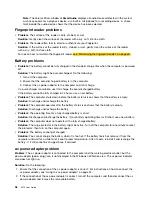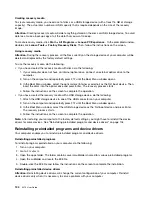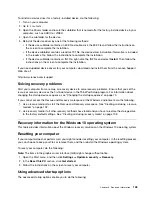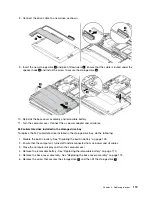Chapter 9. Replacing devices
This chapter provides instructions on how to install or replace hardware for your computer.
Static electricity prevention
Static electricity, although harmless to you, can seriously damage computer components and options.
Improper handling of static-sensitive parts can cause damage to the part. When you unpack an option or a
Customer Replaceable Unit (CRU), do not open the static-protective package until the instructions direct
you to install the part.
When you handle options or CRUs, or perform any work inside the computer, take the following precautions
to avoid static-electricity damage:
• Limit your movement. Movement can cause static electricity to build up around you.
• Always handle components carefully. Handle adapters, memory modules, and other circuit boards by the
edges. Never touch exposed circuitry.
• Prevent others from touching the components.
• Before you install a static-sensitive option or CRU, do either of the following to reduce static electricity in
the package and your body:
– Touch the static-protective package that contains the part to a metal expansion-slot cover for at
least two seconds.
– Touch the static-protective package that contains the part to other unpainted metal surface on the
computer for at least two seconds.
• When possible, remove the static-sensitive part from the static-protective package and install the part
without setting it down. When this is not possible, place the static-protective package on a smooth,
level surface and place the part on the package.
• Do not place the part on the computer cover or other metal surface.
Disabling the built-in battery
Before replacing any Field Replaceable Unit (FRU), ensure that you disable Fast Startup first and then
disable the built-in battery.
For Windows 10, disable Fast Startup before disabling the built-in battery. To disable Fast Startup, do
the following:
1. From the desktop, type
Power
in the search box on the taskbar, and select
Power Options
.
2. Click
Choose what the power buttons do
on the left pane.
3. Click
Change settings that are currently unavailable
at the top.
4. If prompted by User Account Control (UAC), click
Yes
.
5. Clear the
Turn on fast startup
check box, and then click
Save changes
.
To disable the built-in battery, do the following:
1. Turn off your computer and disconnect the ac power adapter and all cables from the computer.
2. Turn on your computer. When the logo screen is displayed, immediately press F1 to enter ThinkPad
Setup.
3. Select
Config
➙
Power
. The
Power
submenu is displayed.
© Copyright Lenovo 2017
109
Summary of Contents for ThinkPad X270
Page 1: ...X270 User Guide ...
Page 6: ...iv X270 User Guide ...
Page 54: ...38 X270 User Guide ...
Page 68: ...52 X270 User Guide ...
Page 74: ...58 X270 User Guide ...
Page 82: ...66 X270 User Guide ...
Page 124: ...108 X270 User Guide ...
Page 148: ...132 X270 User Guide ...
Page 150: ...134 X270 User Guide ...
Page 156: ...140 X270 User Guide ...
Page 162: ...China RoHS 146 X270 User Guide ...
Page 163: ...Taiwan RoHS Appendix D Restriction of Hazardous Substances RoHS Directive 147 ...
Page 164: ...148 X270 User Guide ...
Page 166: ...5 Clear the Allow this device to wake the computer check box 6 Click OK 150 X270 User Guide ...
Page 170: ...154 X270 User Guide ...
Page 171: ......
Page 172: ......