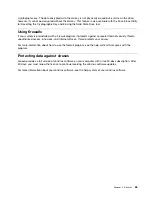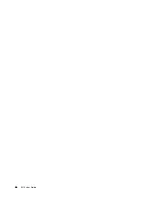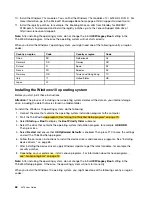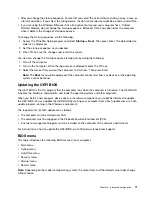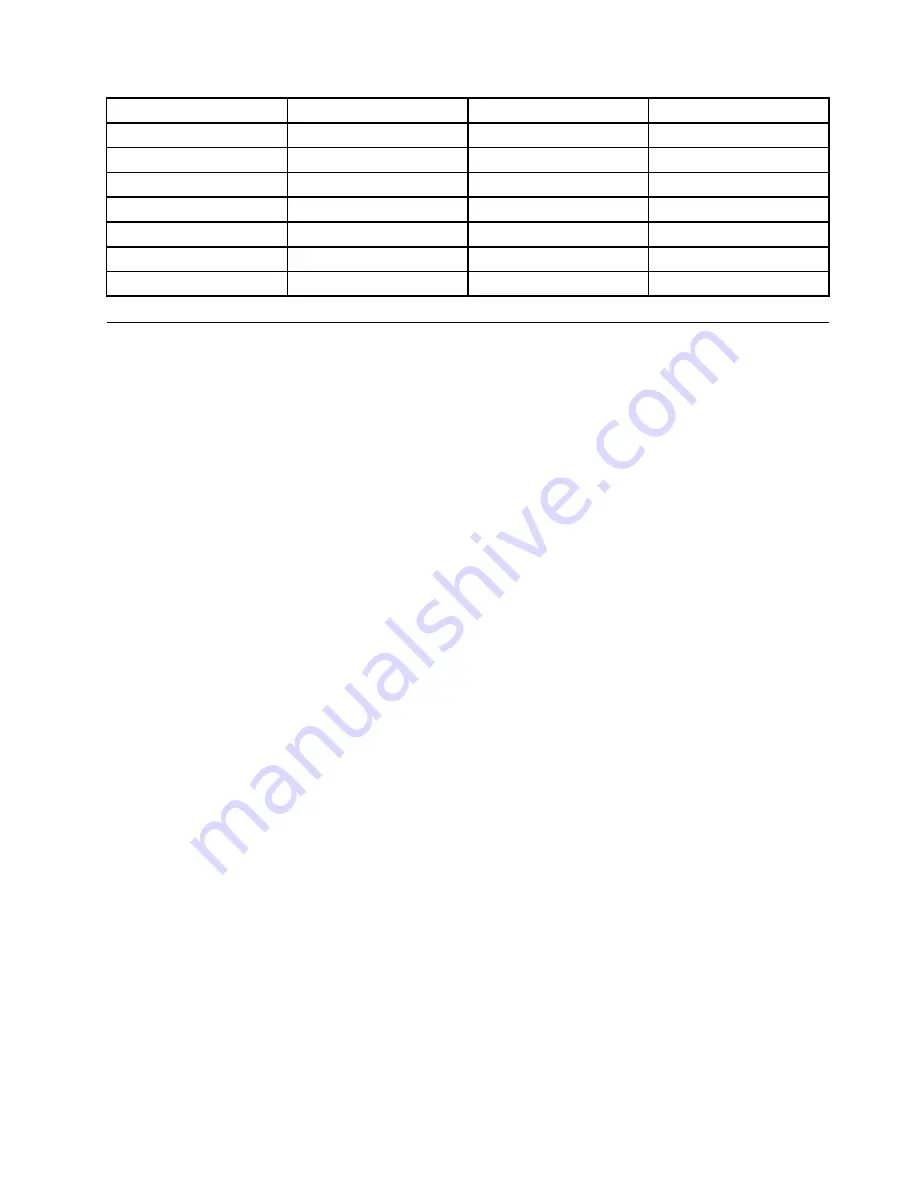
Country or region
Code
Country or region
Code
China
SC
Netherlands
NL
Denmark
DK
Norway
NO
Finland
FI
Spain
SP
France
FR
Sweden
SV
Germany
GR
Taiwan and Hong Kong
TC
Italy
IT
United States
US
Japan
JP
Installing device drivers
Device drivers are programs that contain instructions for the operating system about how to operate or
“drive” a certain piece of hardware. Each hardware component on your computer has its own specific
driver. If you add a component, the operating system must be instructed on how to operate that piece of
hardware. After you install the driver, the operating system can recognize the hardware component and
understand how to use it.
Note:
Because drivers are programs, like any other file on your computer, they are susceptible to corruption
and might not perform properly if corruption occurs.
It is not always necessary to download the latest drivers. However, you should download the latest driver for
a component when you notice poor performance from that component or when you added a component.
This action might eliminate the driver as the potential cause of a problem.
Getting the latest drivers from the Web site
You can download and install updated device drivers from the Lenovo Support Web site by doing the
following:
1. Go to http://www.lenovo.com/support.
2. Select the entry for your computer and then follow the instructions on the screen to download and
install necessary software.
Getting the latest drivers using preinstalled programs
ThinkPad notebook computers provide the following preinstalled programs that you can use to download
and install updated device drivers.
•
For Windows 7
: System Update
•
For Windows 10
: Lenovo Companion
The system update function of System Update or Lenovo Companion helps you keep the software on your
computer up-to-date. Update packages are stored on Lenovo servers and can be downloaded from the
Lenovo Support Web site. Update packages can contain applications, device drivers, UEFI BIOS flashes,
or software updates. When System Update or Lenovo Companion connects to the Lenovo Support Web
site, the program automatically recognizes the following information and determines what updates are
available for your computer:
• Machine type and model of your computer
• Installed operating system
• Language of the operating system
69
Summary of Contents for ThinkPad X270
Page 1: ...X270 User Guide ...
Page 6: ...iv X270 User Guide ...
Page 54: ...38 X270 User Guide ...
Page 68: ...52 X270 User Guide ...
Page 74: ...58 X270 User Guide ...
Page 82: ...66 X270 User Guide ...
Page 124: ...108 X270 User Guide ...
Page 148: ...132 X270 User Guide ...
Page 150: ...134 X270 User Guide ...
Page 156: ...140 X270 User Guide ...
Page 162: ...China RoHS 146 X270 User Guide ...
Page 163: ...Taiwan RoHS Appendix D Restriction of Hazardous Substances RoHS Directive 147 ...
Page 164: ...148 X270 User Guide ...
Page 166: ...5 Clear the Allow this device to wake the computer check box 6 Click OK 150 X270 User Guide ...
Page 170: ...154 X270 User Guide ...
Page 171: ......
Page 172: ......