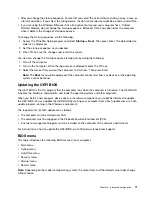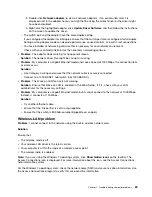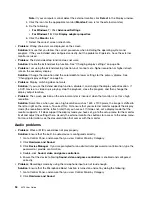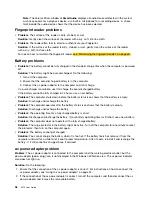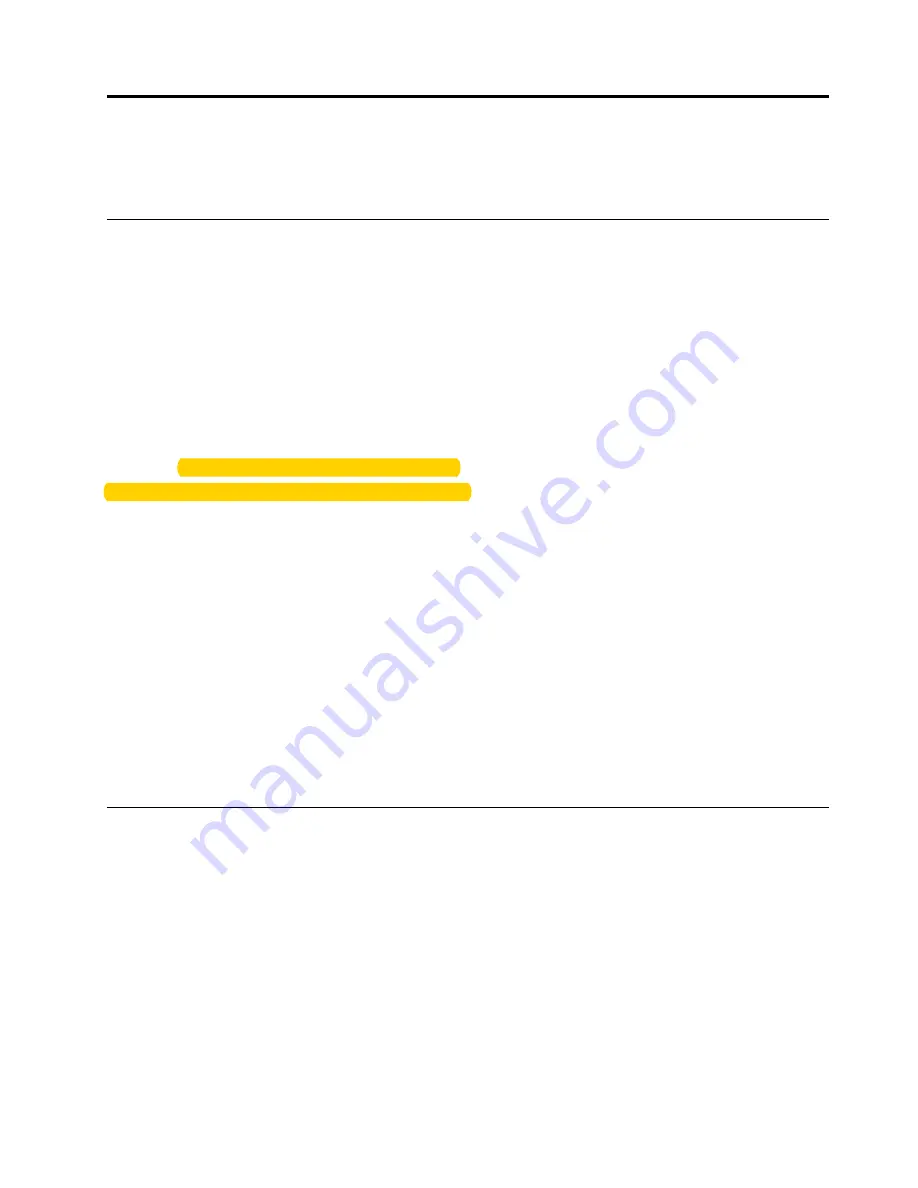
Chapter 7. Troubleshooting computer problems
This chapter provides information about what to do if you experience a problem with your computer.
General tips for preventing problems
This topic provides the following tips to help you prevent computing problems:
• Empty your recycle bin on a regular basis.
• Use disk defragment tool regularly on your storage drive to improve data seek and read times.
• To free up disk space, uninstall unused programs. You also might want to look for program duplication or
overlapping versions.
• Clean out your Inbox, Sent, and Trash folders from your e-mail client program.
• Back up your data at least once a week. If critical data is present, it is a good idea to back up the data
daily. Lenovo has many backup options available for your computer.
• Schedule system restore operations to take a system snapshot periodically. For information about system
restore, see “Recovery information” on page 105.
• Go to http://www.lenovo.com/support to download and install updates for the device drivers and UEFI
BIOS when needed.
• Keep up to date for device drivers on other non-Lenovo hardware. Before updating device drivers, read
the device driver information release notes for compatibility or known issues.
• Keep a log book. Entries might include major hardware or software changes, driver updates, minor issues
you have experienced, and how you resolved the minor issues.
• If you ever need to run a recovery on your computer to return the preinstalled contents onto the machine,
the following tips might help along the way:
1. Remove all external devices such as the printer and keyboard.
2. Ensure that your battery is charged and your computer has the ac power connected.
3. Access ThinkPad Setup and load the default settings.
4. Restart the computer and start the recovery operation.
5. If your computer uses discs as the recovery media, do not remove the disc from the drive until
prompted to do so.
Diagnosing problems
Many computer problems can be solved without outside assistance. If you experience a problem with your
computer, the first place to start is the troubleshooting information in your computer documentation. If
you suspect a software problem, see the documentation, including readme files and help information
systems, that come with the operating system or program. ThinkPad notebook computers come with a set
of diagnostic programs that you can use to help you identify hardware problems.
Diagnosing problems with Lenovo Solution Center on Windows 7
Lenovo Solution Center is preinstalled on your computer and also is available for download at:
© Copyright Lenovo 2017
83
Summary of Contents for ThinkPad X270
Page 1: ...X270 User Guide ...
Page 6: ...iv X270 User Guide ...
Page 54: ...38 X270 User Guide ...
Page 68: ...52 X270 User Guide ...
Page 74: ...58 X270 User Guide ...
Page 82: ...66 X270 User Guide ...
Page 124: ...108 X270 User Guide ...
Page 148: ...132 X270 User Guide ...
Page 150: ...134 X270 User Guide ...
Page 156: ...140 X270 User Guide ...
Page 162: ...China RoHS 146 X270 User Guide ...
Page 163: ...Taiwan RoHS Appendix D Restriction of Hazardous Substances RoHS Directive 147 ...
Page 164: ...148 X270 User Guide ...
Page 166: ...5 Clear the Allow this device to wake the computer check box 6 Click OK 150 X270 User Guide ...
Page 170: ...154 X270 User Guide ...
Page 171: ......
Page 172: ......