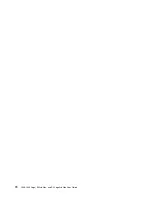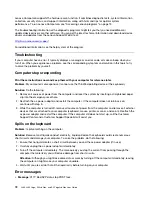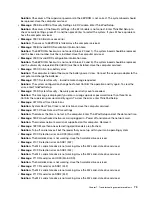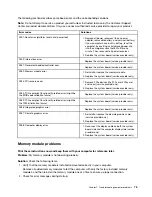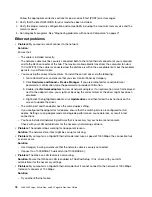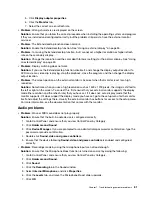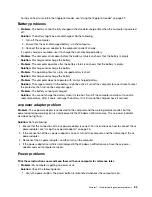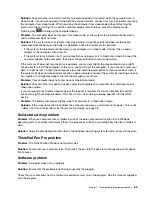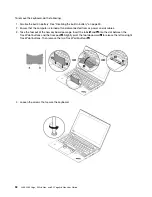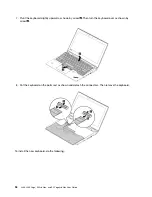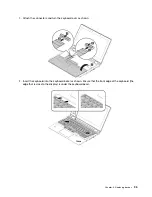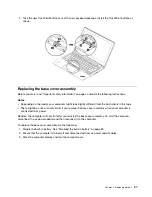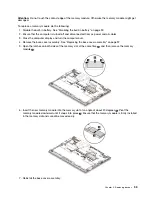2. Check all power connections. Remove any power strips and surge protectors to connect the ac
power adapter directly to the ac power outlet.
3. Inspect the ac power adapter. Check for any physical damage, and ensure that the power cable is
firmly attached to the adapter brick and the computer.
4. Verify that the ac power source is working by attaching another device to the outlet.
•
Problem
: My computer does not run on battery power.
Solution
: Check the following items:
1. If the battery runs out of power, attach the ac power adapter to recharge the battery.
2. If the battery is charged but the computer does not run, call the Customer Support Center and a
Customer Support Specialist will assist you.
Power button problem
Problem
: The system does not respond, and I cannot turn off the computer.
Solution
: Turn off the computer by pressing and holding the power button for four seconds or more. If the
system still does not respond, remove the ac power adapter and reset the system by inserting one end of a
needle or a straightened paper clip into the emergency-reset hole. To locate the emergency-reset hole, see
“Bottom view” on page 7.
Boot problems
Print these instructions now and keep them with your computer for reference later.
•
Problem
: I receive an error message before the operating system loads.
Solution
: Follow the appropriate corrective actions for power-on self-test (POST) error messages.
•
Problem
: I receive an error message while the operating system is loading the desktop configuration after
the POST is completed.
Solution
: Find solutions by searching for the error message at the following Web sites:
–
–
https://support.microsoft.com/
Sleep and hibernation problems
•
Problem
: The computer enters sleep mode unexpectedly.
Solution
: If the microprocessor overheats, the computer automatically enters sleep mode to allow the
computer to cool and to protect the microprocessor and other internal components. Check the settings
for sleep mode.
•
Problem
: The computer enters sleep mode immediately after the power-on self-test.
Solution
: Ensure that:
– The battery is charged.
– The operating temperature is within the acceptable range. See “Operating environment” on page 13.
If the problem persists, have the computer serviced.
•
Problem
: A critical low-battery error occurs, and the computer immediately turns off.
Solution
: The battery power is getting low. Plug the ac power adapter into an electrical outlet and then
into the computer.
•
Problem
: The computer display remains blank after you press Fn to resume from sleep mode.
84
L380, L380 Yoga, S2 3rd Gen, and S2 Yoga 3rd Gen User Guide
Summary of Contents for ThinkPad Yoga 11e Chromebook 3rd Gen
Page 1: ...L380 L380 Yoga S2 3rd Gen and S2 Yoga 3rd Gen User Guide ...
Page 6: ...iv L380 L380 Yoga S2 3rd Gen and S2 Yoga 3rd Gen User Guide ...
Page 56: ...38 L380 L380 Yoga S2 3rd Gen and S2 Yoga 3rd Gen User Guide ...
Page 60: ...42 L380 L380 Yoga S2 3rd Gen and S2 Yoga 3rd Gen User Guide ...
Page 66: ...48 L380 L380 Yoga S2 3rd Gen and S2 Yoga 3rd Gen User Guide ...
Page 88: ...70 L380 L380 Yoga S2 3rd Gen and S2 Yoga 3rd Gen User Guide ...
Page 124: ...106 L380 L380 Yoga S2 3rd Gen and S2 Yoga 3rd Gen User Guide ...
Page 126: ...108 L380 L380 Yoga S2 3rd Gen and S2 Yoga 3rd Gen User Guide ...
Page 132: ...114 L380 L380 Yoga S2 3rd Gen and S2 Yoga 3rd Gen User Guide ...
Page 138: ...120 L380 L380 Yoga S2 3rd Gen and S2 Yoga 3rd Gen User Guide ...
Page 139: ...Taiwan RoHS Appendix D Restriction of Hazardous Substances RoHS Directive 121 ...
Page 140: ...122 L380 L380 Yoga S2 3rd Gen and S2 Yoga 3rd Gen User Guide ...
Page 146: ...128 L380 L380 Yoga S2 3rd Gen and S2 Yoga 3rd Gen User Guide ...
Page 147: ......
Page 148: ......