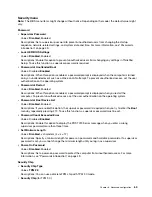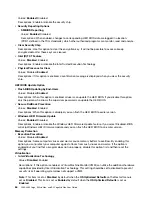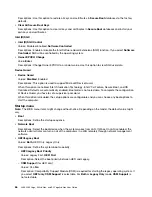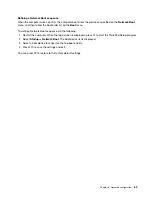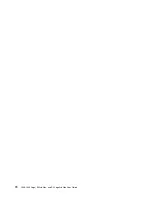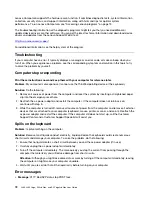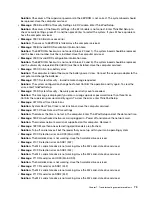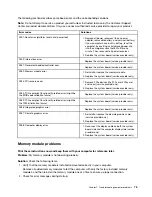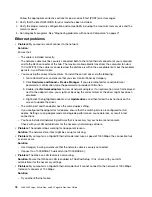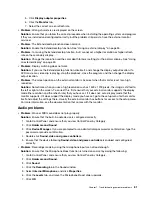Descriptions: Use this option to restore all keys and certificates in
Secure Boot
databases to the factory
defaults.
•
Clear All Secure Boot Keys
Descriptions: Use this option to clear all keys and certificates in
Secure Boot
databases and install your
own keys and certificates.
Intel (R) SGX
•
Intel (R) SGX Control
Values: Disabled, Enabled,
Software Controlled
Descriptions: Enable or disable the Intel Software Guard Extensions (SGX) function. If you select
Software
Controlled
, SGX will be controlled by the operating system.
•
Owner EPOCH Change
Value:
Enter
Descriptions: Change Owner EPOCH to a random value. Use this option to clear SGX user data.
Device Guard
•
Device Guard
Values:
Disabled
, Enabled
Descriptions: This option is used to support Microsoft Device Guard.
When this option is enabled, Intel Virtualization Technology, Intel VT-d Feature, Secure Boot, and OS
Optimized Defaults are automatically enabled. Boot order is not selectable. To complete the configuration
of Device Guard, you have to set a supervisor password.
When this option is disabled, the setup options are configurable and you can choose any boot options to
start the computer.
Startup menu
Note:
The BIOS menu items might change without notice. Depending on the model, the default value might
vary.
•
Boot
Descriptions: Define the startup sequence.
•
Network Boot
Descriptions: Select the boot device when the system wakes from LAN. If Wake On LAN is enabled, the
network administrator can turn on all of the computers in a LAN remotely through network management
software.
•
UEFI/Legacy Boot
Values:
Both
, UEFI Only, Legacy Only
Descriptions: Define the system boot capability.
–
UEFI/Legacy Boot Priority
Values: Legacy First,
UEFI First
Description: Select the boot priority between UEFI and Legacy.
–
CSM Support
(for UEFI only)
Values: Yes,
No
Description: Compatibility Support Module (CSM) is required for starting the legacy operating system. If
you select
UEFI only
,
CSM Support
is selectable. For
Both
or
Legacy Only
mode,
CSM Support
is
not selectable.
66
L380, L380 Yoga, S2 3rd Gen, and S2 Yoga 3rd Gen User Guide
Summary of Contents for ThinkPad Yoga 11e Chromebook 3rd Gen
Page 1: ...L380 L380 Yoga S2 3rd Gen and S2 Yoga 3rd Gen User Guide ...
Page 6: ...iv L380 L380 Yoga S2 3rd Gen and S2 Yoga 3rd Gen User Guide ...
Page 56: ...38 L380 L380 Yoga S2 3rd Gen and S2 Yoga 3rd Gen User Guide ...
Page 60: ...42 L380 L380 Yoga S2 3rd Gen and S2 Yoga 3rd Gen User Guide ...
Page 66: ...48 L380 L380 Yoga S2 3rd Gen and S2 Yoga 3rd Gen User Guide ...
Page 88: ...70 L380 L380 Yoga S2 3rd Gen and S2 Yoga 3rd Gen User Guide ...
Page 124: ...106 L380 L380 Yoga S2 3rd Gen and S2 Yoga 3rd Gen User Guide ...
Page 126: ...108 L380 L380 Yoga S2 3rd Gen and S2 Yoga 3rd Gen User Guide ...
Page 132: ...114 L380 L380 Yoga S2 3rd Gen and S2 Yoga 3rd Gen User Guide ...
Page 138: ...120 L380 L380 Yoga S2 3rd Gen and S2 Yoga 3rd Gen User Guide ...
Page 139: ...Taiwan RoHS Appendix D Restriction of Hazardous Substances RoHS Directive 121 ...
Page 140: ...122 L380 L380 Yoga S2 3rd Gen and S2 Yoga 3rd Gen User Guide ...
Page 146: ...128 L380 L380 Yoga S2 3rd Gen and S2 Yoga 3rd Gen User Guide ...
Page 147: ......
Page 148: ......