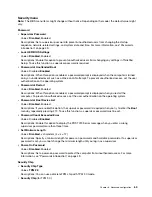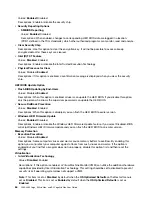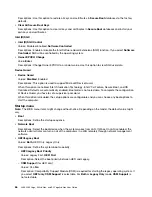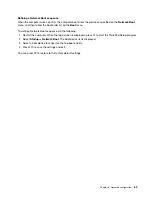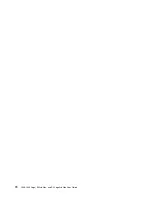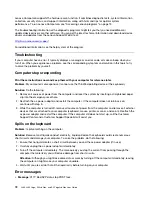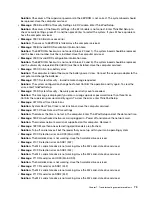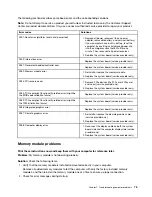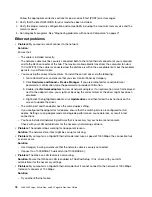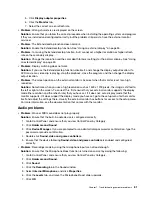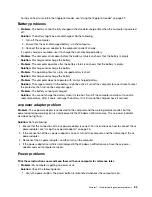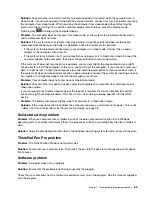•
Message
: 2200: Machine Type and Serial Number are invalid.
Solution
: Machine Type and Serial Number are invalid. Have the computer serviced.
•
Message
: 2201: Machine UUID is invalid.
Solution
: Machine UUID is invalid. Have the computer serviced.
•
Message
: Fan error
Solution
: Cooling fan has failed. Shut down the computer immediately and have the computer serviced.
•
Message
: Thermal sensing error
Solution
: The thermal sensor has a problem. Shut down the computer immediately and have the
computer serviced.
•
Message
: Bottom Cover Tamper Detection Error
Solution
: The Bottom Cover Tamper Switch is not working. Have the computer serviced.
•
Message
: Error: The non-volatile system UEFI variable storage is nearly full.
Note:
This error indicates that the operating system or programs cannot create, modify, or delete data in
the non-volatile system UEFI variable storage due to insufficient storage space after POST.
The non-volatile system UEFI variable storage is used by the UEFI BIOS and by the operating system or
programs. This error occurs when the operating system or programs store large amounts of data in the
variable storage. All data needed for POST, such as BIOS setup settings, chipset, or platform
configuration data, are stored in a separate UEFI variable storage.
Solution
: Press F1 after the error message is displayed to enter ThinkPad Setup. A dialog asks the user
for confirmation to clean up the storage. If the user selects “Yes”, all data that were created by the
operating system or programs will be deleted except global variables defined by the Unified Extensible
Firmware Interface Specification. If the user selects “No”, all data will be kept, but the operating system or
programs will not be able to create, modify, or delete data in the storage.
If this error happens at a service center, Lenovo authorized service personnel will clean up the non-volatile
system UEFI variable storage using the preceding solution.
Beep errors
Lenovo SmartBeep technology enables you to decode beep errors with your smartphone when a black
screen occurs with beeps from your computer. To decode the beep error with Lenovo SmartBeep
technology, do the following:
1. Go to
https://support.lenovo.com/smartbeep
or scan the following QR Code.
2. Download the proper diagnostic app and install it on your smartphone.
3. Run the diagnostic app and place the smartphone near the computer.
4. Press the Fn key on your computer to emit the beep again. The diagnostic app decodes the beep error
and shows possible solutions on the smartphone.
74
L380, L380 Yoga, S2 3rd Gen, and S2 Yoga 3rd Gen User Guide
Summary of Contents for ThinkPad Yoga 11e Chromebook 3rd Gen
Page 1: ...L380 L380 Yoga S2 3rd Gen and S2 Yoga 3rd Gen User Guide ...
Page 6: ...iv L380 L380 Yoga S2 3rd Gen and S2 Yoga 3rd Gen User Guide ...
Page 56: ...38 L380 L380 Yoga S2 3rd Gen and S2 Yoga 3rd Gen User Guide ...
Page 60: ...42 L380 L380 Yoga S2 3rd Gen and S2 Yoga 3rd Gen User Guide ...
Page 66: ...48 L380 L380 Yoga S2 3rd Gen and S2 Yoga 3rd Gen User Guide ...
Page 88: ...70 L380 L380 Yoga S2 3rd Gen and S2 Yoga 3rd Gen User Guide ...
Page 124: ...106 L380 L380 Yoga S2 3rd Gen and S2 Yoga 3rd Gen User Guide ...
Page 126: ...108 L380 L380 Yoga S2 3rd Gen and S2 Yoga 3rd Gen User Guide ...
Page 132: ...114 L380 L380 Yoga S2 3rd Gen and S2 Yoga 3rd Gen User Guide ...
Page 138: ...120 L380 L380 Yoga S2 3rd Gen and S2 Yoga 3rd Gen User Guide ...
Page 139: ...Taiwan RoHS Appendix D Restriction of Hazardous Substances RoHS Directive 121 ...
Page 140: ...122 L380 L380 Yoga S2 3rd Gen and S2 Yoga 3rd Gen User Guide ...
Page 146: ...128 L380 L380 Yoga S2 3rd Gen and S2 Yoga 3rd Gen User Guide ...
Page 147: ......
Page 148: ......