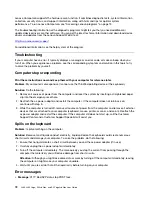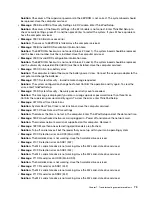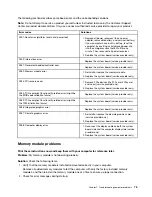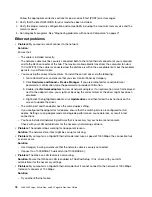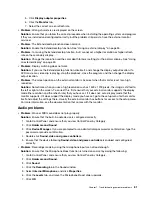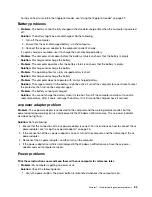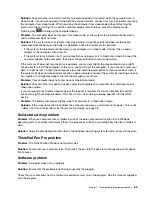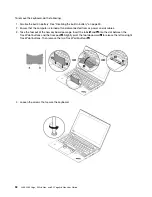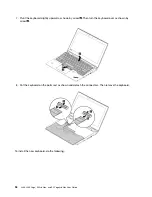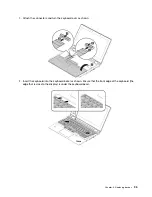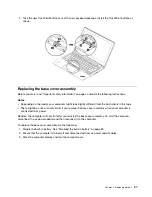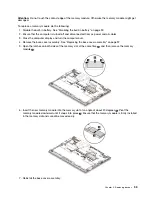Solution
: Check whether an external monitor was disconnected or turned off while the computer was in
sleep mode. If you disconnected or turned off the external monitor, connect it or turn it on before resuming
the computer from sleep mode. When resuming the computer from sleep mode without attaching the
external monitor or turning it on, and the computer display remains blank, press the display-mode
switching key
to bring up the computer display.
•
Problem
: The computer does not resume from sleep mode, or the system status indicator blinks slowly
and the computer does not work.
Solution
: If the system does not resume from sleep mode, it might have entered sleep or hibernation
mode automatically because the battery is depleted. Check the system status indicator.
– If the system status indicator blinks slowly, your computer is in sleep mode. Connect the ac power
adapter to the computer; then press Fn.
– If the system status indicator is off, your computer has no power or is in hibernation mode. Connect the
ac power adapter to the computer; then press the power button to resume operation.
If the system still does not resume from sleep mode, your system might stop responding and you might
not be able to turn off the computer. In this case, you must reset the computer. If you have not saved your
data, it might be lost. To reset the computer, press and hold the power button for four seconds or more. If
the system still does not respond, remove the ac power adapter and reset the system by inserting one end
of a needle or a straightened paper clip into the emergency-reset hole.
•
Problem
: Your computer does not enter sleep or hibernation mode.
Solution
: Check whether any option has been selected to disable your computer from entering sleep or
hibernation mode.
If your computer tries to enter sleep mode but the request is rejected, the device attached to the USB
connector might have been disabled. If this occurs, do a hot-unplug-and-plug operation for the USB
device.
•
Problem
: The battery discharges slightly while the computer is in hibernation mode.
Solution
: If the wakeup function is enabled, the computer consumes a small amount of power. This is not
a defect. For more information, see “Power-saving modes” on page 28.
Solid-state drive problem
Problem
: When you compress files or folders by use of the data compression function in the Windows
operating system, and then decompress them, the process of writing to or reading from the files or folders is
slow.
Solution
: Apply the disk defragmentation tool in the Windows operating system for faster access to the data.
ThinkPad Pen Pro problem
Problem
: The ThinkPad Pen Pro does not perform well.
Solution
: Ensure that your computer is on. Then insert the pen into the pen slot to charge the pen for about
five minutes.
Software problem
Problem
: A program does not run properly.
Solution
: Ensure that the problem is not being caused by the program.
Check that your computer has the minimum required memory to run the program. See the manuals supplied
with the program.
.
Troubleshooting computer problems
85
Summary of Contents for ThinkPad Yoga 11e Chromebook 3rd Gen
Page 1: ...L380 L380 Yoga S2 3rd Gen and S2 Yoga 3rd Gen User Guide ...
Page 6: ...iv L380 L380 Yoga S2 3rd Gen and S2 Yoga 3rd Gen User Guide ...
Page 56: ...38 L380 L380 Yoga S2 3rd Gen and S2 Yoga 3rd Gen User Guide ...
Page 60: ...42 L380 L380 Yoga S2 3rd Gen and S2 Yoga 3rd Gen User Guide ...
Page 66: ...48 L380 L380 Yoga S2 3rd Gen and S2 Yoga 3rd Gen User Guide ...
Page 88: ...70 L380 L380 Yoga S2 3rd Gen and S2 Yoga 3rd Gen User Guide ...
Page 124: ...106 L380 L380 Yoga S2 3rd Gen and S2 Yoga 3rd Gen User Guide ...
Page 126: ...108 L380 L380 Yoga S2 3rd Gen and S2 Yoga 3rd Gen User Guide ...
Page 132: ...114 L380 L380 Yoga S2 3rd Gen and S2 Yoga 3rd Gen User Guide ...
Page 138: ...120 L380 L380 Yoga S2 3rd Gen and S2 Yoga 3rd Gen User Guide ...
Page 139: ...Taiwan RoHS Appendix D Restriction of Hazardous Substances RoHS Directive 121 ...
Page 140: ...122 L380 L380 Yoga S2 3rd Gen and S2 Yoga 3rd Gen User Guide ...
Page 146: ...128 L380 L380 Yoga S2 3rd Gen and S2 Yoga 3rd Gen User Guide ...
Page 147: ......
Page 148: ......