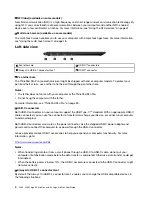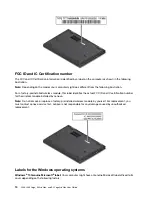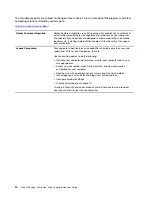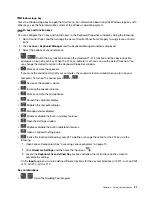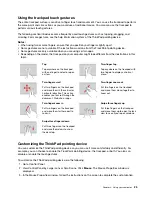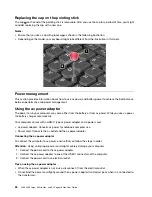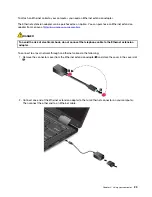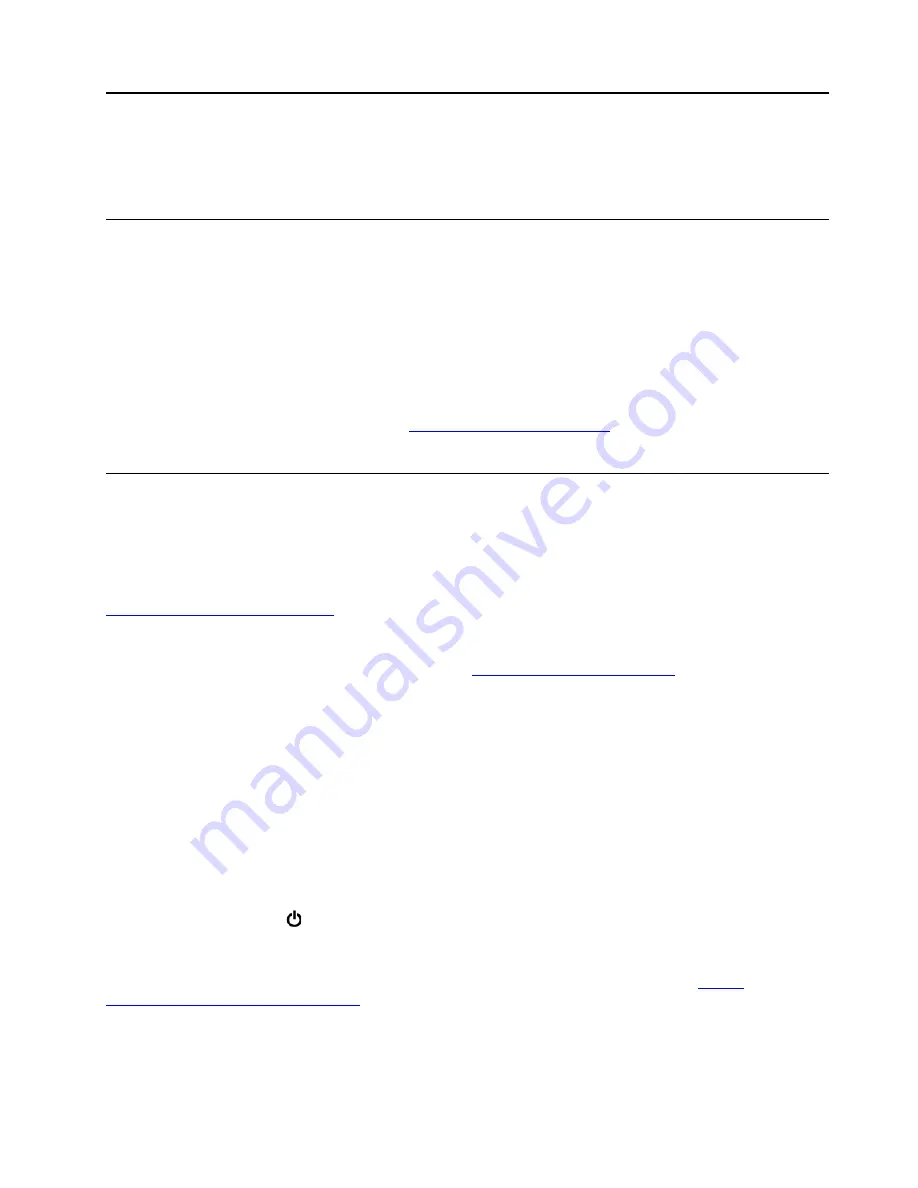
Chapter 2. Using your computer
This chapter provides information to help you use the various features provided by your computer.
Registering your computer
When you register your computer, information is entered into a database, which enables Lenovo to contact
you if there is a recall or other severe problem. In addition, some locations offer extended privileges and
services to registered users.
When you register your computer with Lenovo, you also will receive the following benefits:
• Quicker service when you call Lenovo for help
• Automatic notification of free software and special promotional offers
To register your computer with Lenovo, go to
http://www.lenovo.com/register
and follow the instructions on
the screen.
Frequently asked questions
This topic provides a few tips to help you optimize the use of your ThinkPad notebook computers.
To ensure the best computer performance, go to the following Web site to find information such as aids for
troubleshooting and answers to frequently asked questions:
http://www.lenovo.com/support/faq
Can I get my user guide in another language?
To download the user guide in another language, go to
. Then follow the
instructions on the screen.
How do I get help about the Windows operating system?
The Windows help information system provides you with detailed information about using the Windows
operating system so that you can get the most of your computer. To access the Windows help information
system, click the
Start
button to open the Start menu, and then click
Get Help
. Additionally, you can use the
Cortana
®
personal assistant to search for help, apps, files, settings, and so on.
How do I access Control Panel?
Click the
Start
button to open the Start menu, and then click
Windows System
➙
Control Panel
.
How to turn off my computer?
Open the Start menu, click
Power
, and then click
Shut down
.
How to partition my storage drive?
To partition the storage drive of your computer in the Windows operating system, refer to
support.lenovo.com/solutions/ht503851
How do I use battery power more effectively when I am on the go?
• To conserve power, or to suspend operation without exiting programs or saving files, see “Power-saving
© Copyright Lenovo 2018
15
Summary of Contents for ThinkPad Yoga 11e Chromebook 3rd Gen
Page 1: ...L380 L380 Yoga S2 3rd Gen and S2 Yoga 3rd Gen User Guide ...
Page 6: ...iv L380 L380 Yoga S2 3rd Gen and S2 Yoga 3rd Gen User Guide ...
Page 56: ...38 L380 L380 Yoga S2 3rd Gen and S2 Yoga 3rd Gen User Guide ...
Page 60: ...42 L380 L380 Yoga S2 3rd Gen and S2 Yoga 3rd Gen User Guide ...
Page 66: ...48 L380 L380 Yoga S2 3rd Gen and S2 Yoga 3rd Gen User Guide ...
Page 88: ...70 L380 L380 Yoga S2 3rd Gen and S2 Yoga 3rd Gen User Guide ...
Page 124: ...106 L380 L380 Yoga S2 3rd Gen and S2 Yoga 3rd Gen User Guide ...
Page 126: ...108 L380 L380 Yoga S2 3rd Gen and S2 Yoga 3rd Gen User Guide ...
Page 132: ...114 L380 L380 Yoga S2 3rd Gen and S2 Yoga 3rd Gen User Guide ...
Page 138: ...120 L380 L380 Yoga S2 3rd Gen and S2 Yoga 3rd Gen User Guide ...
Page 139: ...Taiwan RoHS Appendix D Restriction of Hazardous Substances RoHS Directive 121 ...
Page 140: ...122 L380 L380 Yoga S2 3rd Gen and S2 Yoga 3rd Gen User Guide ...
Page 146: ...128 L380 L380 Yoga S2 3rd Gen and S2 Yoga 3rd Gen User Guide ...
Page 147: ......
Page 148: ......