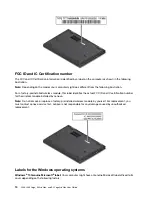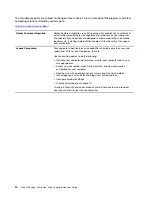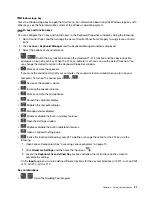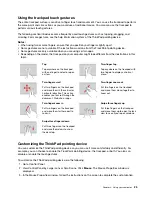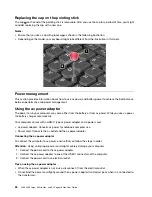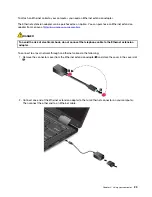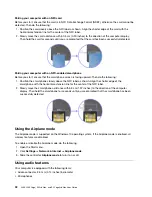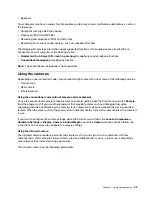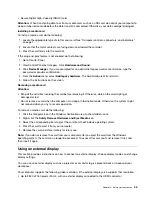•
Fn+Spacebar
: If your computer supports keyboard backlight, press Fn+Spacebar to switch between the
different keyboard backlight status (off, low, or high).
Note:
This note applies to yoga models only. If your computer is installed with Lenovo Companion 4.0 or
later version, there are four modes for the keyboard backlight:
Off
,
Low
,
High
, and
Auto
.
•
Fn+B
: This key combination has the same function as the Break key on a conventional external keyboard.
•
Fn+K
: This key combination has the same function as the ScrLK or Scroll Lock key on a conventional
external keyboard.
•
Fn+P
: This key combination has the same function as the Pause key on a conventional external keyboard.
•
Fn+S
: This key combination has the same function as the SysRq key on a conventional external keyboard.
•
Fn+4
: Press Fn+4 to put the computer to sleep mode. To wake up the computer, press the Fn key or the
power button.
•
Fn+Left arrow key
: This key combination has the same function as the Home key.
•
Fn+Right arrow key
: This key combination has the same function as the End key.
Using the ThinkPad pointing device
This section provides information about using the ThinkPad pointing device.
ThinkPad pointing device overview
The ThinkPad pointing device enables you to perform all the functions of a traditional mouse, such as
pointing, clicking, and scrolling. With the ThinkPad pointing device, you also can perform various touch
gestures, such as rotating and zooming in or out.
The ThinkPad pointing device consists of the following devices:
1
TrackPoint pointing device
2
Trackpad
Note:
Depending on the model, your TrackPoint pointing device and the trackpad might look different from
the illustration in this topic.
22
L380, L380 Yoga, S2 3rd Gen, and S2 Yoga 3rd Gen User Guide
Summary of Contents for ThinkPad Yoga 11e Chromebook 3rd Gen
Page 1: ...L380 L380 Yoga S2 3rd Gen and S2 Yoga 3rd Gen User Guide ...
Page 6: ...iv L380 L380 Yoga S2 3rd Gen and S2 Yoga 3rd Gen User Guide ...
Page 56: ...38 L380 L380 Yoga S2 3rd Gen and S2 Yoga 3rd Gen User Guide ...
Page 60: ...42 L380 L380 Yoga S2 3rd Gen and S2 Yoga 3rd Gen User Guide ...
Page 66: ...48 L380 L380 Yoga S2 3rd Gen and S2 Yoga 3rd Gen User Guide ...
Page 88: ...70 L380 L380 Yoga S2 3rd Gen and S2 Yoga 3rd Gen User Guide ...
Page 124: ...106 L380 L380 Yoga S2 3rd Gen and S2 Yoga 3rd Gen User Guide ...
Page 126: ...108 L380 L380 Yoga S2 3rd Gen and S2 Yoga 3rd Gen User Guide ...
Page 132: ...114 L380 L380 Yoga S2 3rd Gen and S2 Yoga 3rd Gen User Guide ...
Page 138: ...120 L380 L380 Yoga S2 3rd Gen and S2 Yoga 3rd Gen User Guide ...
Page 139: ...Taiwan RoHS Appendix D Restriction of Hazardous Substances RoHS Directive 121 ...
Page 140: ...122 L380 L380 Yoga S2 3rd Gen and S2 Yoga 3rd Gen User Guide ...
Page 146: ...128 L380 L380 Yoga S2 3rd Gen and S2 Yoga 3rd Gen User Guide ...
Page 147: ......
Page 148: ......