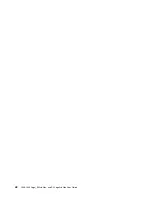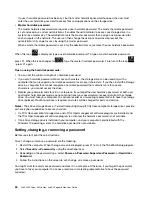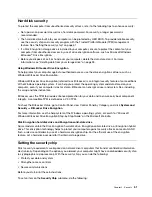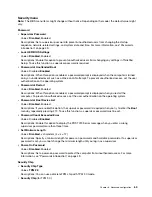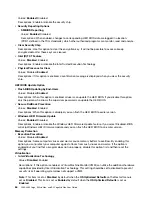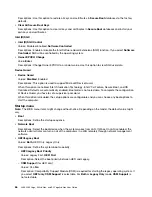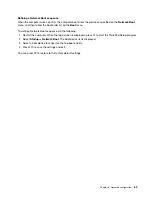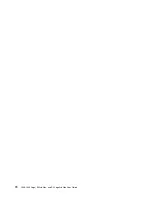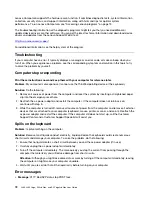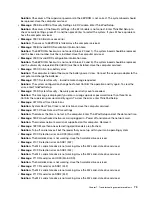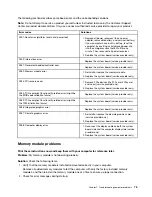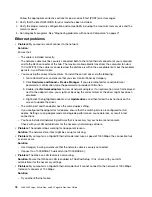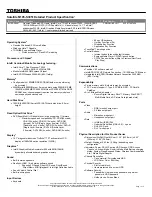Description: Temporary disable battery for servicing the system. After selecting this item, the system will
be automatically powered off, then ready to be serviced.
Note:
The battery will be automatically enabled when the ac power adapter is reconnected.
Beep and Alarm
•
Password Beep
Values:
Disabled
, Enabled
Description: Enable or disable a beep when the computer is waiting for a power-on, hard disk, or
supervisor password. Different beeps remind you that the password you entered is right or wrong.
•
Keyboard Beep
Values:
Enabled
, Disabled
Description: Enable or disable a beep when unmanageable key combinations are pressed.
Intel AMT
•
Intel (R) AMT Control
Values: Disabled,
Enabled
, Permanently Disabled
Description: If you select
Enabled
, Intel AMT (Active Management Technology) is configured and
additional setup items are provided in MEBx (Management Engine BIOS Extension) Setup. If you select
Permanently Disabled
, you can never enable it again. Be cautious when you make the selection.
Note:
You can enter the MEBx Setup menu by pressing Ctrl+P in the Startup Interrupt Menu window. To
display the Startup Interrupt Menu window, press Enter during the power-on self-test (POST).
•
USB Key Provisioning
Values:
Disabled
, Enabled, Permanently Disabled
Description: This option enables or disables USB key provisioning.
•
CIRA Timeout
Values: 0–255
Description: Set the timeout option for the CIRA connection to be established. Selectable values are from
0 to 255. If you select
0
, use 60 seconds as the default timeout value. If you select
255
, the waiting time for
establishing a connection is unlimited.
Note:
The default value is 60 seconds.
•
Console Type
Values: VT100,
VT100+
, VT-UTF8, PC ANSI
Description: Select the console type for AMT. This console type must match the Intel AMT remote
console.
Date/Time menu
Note:
The BIOS menu items might change without notice. Depending on the model, the default value might
vary.
•
System Date
Descriptions: Set or change the date of the system.
•
System Time
Descriptions: Set or change the time of the system.
62
L380, L380 Yoga, S2 3rd Gen, and S2 Yoga 3rd Gen User Guide
Summary of Contents for ThinkPad Yoga 11e Chromebook 3rd Gen
Page 1: ...L380 L380 Yoga S2 3rd Gen and S2 Yoga 3rd Gen User Guide ...
Page 6: ...iv L380 L380 Yoga S2 3rd Gen and S2 Yoga 3rd Gen User Guide ...
Page 56: ...38 L380 L380 Yoga S2 3rd Gen and S2 Yoga 3rd Gen User Guide ...
Page 60: ...42 L380 L380 Yoga S2 3rd Gen and S2 Yoga 3rd Gen User Guide ...
Page 66: ...48 L380 L380 Yoga S2 3rd Gen and S2 Yoga 3rd Gen User Guide ...
Page 88: ...70 L380 L380 Yoga S2 3rd Gen and S2 Yoga 3rd Gen User Guide ...
Page 124: ...106 L380 L380 Yoga S2 3rd Gen and S2 Yoga 3rd Gen User Guide ...
Page 126: ...108 L380 L380 Yoga S2 3rd Gen and S2 Yoga 3rd Gen User Guide ...
Page 132: ...114 L380 L380 Yoga S2 3rd Gen and S2 Yoga 3rd Gen User Guide ...
Page 138: ...120 L380 L380 Yoga S2 3rd Gen and S2 Yoga 3rd Gen User Guide ...
Page 139: ...Taiwan RoHS Appendix D Restriction of Hazardous Substances RoHS Directive 121 ...
Page 140: ...122 L380 L380 Yoga S2 3rd Gen and S2 Yoga 3rd Gen User Guide ...
Page 146: ...128 L380 L380 Yoga S2 3rd Gen and S2 Yoga 3rd Gen User Guide ...
Page 147: ......
Page 148: ......