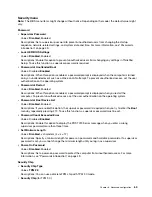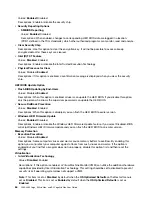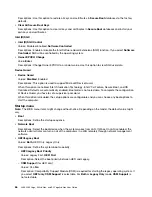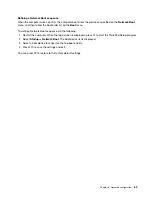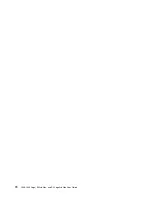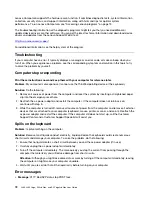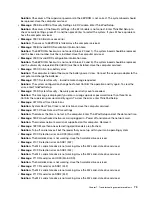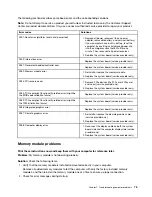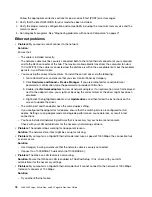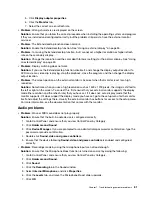•
Boot Mode
Values:
Quick
, Diagnostics
Descriptions: Define which screen is displayed during the POST, the logo screen or the text message
screen.
•
Option Key Display
Values: Disabled,
Enabled
Descriptions: If you disable this option, the “To interrupt normal startup, press Enter.” message will not be
displayed during the POST.
•
Boot Device List F12 Option
Values: Disabled,
Enabled
Descriptions: If you enable this option, you can open the Boot Menu window by continuously pressing F12
when the computer is powered on.
•
Boot Order Lock
Values: Disabled,
Enabled
Descriptions: Enable this option to lock the boot device priority order.
Restart menu
Note:
The BIOS menu items might change without notice. Depending on the model, the default value might
vary.
•
Exit Saving Changes
Descriptions: Save the changes and restart the computer.
•
Exit Discarding Changes
Descriptions: Discard the changes and restart the computer.
•
Load Setup Defaults
Descriptions: Restore to the factory default settings.
•
Discard Changes
Descriptions: Discard the changes.
•
Save Changes
Descriptions: Save the changes.
Using system management
This topic is primarily intended for the network administrators.
Your computer is designed for manageability, so that you can redirect more resources to better meet your
business objectives.
This manageability, known as total cost of ownership (TCO), enables you to remotely operate client
computers in the same way as you operate your own computer, such as turning on a client computer,
formatting a storage drive, and installing a program.
Once the computer is configured and operational, you can manage it by using the software and the
manageability features that are already integrated into the client computer and the network.
67
Note:
Enable
OS Optimized Defaults
to meet the Windows 10 certification requirements. When you
change this setting, some other settings are changed automatically, such as
CSM Support
,
UEFI/Legacy
Boot
,
Secure Boot
,
Secure RollBack Prevention
,
Intel Virtualization Technology
, and
Intel VT-d
Feature
.
Summary of Contents for ThinkPad Yoga 11e Chromebook 3rd Gen
Page 1: ...L380 L380 Yoga S2 3rd Gen and S2 Yoga 3rd Gen User Guide ...
Page 6: ...iv L380 L380 Yoga S2 3rd Gen and S2 Yoga 3rd Gen User Guide ...
Page 56: ...38 L380 L380 Yoga S2 3rd Gen and S2 Yoga 3rd Gen User Guide ...
Page 60: ...42 L380 L380 Yoga S2 3rd Gen and S2 Yoga 3rd Gen User Guide ...
Page 66: ...48 L380 L380 Yoga S2 3rd Gen and S2 Yoga 3rd Gen User Guide ...
Page 88: ...70 L380 L380 Yoga S2 3rd Gen and S2 Yoga 3rd Gen User Guide ...
Page 124: ...106 L380 L380 Yoga S2 3rd Gen and S2 Yoga 3rd Gen User Guide ...
Page 126: ...108 L380 L380 Yoga S2 3rd Gen and S2 Yoga 3rd Gen User Guide ...
Page 132: ...114 L380 L380 Yoga S2 3rd Gen and S2 Yoga 3rd Gen User Guide ...
Page 138: ...120 L380 L380 Yoga S2 3rd Gen and S2 Yoga 3rd Gen User Guide ...
Page 139: ...Taiwan RoHS Appendix D Restriction of Hazardous Substances RoHS Directive 121 ...
Page 140: ...122 L380 L380 Yoga S2 3rd Gen and S2 Yoga 3rd Gen User Guide ...
Page 146: ...128 L380 L380 Yoga S2 3rd Gen and S2 Yoga 3rd Gen User Guide ...
Page 147: ......
Page 148: ......