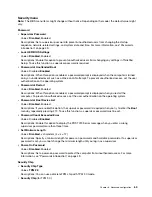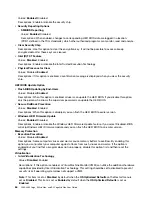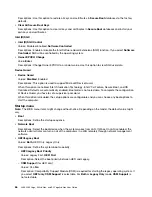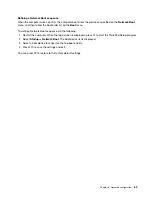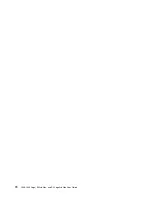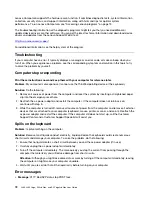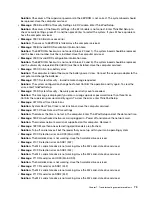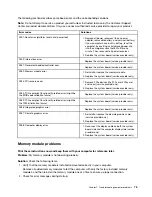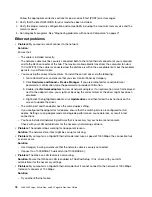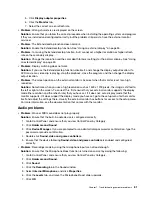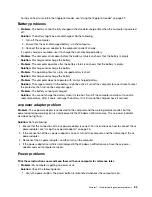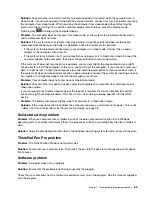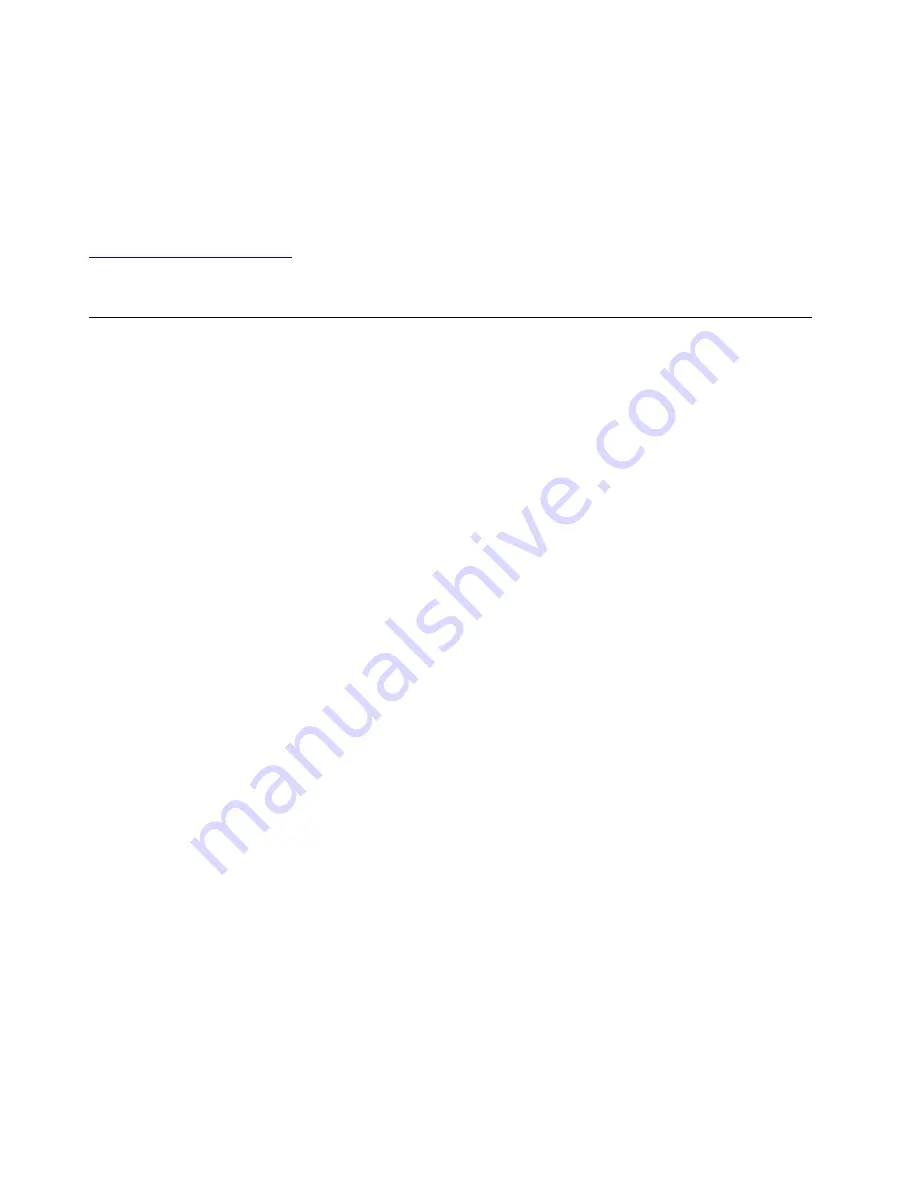
Lenovo Companion supports the hardware scan function. It combines diagnostic tests, system information
collection, security status, and support information, along with hints and tips for optimal system
performance. To run Lenovo Companion, see “Accessing Lenovo programs” on page 13.
The troubleshooting information or the diagnostic programs might tell you that you need additional or
updated device drivers or other software. You can get the latest technical information and download device
drivers and updates from the Lenovo Support Web site at:
For additional information, see the help system of the program.
Troubleshooting
If your computer has an error, it typically displays a message or an error code, or makes a beep when you
turn it on. When you experience a problem, see the corresponding symptom and solution in this topic to try
to solve the problem by yourself.
Computer stops responding
Print these instructions now and keep them with your computer for reference later.
Problem
: My computer is unresponsive (I cannot use the ThinkPad pointing device or the keyboard).
Solution
: Do the following:
1. Remove all sources of power from the computer and reset the system by inserting a straightened paper
clip into the emergency-reset hole.
2. Reattach the ac power adapter and restart the computer. If the computer does not turn back on,
continue with step 3.
3. While the computer is turned off, remove all sources of power from the computer and remove all external
devices that are attached to your computer (keyboard, mouse, printer, scanner, and so on). Reattach the
ac power adapter and restart the computer. If the computer still does not start up, call the Customer
Support Center and a Customer Support Specialist will assist you.
Spills on the keyboard
Problem
: I spill something on the computer.
Solution
: Because most liquids conduct electricity, liquid spilled on the keyboard could create numerous
short circuits and damage your computer. To solve the problem, do the following:
1. Ensure that no liquid creates a short circuit between you and the ac power adapter (if in use).
2. Carefully unplug the ac power adapter immediately.
3. Turn off the computer immediately. The more quickly you stop the current from passing through the
computer the more likely you will reduce damage from short circuits.
Attention:
Although you might lose some data or work by turning off the computer immediately, leaving
the computer on might make your computer unusable.
4. Wait until you are certain that all the liquid is dry before turning on your computer.
Error messages
•
Message
: 0177: Bad SVP data, stop POST task.
72
L380, L380 Yoga, S2 3rd Gen, and S2 Yoga 3rd Gen User Guide
Summary of Contents for ThinkPad Yoga 11e Chromebook 3rd Gen
Page 1: ...L380 L380 Yoga S2 3rd Gen and S2 Yoga 3rd Gen User Guide ...
Page 6: ...iv L380 L380 Yoga S2 3rd Gen and S2 Yoga 3rd Gen User Guide ...
Page 56: ...38 L380 L380 Yoga S2 3rd Gen and S2 Yoga 3rd Gen User Guide ...
Page 60: ...42 L380 L380 Yoga S2 3rd Gen and S2 Yoga 3rd Gen User Guide ...
Page 66: ...48 L380 L380 Yoga S2 3rd Gen and S2 Yoga 3rd Gen User Guide ...
Page 88: ...70 L380 L380 Yoga S2 3rd Gen and S2 Yoga 3rd Gen User Guide ...
Page 124: ...106 L380 L380 Yoga S2 3rd Gen and S2 Yoga 3rd Gen User Guide ...
Page 126: ...108 L380 L380 Yoga S2 3rd Gen and S2 Yoga 3rd Gen User Guide ...
Page 132: ...114 L380 L380 Yoga S2 3rd Gen and S2 Yoga 3rd Gen User Guide ...
Page 138: ...120 L380 L380 Yoga S2 3rd Gen and S2 Yoga 3rd Gen User Guide ...
Page 139: ...Taiwan RoHS Appendix D Restriction of Hazardous Substances RoHS Directive 121 ...
Page 140: ...122 L380 L380 Yoga S2 3rd Gen and S2 Yoga 3rd Gen User Guide ...
Page 146: ...128 L380 L380 Yoga S2 3rd Gen and S2 Yoga 3rd Gen User Guide ...
Page 147: ......
Page 148: ......