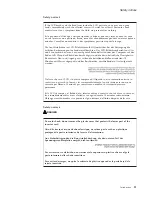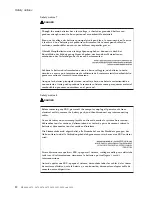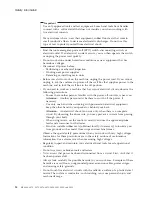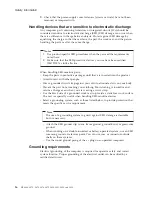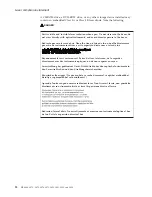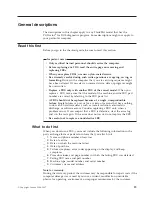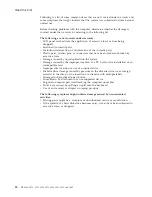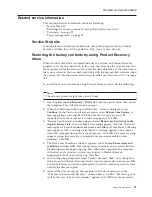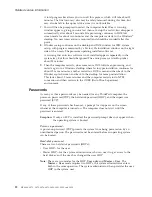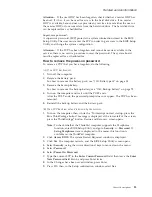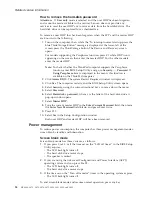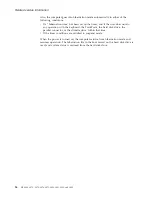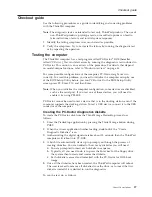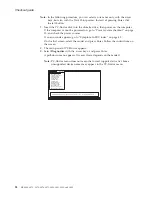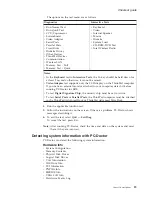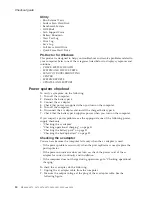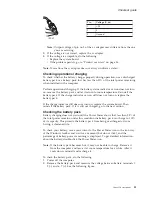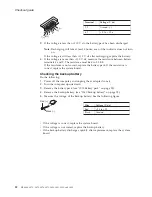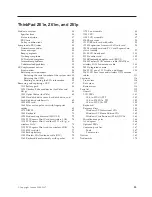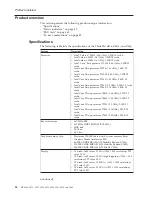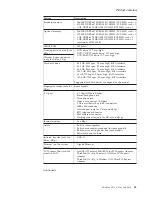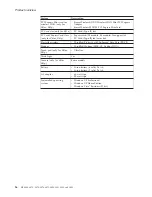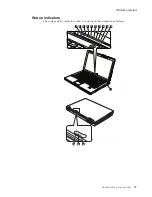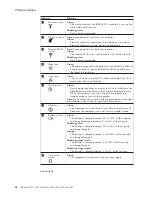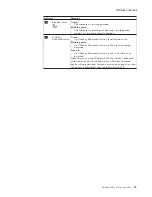Standby
mode
When
the
computer
enters
standby
mode,
the
following
events
occur
in
addition
to
what
occurs
in
screen
blank
mode:
v
The
LCD
is
powered
off.
v
The
hard
disk
drive
is
powered
off.
v
The
CPU
stops.
To
enter
standby
mode,
press
Fn+F4.
Note:
If
you
are
using
the
ACPI
operating
system,
you
can
change
the
action
of
Fn+F4.
In
certain
circumstances,
the
computer
goes
into
standby
mode
automatically:
v
If
a
“suspend
time”
has
been
set
on
the
timer,
and
the
user
does
not
do
any
operation
with
the
keyboard,
the
TrackPoint
®
,
the
hard
disk,
the
parallel
connector,
or
the
diskette
drive
within
that
time.
v
If
the
battery
indicator
blinks
orange,
indicating
that
the
battery
power
is
low.
(Alternatively,
if
Hibernate
when
battery
becomes
low
has
been
selected
in
the
“Power
Management
Properties”
window,
the
computer
goes
into
hibernation
mode.)
To
cause
the
computer
to
return
from
standby
mode
and
resume
operation,
do
one
of
the
following:
v
Press
the
Fn
key.
v
Open
the
LCD
cover.
v
Turn
on
the
power
switch.
Also,
in
either
of
the
following
events,
the
computer
automatically
returns
from
standby
mode
and
resumes
operation:
v
The
ring
indicator
(RI)
is
signaled
by
a
serial
device
or
a
PC
Card
device.
v
The
time
set
on
the
resume
timer
elapses.
Note:
The
computer
does
not
accept
any
input
immediately
after
it
enters
standby
mode.
Wait
a
few
seconds
before
taking
any
action
to
reenter
operation
mode.
Hibernation
mode
In
hibernation
mode,
the
following
occurs:
v
The
system
status,
RAM,
VRAM,
and
setup
data
are
stored
on
the
hard
disk.
v
The
system
is
powered
off.
Note:
If
the
computer
enters
the
hibernation
mode
while
it
is
docked
to
the
docking
station,
do
not
undock
it
before
resuming
normal
operation.
If
you
do
undock
it
and
then
try
to
resume
normal
operation,
you
will
get
an
error
message,
and
you
will
have
to
restart
the
system.
To
cause
the
computer
to
enter
hibernation
mode,
do
any
of
the
following:
v
Press
the
Fn+F12
keys.
v
If
you
are
using
the
ACPI
operating
system
and
have
defined
one
of
the
following
actions
as
the
event
that
causes
the
system
to
go
into
hibernation
mode,
perform
that
action.
–
Closing
the
lid.
–
Pressing
the
power
button.
–
Pressing
Fn+F4
keys.
Related
service
information
General
descriptions
25
Summary of Contents for ThinkPad Z61E
Page 2: ......
Page 3: ...ThinkPad Z61e Z61m and Z61p Hardware Maintenance Manual ...
Page 6: ...iv MT 0660 0672 0673 0674 0675 9450 9451 9452 and 9453 ...
Page 8: ...2 MT 0660 0672 0673 0674 0675 9450 9451 9452 and 9453 ...
Page 72: ...2 4 3 Removing and replacing a FRU 66 MT 0660 0672 0673 0674 0675 9450 9451 9452 and 9453 ...
Page 90: ...2 3 Removing and replacing a FRU 84 MT 0660 0672 0673 0674 0675 9450 9451 9452 and 9453 ...
Page 95: ...7 7 Removing and replacing a FRU ThinkPad Z61e Z61m and Z61p 89 ...
Page 115: ...3a 3b 6 5 4 continued Removing and replacing a FRU ThinkPad Z61e Z61m and Z61p 109 ...
Page 147: ...LCD FRUs a g b c e d 1 3 2 4 8 9 10 11 5 6 7 f Parts list ThinkPad Z61e Z61m and Z61p 141 ...