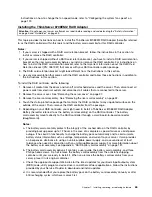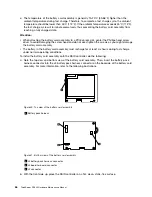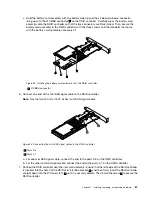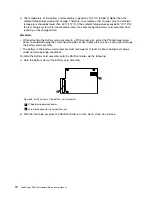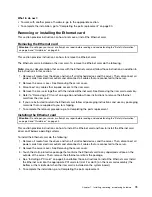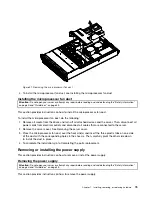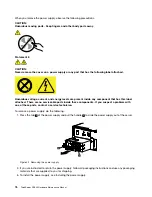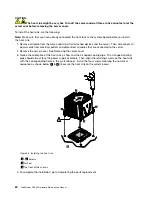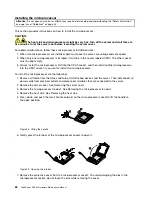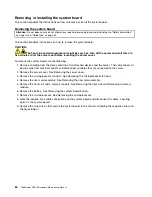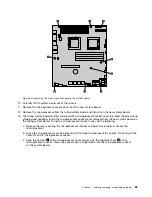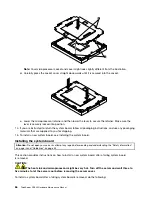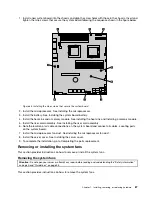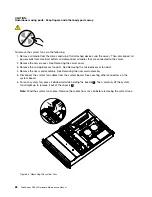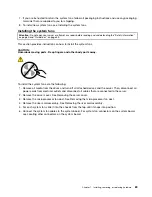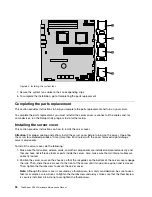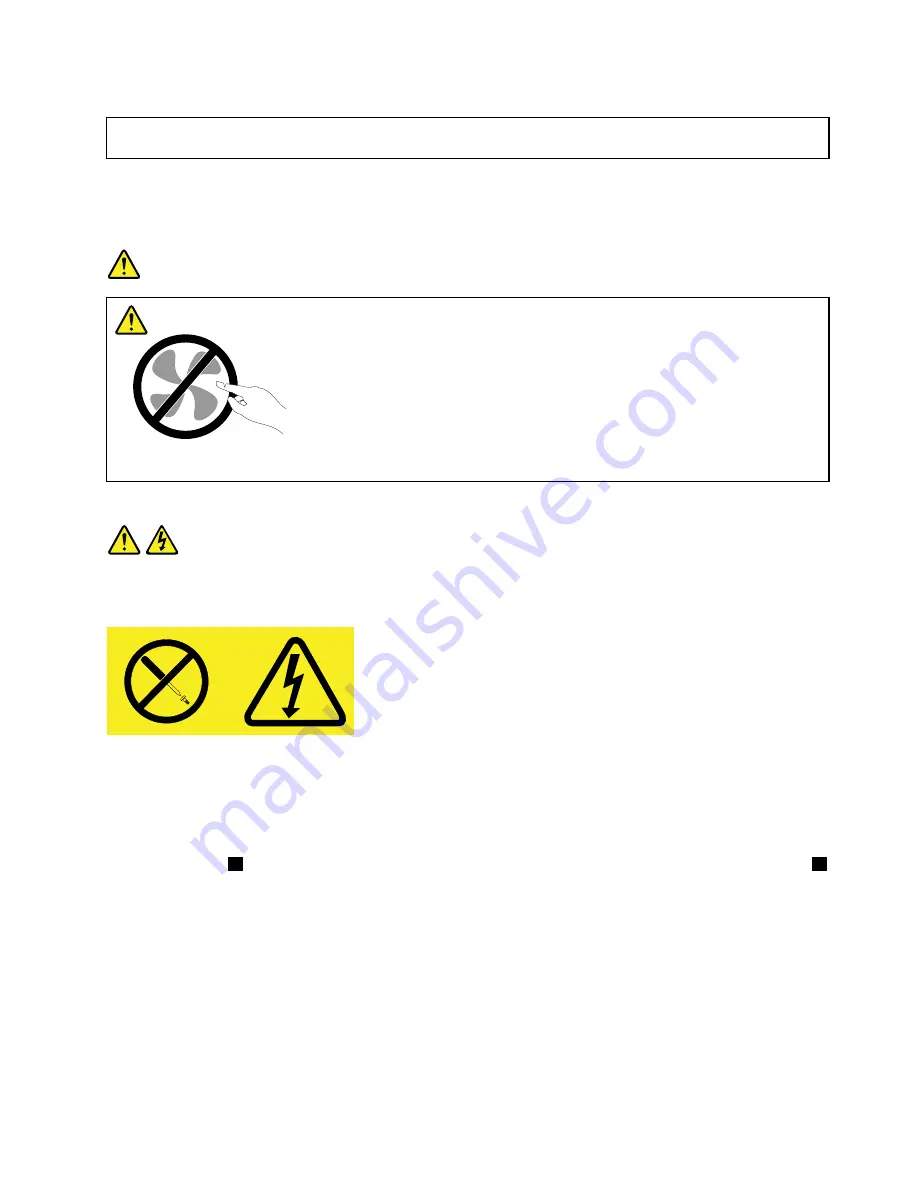
Installing the power supply
Attention:
Do not open your server or attempt any repair before reading and understanding the “Safety information”
on page iii and “Guidelines” on page 35.
This section provides instructions on how to install a power supply.
When you install a power supply, observe the following precautions.
DANGER
Hazardous moving parts. Keep fingers and other body parts adway.
Statement 8
CAUTION:
Never remove the cover on a power supply or any part that has the following label attached.
Hazardous voltage, current, and energy levels are present inside any component that has this label
attached. There are no serviceable parts inside these components. If you suspect a problem with
one of these parts, contact a service technician.
To install a power supply, do the following:
1. Press the tab
1
on the bezel that covers the bay of the power supply and insert a finger into the hole
2
in the middle of the bezel. Then, pull the bezel out to remove it.
Chapter 7
.
Installing, removing, or replacing hardware
77
Summary of Contents for ThinkServer 1045
Page 1: ...ThinkServer RD240 Hardware Maintenance Manual Machine Types 1045 1046 1047 and 1048 ...
Page 16: ...4 ThinkServer RD240 Hardware Maintenance Manual ...
Page 18: ...6 ThinkServer RD240 Hardware Maintenance Manual ...
Page 22: ...10 ThinkServer RD240 Hardware Maintenance Manual ...
Page 24: ...12 ThinkServer RD240 Hardware Maintenance Manual ...
Page 38: ...26 ThinkServer RD240 Hardware Maintenance Manual ...
Page 46: ...34 ThinkServer RD240 Hardware Maintenance Manual ...
Page 122: ...110 ThinkServer RD240 Hardware Maintenance Manual ...
Page 142: ...130 ThinkServer RD240 Hardware Maintenance Manual ...
Page 148: ...136 ThinkServer RD240 Hardware Maintenance Manual ...
Page 165: ......
Page 166: ......