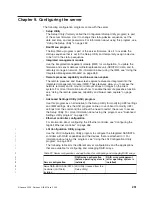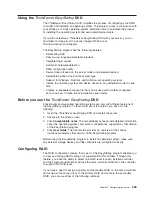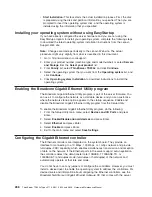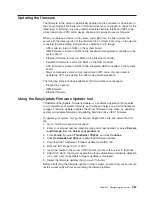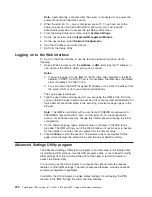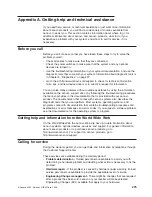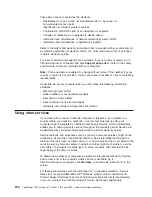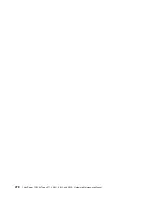If you continue to the main program interface, you will have the following selectable
options:
v
Compatibility notes:
This selection provides information about the operating
systems and server configurations supported by that version of the EasyStartup
program.
v
User Guide:
This selection provides information about the features provided by
that version of the EasyStartup program.
v
Hardware list:
This selection displays a list of hardware devices detected by the
EasyStartup program.
v
Configure RAID:
This selection enables you to view the current RAID
configuration for each installed RAID controller and make changes if needed.
v
Install operating system:
This selection displays a series of choices and
prompts to collect information required for installation, prepares the hard disk for
installation, and then initiates the installation process using the user-provided
operating-system installation CD or DVD.
v
About:
This selection displays version information and legal notices.
Typical operating system installation
When you select
Install operating system
, you will be prompted for information
required for the installation. The prompts vary depending on the operating system
selected. This section describes the tasks associated with a typical Windows Server
operating system installation. Each task must be completed before moving to the
next task.
Note:
Ensure that your RAID controller is correctly configured before you select an
operating system to install.
v
Select operating system:
This task enables you to select the operating system
that you will be installing.
v
Select disk:
This task enables you to select the disk where you want to install
the operating system.
Note:
The disk that you select must be set as the boot disk in UEFI.
v
Partitions options:
This task enables you to choose whether you want to
repartition the selected drive or use an existing partition.
v
Partition settings:
This task enables you to choose the file system type and
define the partition size.
v
Installation settings:
This task prompts you for user and system settings, the
operating system product key, and the administrator password.
v
Network settings:
This task prompts you for domain and workgroup settings,
Ethernet controller type, IP address settings, DNS settings, and WINS address
settings.
v
Install applications:
This task enables you to run custom commands or scripts
at the end of the installation process. It also facilitates the installation of
DVD-burning software and install ThinkServer EasyManage software products.
v
Install Windows components:
This task enables you to install optional
Windows components such as IIS, ASP.NET, and SNMP.
v
Confirm settings:
This task enables you to review all of the information you
provided.
v
Save response file:
This task gives you the option of saving the information on
a diskette or USB device as a response file for future installations on similarly
configured Lenovo servers.
Chapter 9. Configuring the server
265
Summary of Contents for THINKSERVER 3719
Page 1: ...ThinkServer TD200x Machine Types 3719 3821 3822 and 3823 Hardware Maintenance Manual ...
Page 2: ......
Page 3: ...ThinkServer TD200x Types 3719 3821 3822 and 3823 Hardware Maintenance Manual ...
Page 12: ...4 ThinkServer TD200x Types 3719 3821 3822 and 3823 Hardware Maintenance Manual ...
Page 22: ...14 ThinkServer TD200x Types 3719 3821 3822 and 3823 Hardware Maintenance Manual ...
Page 28: ...20 ThinkServer TD200x Types 3719 3821 3822 and 3823 Hardware Maintenance Manual ...
Page 34: ...26 ThinkServer TD200x Types 3719 3821 3822 and 3823 Hardware Maintenance Manual ...
Page 244: ...236 ThinkServer TD200x Types 3719 3821 3822 and 3823 Hardware Maintenance Manual ...
Page 258: ...250 ThinkServer TD200x Types 3719 3821 3822 and 3823 Hardware Maintenance Manual ...
Page 282: ...274 ThinkServer TD200x Types 3719 3821 3822 and 3823 Hardware Maintenance Manual ...
Page 286: ...278 ThinkServer TD200x Types 3719 3821 3822 and 3823 Hardware Maintenance Manual ...
Page 296: ...288 ThinkServer TD200x Types 3719 3821 3822 and 3823 Hardware Maintenance Manual ...
Page 303: ......
Page 304: ...Part Number XXXXXX Printed in USA 1P P N XXXXXX ...