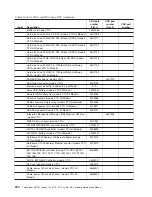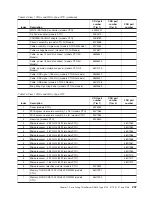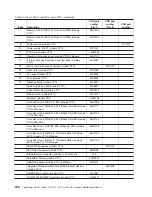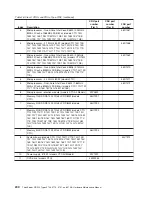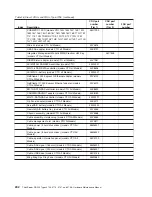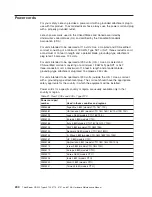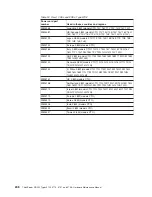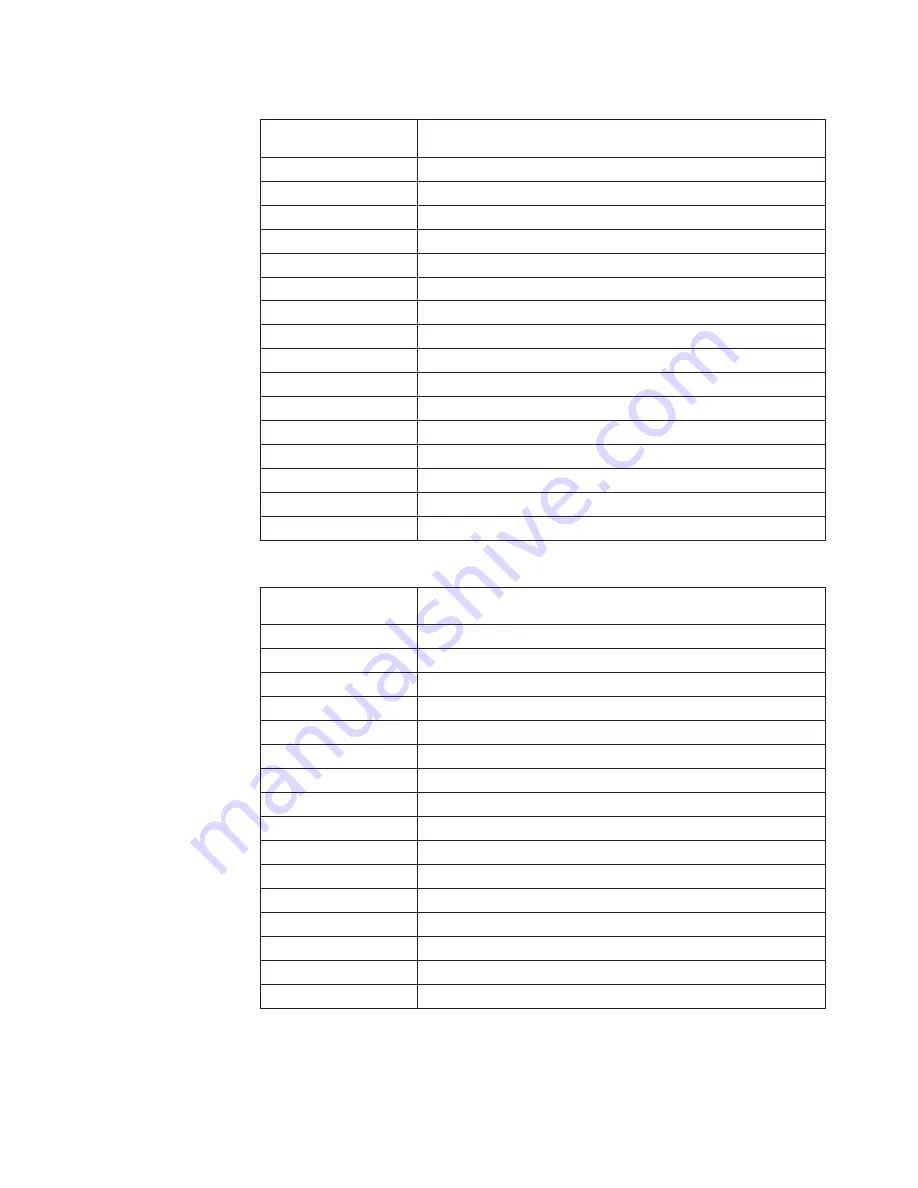
Table 22. View 1 CRUs and FRUs, Type 3779
Power cord part
number
Used in these countries and regions
39M5068
Argentina 2.8M (models CTO 1AY)
39M5081
US/Canada 2.8M (models CTO 1AU 1AS 1AV)
39M5199
Japan 2.8M (models CTO 1AE)
39M5123
Europe 2.8M (models CTO)
39M5165
Italy 2.8M (models CTO 1AY 1AG)
39M5102
ANZ 2.8M (models CTO 1AM)
39M5130
Denmark 2.8M (models CTO 1AG)
39M5144
S. Africa 2.8M (models CTO 1AG 1AM)
39M5151
UK 2.8M (models CTO)
39M5158
Switzerland 2.8M (models CTO 1AS 1AG)
39M5172
Israel 2.8M (models CTO 1AG)
39M5179
Europe 2.8M (models CTO)
39M5219
Korea 2.8M (models CTO)
39M5226
India 2.8M (models CTO)
39M5233
Brazil 2.8M (models CTO)
39M5247
Taiwan 2.8M (models CTO)
Table 23. View 1 CRUs and FRUs, Type 3797
Power cord part
number
Used in these countries and regions
39M5068
Argentina 2.8M (models CTO)
39M5081
US/Canada 2.8M (models CTO)
39M5199
Japan 2.8M (models CTO)
39M5123
Europe 2.8M (models CTO)
39M5165
Italy 2.8M (models CTO)
39M5102
ANZ 2.8M (models CTO)
39M5130
Denmark 2.8M (models CTO)
39M5144
S. Africa 2.8M (models CTO)
39M5151
UK 2.8M (models CTO)
39M5158
Switzerland 2.8M (models CTO)
39M5172
Israel 2.8M (models CTO)
39M5179
Europe 2.8M (models CTO)
39M5219
Korea 2.8M (models CTO)
39M5226
India 2.8M (models CTO)
39M5233
Brazil 2.8M (models CTO)
39M5247
Taiwan 2.8M (models CTO)
Chapter 7. Parts listing, ThinkServer RD220 Type 3729, 3779, 3797, and 3798
245
Summary of Contents for THINKSERVER 3729
Page 1: ...Hardware Maintenance Manual ThinkServer RD220 Types 3797 3798 3779 and 3729 ...
Page 2: ......
Page 3: ...ThinkServer RD220 Types 3729 3779 3797 and 3798 Hardware Maintenance Manual ...
Page 8: ...vi ThinkServer RD220 Types 3729 3779 3797 and 3798 Hardware Maintenance Manual ...
Page 156: ...148 ThinkServer RD220 Types 3729 3779 3797 and 3798 Hardware Maintenance Manual ...
Page 238: ...230 ThinkServer RD220 Types 3729 3779 3797 and 3798 Hardware Maintenance Manual ...
Page 264: ...256 ThinkServer RD220 Types 3729 3779 3797 and 3798 Hardware Maintenance Manual ...
Page 265: ......
Page 266: ...Part Number 40M2493 Printed in USA 1P P N 40M2493 ...