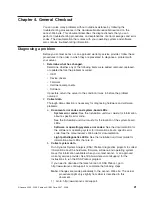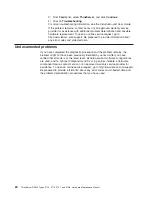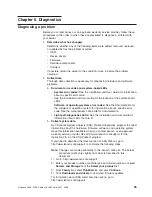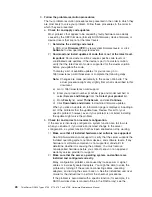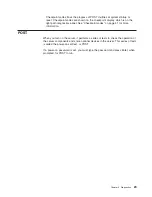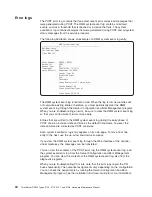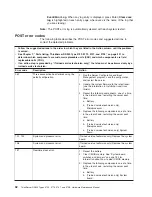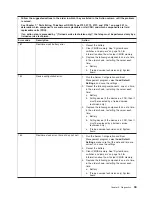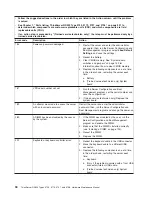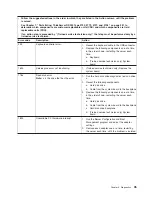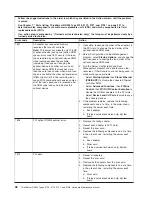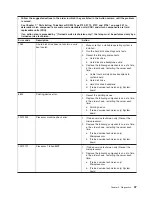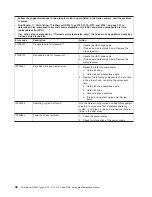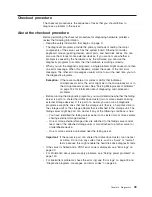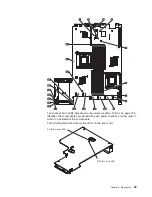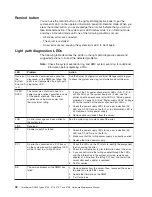Viewing error logs from the Server Configuration and Boot
Management program
For complete information about using the Server Configuration and Boot
Management program, see the
Installation and User’s Guide
.
To view the error logs, complete the following steps:
1. Turn on the server.
2. When the prompt
Press F1 to enter Setup
appears, press F1. If you have set
both a power-on password and an administrator password, you must type the
administrator password to view the error logs.
3. Use one of the following procedures:
v
To view the POST error log, select
Event/Error Logs
, and then select
POST
Error Log
.
v
To view the BMC system event log, select
Advanced Setup --> Baseboard
Management Controller (BMC) Setting --> System Event Log
.
v
To view the combined system event/error log and POST error log, select
Event/Error logs
, and then select
System Event/Error Log
.
Viewing the RMM system event log from the diagnostic
programs
The RMM system event log contains the same information, whether it is viewed
from the Server Configuration and Boot Management program or from the
diagnostic programs.
For information about using the diagnostic programs, see “Running the diagnostic
programs” on page 54.
To view the RMM system event log, complete the following steps:
1. If the server is running, turn off the server and all attached devices.
2. Turn on all attached devices; then, turn on the server.
3. When the prompt
F2 for Diagnostics
appears, press F2. If you have set both a
power-on password and an administrator password, you must type the
administrator password to run the diagnostic programs.
4. From the top of the screen, select
Hardware Info
.
5. From the list, select
RMM Log
.
Clearing the error logs
For complete information about using the Server Configuration and Boot
Management program, see the
Installation and User’s Guide
.
To clear the error logs, complete the following steps:
1. Turn on the server.
2. When the prompt
Press F1 to enter Setup
appears, press F1. If you have set
both a power-on password and an administrator password, you must type the
administrator password to view the error logs.
3. Use one of the following procedures:
v
To clear the RMM system event log, select
Advanced Setup --> Baseboard
Management Controller (BMC) Setting--> BMC System Event Log
. Select
Clear BMC SEL
.
v
To clear the system event/error log, if one is present, or the POST error log,
select
Event/Error Logs
, and then select
Post Error Log
or
System
Chapter 5. Diagnostics
31
Summary of Contents for THINKSERVER 3729
Page 1: ...Hardware Maintenance Manual ThinkServer RD220 Types 3797 3798 3779 and 3729 ...
Page 2: ......
Page 3: ...ThinkServer RD220 Types 3729 3779 3797 and 3798 Hardware Maintenance Manual ...
Page 8: ...vi ThinkServer RD220 Types 3729 3779 3797 and 3798 Hardware Maintenance Manual ...
Page 156: ...148 ThinkServer RD220 Types 3729 3779 3797 and 3798 Hardware Maintenance Manual ...
Page 238: ...230 ThinkServer RD220 Types 3729 3779 3797 and 3798 Hardware Maintenance Manual ...
Page 264: ...256 ThinkServer RD220 Types 3729 3779 3797 and 3798 Hardware Maintenance Manual ...
Page 265: ......
Page 266: ...Part Number 40M2493 Printed in USA 1P P N 40M2493 ...