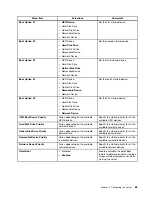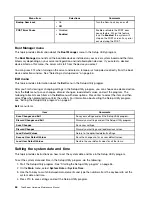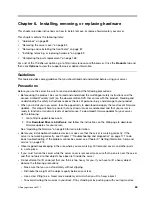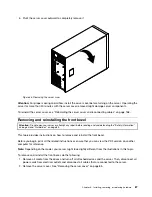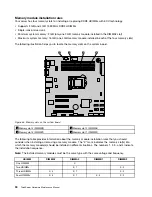Menu item
Submenu item
Comments
Easy Configuration
Create physical arrays. An array will
automatically become a virtual drive.
New Configuration
Clear the existing configuration and
start a new configuration.
View/Add Configuration
View the existing configuration or add a
new configuration.
Clear Configuration
Clear the existing configuration.
Configure
Select Boot Drive
Select a boot virtual drive.
Initialize
Varies by configuration.
Initialize virtual drives.
Adapter
Set adapter related parameters, such
as rebuild rate, consistency check rate,
auto-rebuild, and so on.
Virtual Drive
Set virtual drive parameters.
Objects
Physical Drive
Set physical drive parameters, such as
creating a hot-spare drive for the virtual
drive, making a failing drive as online,
changing a drive state, and viewing the
specifications of a physical drive.
Rebuild
Varies by configuration.
Rebuild physical drive(s).
Check Consistency
Varies by configuration.
Check consistency of virtual drive(s).
Creating, adding, or deleting a RAID array
This topic provides instructions on how to create, add, or delete a RAID array using the LSI Software RAID
Configuration Utility program.
Note:
Before you create a RAID array using the LSI Software RAID Configuration Utility program, make sure
that the server meets the required hardware configuration. For example, the server needs to have the
required number of SATA hard disk drives installed and connected to the system board. See “About RAID”
on page 72 for information about the required number of hard disk drives for each RAID level. If you want to
create a RAID 5 array using the LSI Software RAID Configuration Utility program, the server also needs to
have a ThinkServer SATA Software RAID 5 Key installed on the system board. See “Installing or removing the
ThinkServer SATA Software RAID 5 Key” on page 102.
To create, add, or delete a RAID array using the LSI Software RAID Configuration Utility program, do the
following:
1. Start the LSI Software RAID Configuration Utility program. See “Starting the LSI Software RAID
Configuration Utility program” on page 74.
2. On the main interface of the program, do one of the following depending on your needs:
• If you want to create a RAID array, select
Easy Configuration
and then follow the instructions on
the screen.
• If you want to add a secondary RAID configuration, select
View/Add Configuration
and then follow
the instructions on the screen to view the current configuration and add a new configuration.
• If you want to delete the existing RAID configuration, exit the program and back up all your data on
the hard disk drives. After backing up all your data, enter the program main interface and select
Clear
Configuration
. Select
Yes
when prompted and follow the instructions on the screen.
76
ThinkServer Hardware Maintenance Manual
Summary of Contents for THINKSERVER 387
Page 16: ...4 ThinkServer Hardware Maintenance Manual ...
Page 18: ...6 ThinkServer Hardware Maintenance Manual ...
Page 94: ...82 ThinkServer Hardware Maintenance Manual ...
Page 190: ...178 ThinkServer Hardware Maintenance Manual ...
Page 228: ...216 ThinkServer Hardware Maintenance Manual ...
Page 246: ...234 ThinkServer Hardware Maintenance Manual ...
Page 247: ......
Page 248: ......