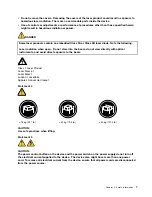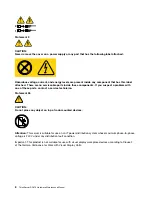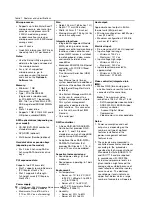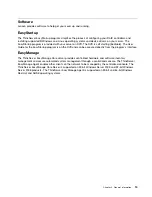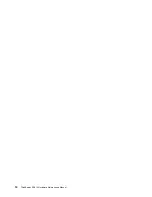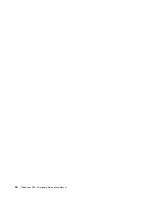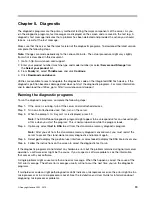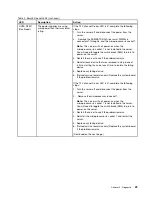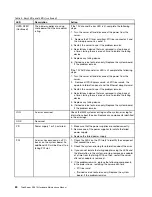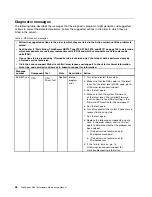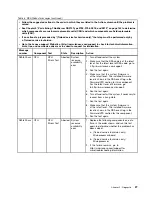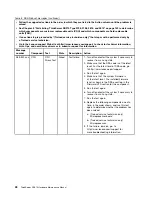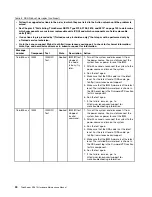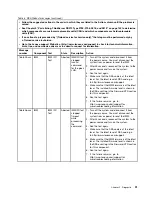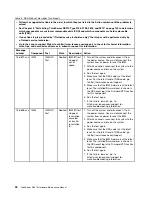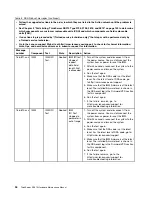Chapter 5. Diagnostic
The diagnostic programs are the primary method of testing the major components of the server. As you
run the diagnostic programs, text messages are displayed on the screen and are saved in the test log. A
diagnostic text message indicates that a problem has been detected and provides the action you should
take as a result of the text message.
Make sure that the server has the latest version of the diagnostic programs. To download the latest version,
complete the following steps.
Note:
Changes are made periodically to the Lenovo Web site. The actual procedure might vary slightly
from what is described in this document.
1. Go to: http://www.lenovo.com/support.
2. Enter your product number (machine type and model number) or select
Servers and Storage
from
the
Select your product
list.
3. From
Family
list, select
ThinkServer
, and click
Continue
.
4. Click
Downloads and drivers
.
Utilities are available to reset and update the diagnostics code on the integrated USB flash device, if the
diagnostic partition becomes damaged and does not start the diagnostic programs. For more information
and to download the utilities, go to: http://www.lenovo.com/support
Running the diagnostic programs
To run the diagnostic programs, complete the following steps:
Step 1.
If the server is running, turn off the server and all attached devices.
Step 2.
Turn on all attached devices; then, turn on the server.
Step 3.
When the prompt
<F2> Diagnostics
is displayed, press F2.
Note:
The DSA Preboot diagnostic program might appear to be unresponsive for an unusual length
of time when you start the program. This is normal operation while the program loads.
Step 4.
Optionally, select
Quit to DSA
to exit from the stand-alone memory diagnostic program.
Note:
After you exit from the stand-alone memory diagnostic environment, you must restart the
server to access the stand-alone memory diagnostic environment again.
Step 5.
Select
gui
to display the graphical user interface, or select
cmd
to display the DSA interactive menu.
Step 6.
Follow the instructions on the screen to select the diagnostic test to run.
If the diagnostic programs do not detect any hardware errors but the problem remains during normal server
operation, a software error might be the cause. If you suspect a software problem, see the information
that comes with your software.
A single problem might cause more than one error message. When this happens, correct the cause of the
first error message. The other error messages usually will not occur the next time you run the diagnostic
programs.
If multiple error codes or light path diagnostics LEDs indicate a microprocessor error, the error might be in a
microprocessor or in a microprocessor socket. See the
Installation and User Guide
for information about
diagnosing microprocessor problems.
© Copyright Lenovo 2005, 2010
19
Summary of Contents for ThinkServer RD210
Page 1: ...ThinkServer RD210 Hardware Maintenance Manual ThinkServer RD210 Types 3795 3796 3818 and 3819 ...
Page 2: ......
Page 3: ...ThinkServer RD210 Hardware Maintenance Manual ThinkServer RD210 Types 3795 3796 3818 and 3819 ...
Page 7: ...Korean Class A warning statement 172 Copyright Lenovo 2005 2010 vii ...
Page 8: ...viii ThinkServer RD210 Hardware Maintenance Manual ...
Page 22: ...14 ThinkServer RD210 Hardware Maintenance Manual ...
Page 26: ...18 ThinkServer RD210 Hardware Maintenance Manual ...
Page 70: ...62 ThinkServer RD210 Hardware Maintenance Manual ...
Page 74: ...66 ThinkServer RD210 Hardware Maintenance Manual ...
Page 142: ...134 ThinkServer RD210 Hardware Maintenance Manual ...
Page 172: ...164 ThinkServer RD210 Hardware Maintenance Manual ...
Page 181: ......
Page 182: ...Part Number 40M2493 Printed in USA 1P P N 40M2493 40M2493 ...