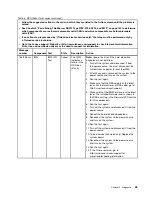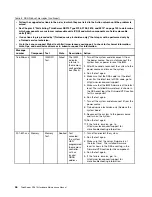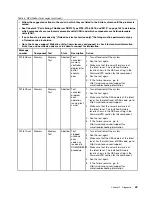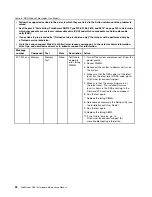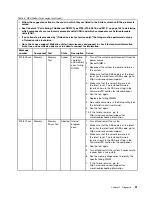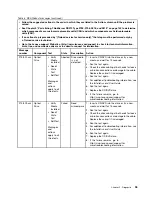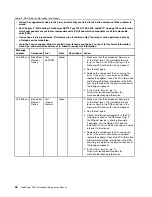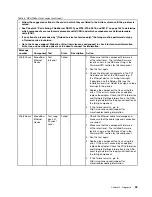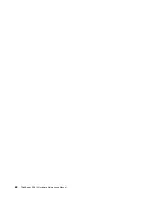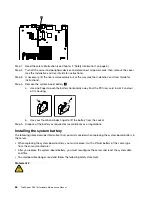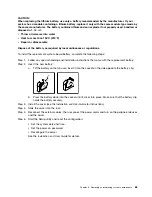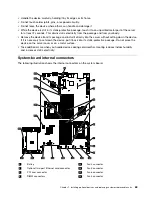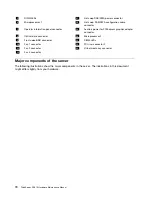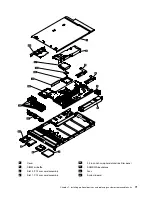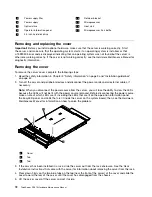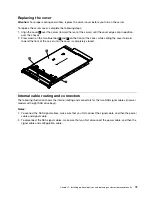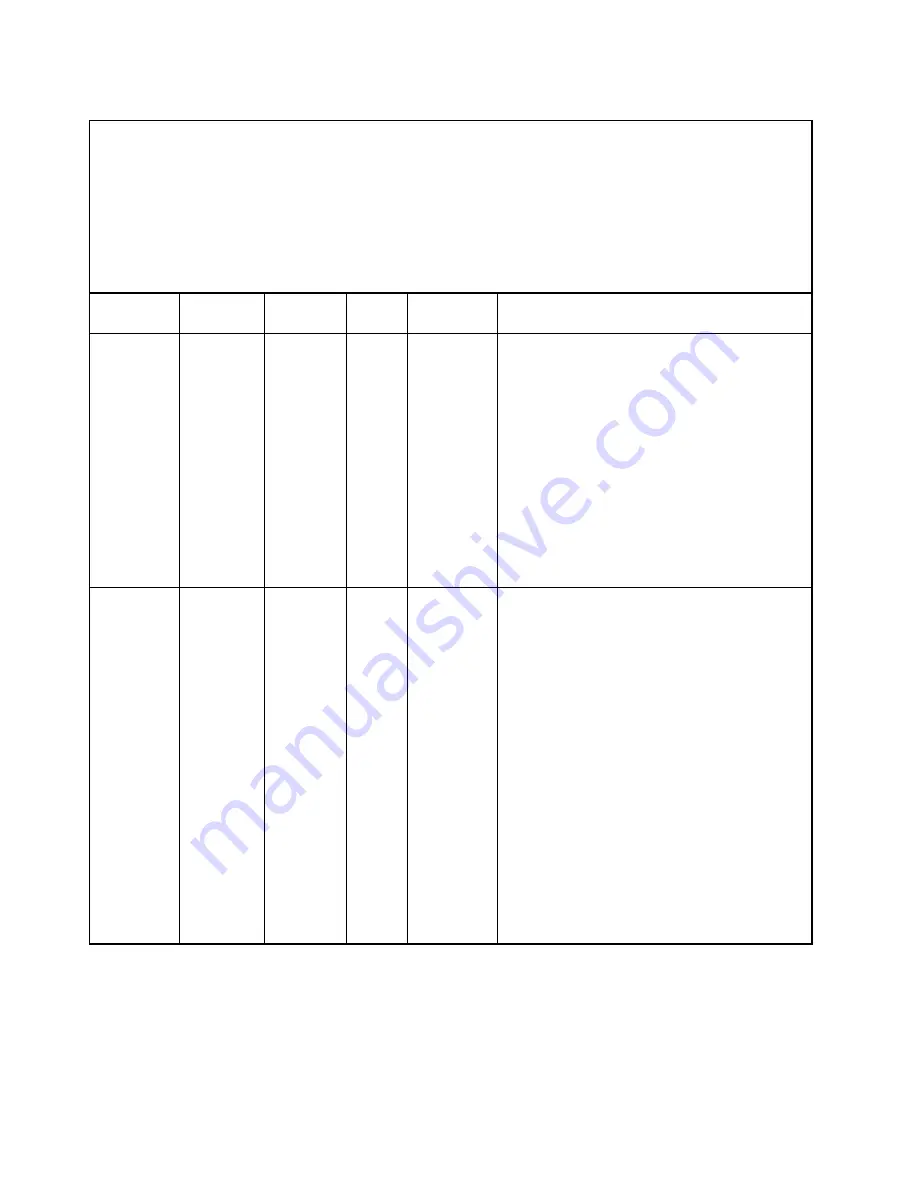
Table 3. DSA Preboot messages (continued)
• Follow the suggested actions in the order in which they are listed in the Action column until the problem is
solved.
• See Chapter 9 “Parts listing, ThinkServer RD210 Type 3795, 3796, 3818, and 3819” on page 143 to determine
which components are customer replaceable units (CRU) and which components are field replaceable
units (FRU).
• If an action step is preceded by “(Trained service technician only),” that step must be performed only by
a Trained service technician.
• Go to the Lenovo support Web site at http://www.lenovo.com/support to check for technical information,
hints, tips, and new device drivers or to submit a request for information.
Message
number
Component Test
State
Description
Action
405-902-xxx
BroadCom
Ethernet
Device
Test
EEPROM
Failed
1. Make sure that the component firmware is
at the latest level. The installed firmware
level is shown in the DSA event log in the
Firmware/VPD section for this component.
2. Run the test again.
3. Replace the component that is causing the
error. If the error is caused by an adapter,
replace the adapter. Check the PCI Information
and Network Settings information in the DSA
event log to determine the physical location of
the failing component.
4. If the failure remains, go to
http://www.lenovo.com/support for
more troubleshooting information.
405-903-xxx
BroadCom
Ethernet
Device
Test
Internal
Memory
Failed
1. Make sure that the component firmware is
at the latest level. The installed firmware
level is shown in the DSA event log in the
Firmware/VPD section for this component.
2. Run the test again.
3. Check the interrupt assignments in the PCI
Hardware section of the DSA event log. If
the Ethernet device is sharing interrupts,
if possible, use the Setup utility (see the
Installation and User Guide
) to assign a unique
interrupt to the device.
4. Replace the component that is causing the
error. If the error is caused by an adapter,
replace the adapter. Check the PCI Information
and Network Settings information in the DSA
event log to determine the physical location of
the failing component.
5. If the failure remains, go to
http://www.lenovo.com/support for
more troubleshooting information.
58
ThinkServer RD210 Hardware Maintenance Manual
Summary of Contents for ThinkServer RD210
Page 1: ...ThinkServer RD210 Hardware Maintenance Manual ThinkServer RD210 Types 3795 3796 3818 and 3819 ...
Page 2: ......
Page 3: ...ThinkServer RD210 Hardware Maintenance Manual ThinkServer RD210 Types 3795 3796 3818 and 3819 ...
Page 7: ...Korean Class A warning statement 172 Copyright Lenovo 2005 2010 vii ...
Page 8: ...viii ThinkServer RD210 Hardware Maintenance Manual ...
Page 22: ...14 ThinkServer RD210 Hardware Maintenance Manual ...
Page 26: ...18 ThinkServer RD210 Hardware Maintenance Manual ...
Page 70: ...62 ThinkServer RD210 Hardware Maintenance Manual ...
Page 74: ...66 ThinkServer RD210 Hardware Maintenance Manual ...
Page 142: ...134 ThinkServer RD210 Hardware Maintenance Manual ...
Page 172: ...164 ThinkServer RD210 Hardware Maintenance Manual ...
Page 181: ......
Page 182: ...Part Number 40M2493 Printed in USA 1P P N 40M2493 40M2493 ...