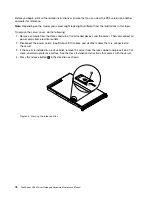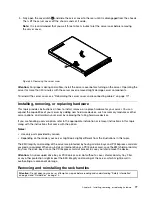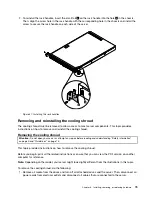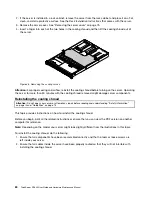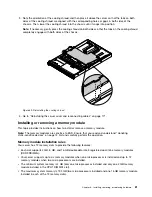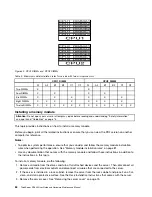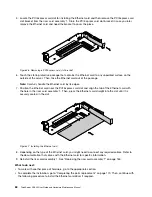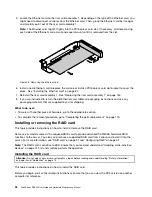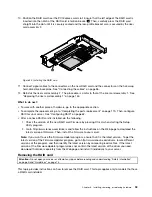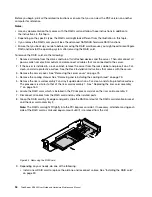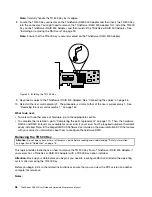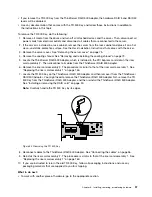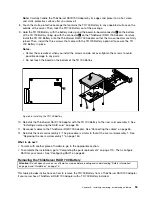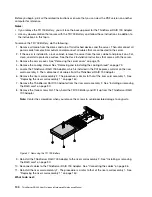5. Locate the PCI Express card slot for installing the Ethernet card and then remove the PCI Express card
slot bracket from the riser card assembly 1. Store the PCI Express card slot bracket in case you later
remove the Ethernet card and need the bracket to cover the place.
Figure 46. Removing a PCI Express card slot bracket
6. Touch the static-protective package that contains the Ethernet card to any unpainted surface on the
outside of the server. Then, take the Ethernet card out of the package.
Note:
Carefully handle the Ethernet card by its edges.
7. Position the Ethernet card near the PCI Express card slot and align the tab of the Ethernet card with
the hole in the riser card assembly 1. Then, press the Ethernet card straight into the slot until it is
securely seated in the slot.
Figure 47. Installing the Ethernet card
8. Depending on the type of the Ethernet card, you might need to connect any required cables. Refer to
the documentation that comes with the Ethernet card for specific information.
9. Reinstall the riser card assembly 1. See “Replacing the riser card assembly 1” on page 160.
What to do next:
• To work with another piece of hardware, go to the appropriate section.
• To complete the installation, go to “Completing the parts replacement” on page 170. Then, continue with
the following procedure to install the Ethernet card driver if required.
88
ThinkServer RD340 User Guide and Hardware Maintenance Manual
Summary of Contents for ThinkServer RD340
Page 18: ...6 ThinkServer RD340 User Guide and Hardware Maintenance Manual ...
Page 84: ...72 ThinkServer RD340 User Guide and Hardware Maintenance Manual ...
Page 188: ...176 ThinkServer RD340 User Guide and Hardware Maintenance Manual ...
Page 198: ...186 ThinkServer RD340 User Guide and Hardware Maintenance Manual ...
Page 214: ...202 ThinkServer RD340 User Guide and Hardware Maintenance Manual ...
Page 215: ......
Page 216: ......