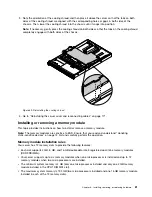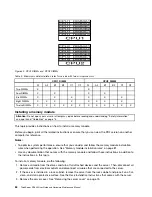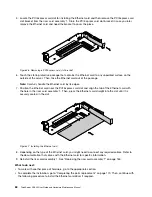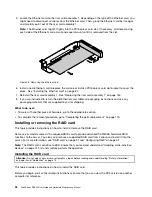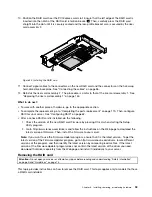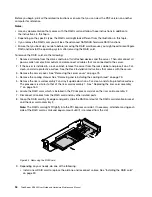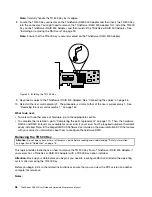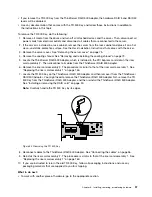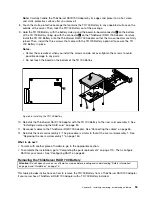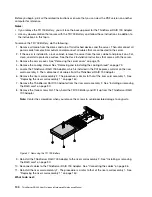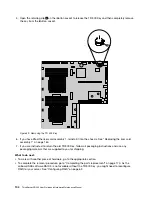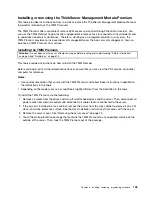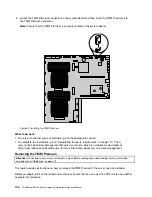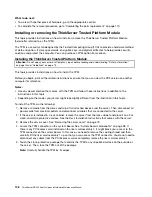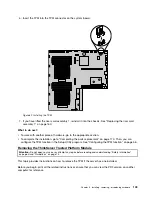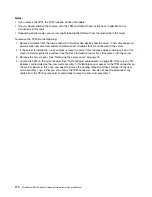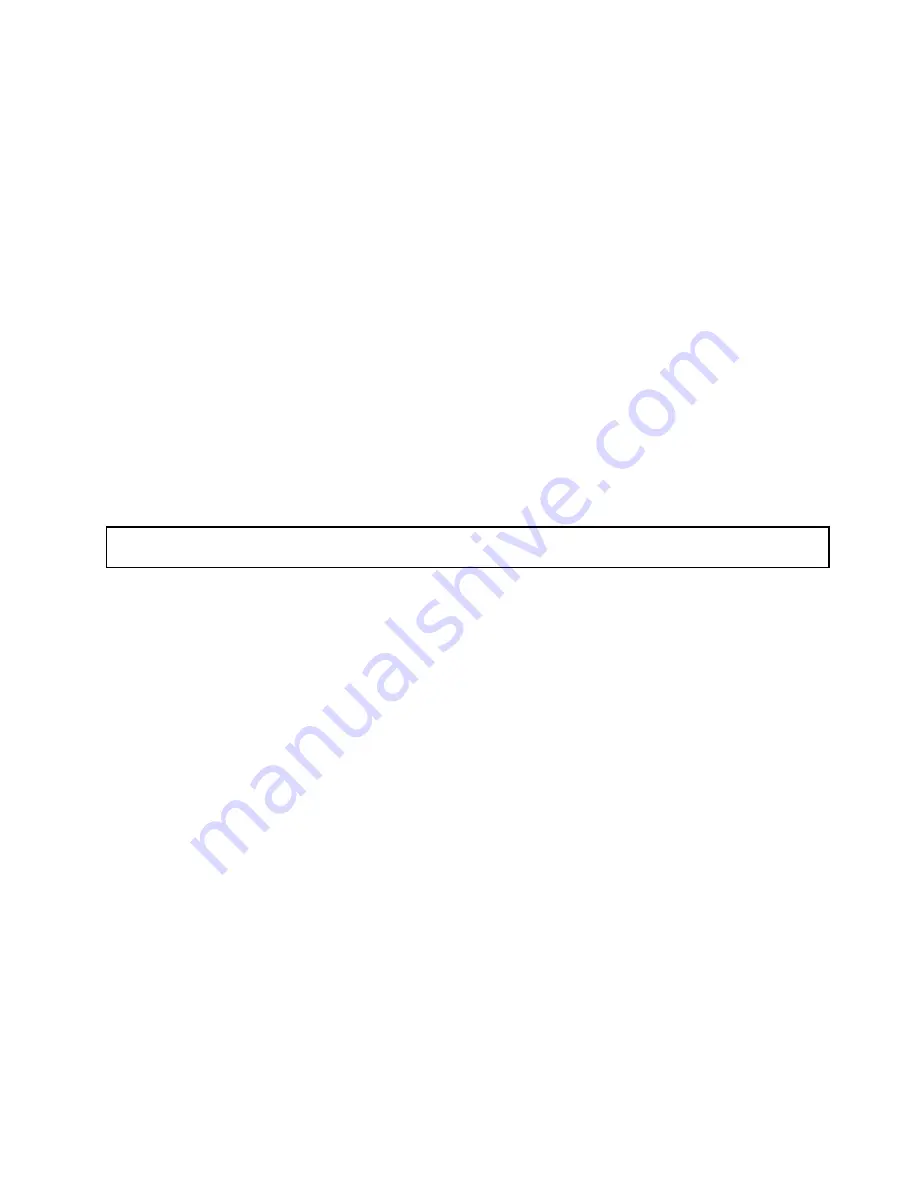
• Install a PCI Express card slot bracket to cover the place and connect related cables to the system
board and the backplane. See “Connecting the cables” on page 36.
10. Reinstall the riser card assembly 2. The procedure is similar to that of the riser card assembly 1. See
“Replacing the riser card assembly 1” on page 160.
11. If you are instructed to return the old RAID card, follow all packaging instructions and use any packaging
materials that are supplied to you for shipping.
What to do next:
• To work with another piece of hardware, go to the appropriate section.
• To complete the removal procedure, go to “Completing the parts replacement” on page 170. Then, you
need to reconfigure RAID for your server. See “Configuring RAID” on page 62.
Installing or removing the ThinkServer RAID 500 Upgrade Key for
Advanced RAID
This topic provides instructions on how to install or remove the ThinkServer RAID 500 Upgrade Key for
Advanced RAID (hereinafter referred to as the TR 500 Key).
The TR 500 Key expands the capability of the installed ThinkServer RAID 500 Adapter by activating RAID 5
and RAID 50 levels for advanced SATA/SAS hardware RAID. You can purchase a TR 500 Key from Lenovo.
Installing the TR 500 Key
Attention:
Do not open your server or attempt any repair before reading and understanding “Safety information”
on page iii and “Guidelines” on page 73.
This topic provides instructions on how to install the TR 500 Key on a ThinkServer RAID 500 Adapter if your
server has a ThinkServer RAID 500 Adapter installed.
Attention:
Back up your data before you begin if you want to reconfigure RAID and reinstall the operating
system after installing the TR 500 Key.
Before you begin, print all the related instructions or ensure that you can view the PDF version on another
computer for reference.
Note:
Use any documentation that comes with the TR 500 Key and follow those instructions in addition to
the instructions in this topic.
To install the TR 500 Key, do the following:
1. Remove all media from the drives and turn off all attached devices and the server. Then, disconnect all
power cords from electrical outlets and disconnect all cables that are connected to the server.
2. If the server is installed in a rack cabinet, remove the server from the rack cabinet and place it on a flat,
clean, and static-protective surface. See the
Rack Installation Instructions
that comes with the server.
3. Remove the server cover. See “Removing the server cover” on page 75.
4. Remove the cooling shroud. See “Removing and reinstalling the cooling shroud” on page 79.
5. Locate the ThinkServer RAID 500 Adapter, which is installed in the PCI Express card slot on the riser
card assembly 2. Then, disconnect any cables from the ThinkServer RAID 500 Adapter.
6. Remove the riser card assembly 2 and lay it upside down on a flat, clean, and static-protective surface.
The procedure is similar to that of the riser card assembly 1. See “Replacing the riser card assembly
1” on page 160.
7. Touch the static-protective package that contains the TR 500 Key to any unpainted surface on the
outside of the server. Then, take the TR 500 Key out of the package.
Installing, removing, or replacing hardware
95
Summary of Contents for ThinkServer RD340
Page 18: ...6 ThinkServer RD340 User Guide and Hardware Maintenance Manual ...
Page 84: ...72 ThinkServer RD340 User Guide and Hardware Maintenance Manual ...
Page 188: ...176 ThinkServer RD340 User Guide and Hardware Maintenance Manual ...
Page 198: ...186 ThinkServer RD340 User Guide and Hardware Maintenance Manual ...
Page 214: ...202 ThinkServer RD340 User Guide and Hardware Maintenance Manual ...
Page 215: ......
Page 216: ......