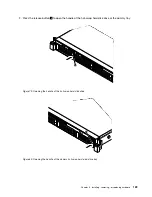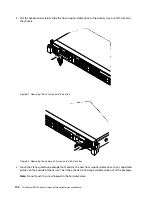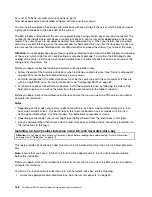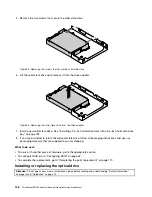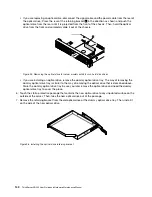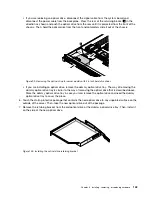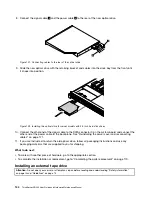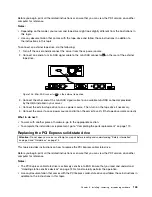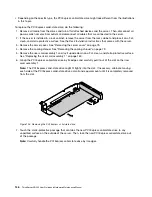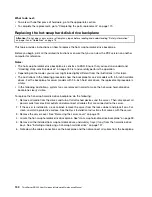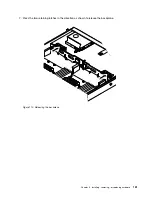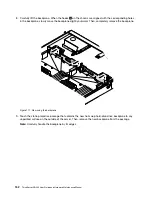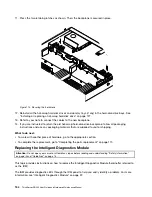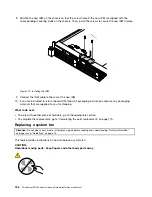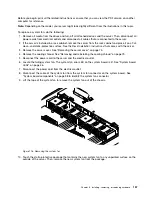• If you are replacing an optical drive, disconnect the signal cable from the system board and
disconnect the power cable from the backplane. Press the rear of the retaining bracket
1
in the
direction as shown and push the optical drive from the rear until it is projected from the front of the
chassis. Then, hold the optical drive from the front and completely slide it out of the chassis.
PSU
Mem
CPU
ID
Figure 99. Removing the optical drive for server models with 2.5-inch hard disk drives
• If you are installing an optical drive, remove the dummy optical drive tray. The way of removing the
dummy optical drive tray is similar to the way of removing the optical drive that is described above.
Store the dummy optical drive tray in case you later remove the optical drive and need the dummy
optical drive tray to cover the place.
6. Touch the static-protective package that contains the new optical drive to any unpainted surface on the
outside of the server. Then, take the new optical drive out of the package.
7. Remove the retaining bracket from the old optical drive or the dummy optical drive tray. Then, install it
on the side of the new optical drive.
Figure 100. Installing the optical drive retaining bracket
Installing, removing, or replacing hardware
143
Summary of Contents for ThinkServer RD340
Page 18: ...6 ThinkServer RD340 User Guide and Hardware Maintenance Manual ...
Page 84: ...72 ThinkServer RD340 User Guide and Hardware Maintenance Manual ...
Page 188: ...176 ThinkServer RD340 User Guide and Hardware Maintenance Manual ...
Page 198: ...186 ThinkServer RD340 User Guide and Hardware Maintenance Manual ...
Page 214: ...202 ThinkServer RD340 User Guide and Hardware Maintenance Manual ...
Page 215: ......
Page 216: ......