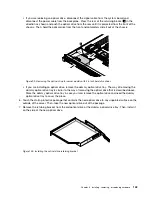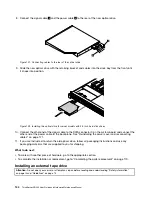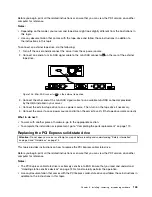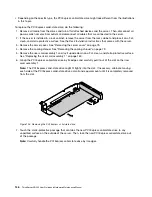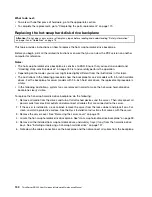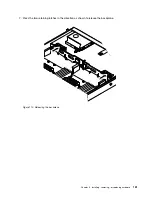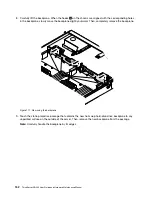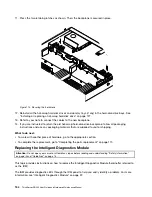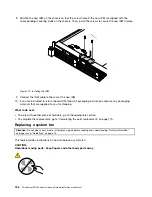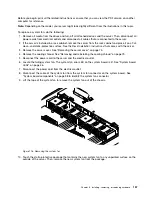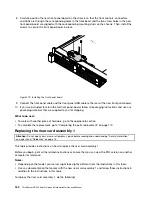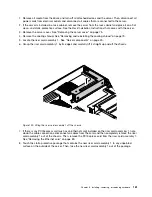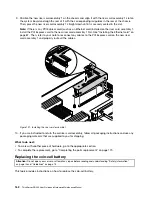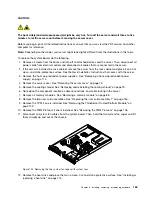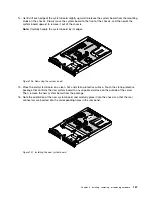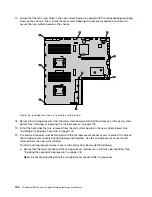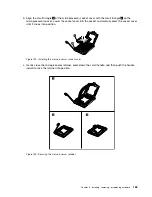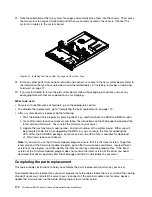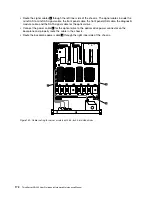Before you begin, print all the related instructions or ensure that you can view the PDF version on another
computer for reference.
Note:
Depending on the model, your server might look slightly different from the illustrations in this topic.
To replace a system fan, do the following:
1. Remove all media from the drives and turn off all attached devices and the server. Then, disconnect all
power cords from electrical outlets and disconnect all cables that are connected to the server.
2. If the server is installed in a rack cabinet, remove the server from the rack cabinet and place it on a flat,
clean, and static-protective surface. See the
Rack Installation Instructions
that comes with the server.
3. Remove the server cover. See “Removing the server cover” on page 75.
4. Remove the cooling shroud. See “Removing and reinstalling the cooling shroud” on page 79.
5. Reconnect the power cord to the server and the electrical outlet.
6. Locate the failing system fan. The system fan error LED on the system board is lit. See “System board
7. Disconnect the power cord from the electrical outlet.
8. Disconnect the cable of the system fan from the system fan connector on the system board. See
“System board components” on page 38 to identify the system fan connector.
9. Lift the tape of the system fan to remove the system fan out of the chassis.
Figure 116. Removing the system fan
10. Touch the static-protective package that contains the new system fan to any unpainted surface on the
outside of the server. Then, remove the new system fan from the package.
Installing, removing, or replacing hardware
157
Summary of Contents for ThinkServer RD340
Page 18: ...6 ThinkServer RD340 User Guide and Hardware Maintenance Manual ...
Page 84: ...72 ThinkServer RD340 User Guide and Hardware Maintenance Manual ...
Page 188: ...176 ThinkServer RD340 User Guide and Hardware Maintenance Manual ...
Page 198: ...186 ThinkServer RD340 User Guide and Hardware Maintenance Manual ...
Page 214: ...202 ThinkServer RD340 User Guide and Hardware Maintenance Manual ...
Page 215: ......
Page 216: ......