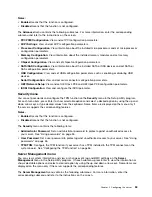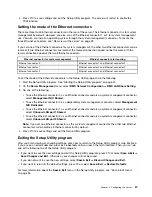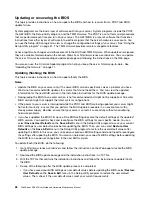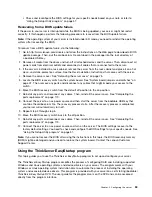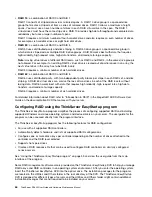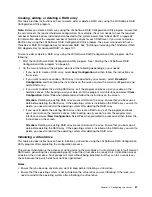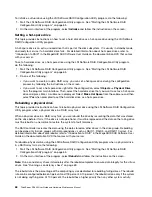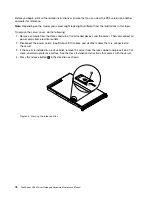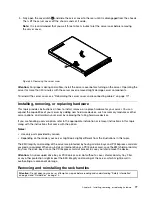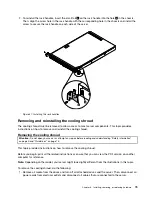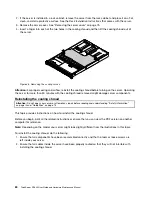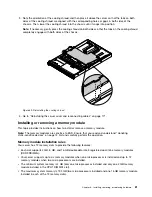Creating, adding, or deleting a RAID array
This topic provides instructions on how to create, add, or delete a RAID array using the LSI Software RAID
Configuration Utility program.
Note:
Before you create a RAID array using the LSI Software RAID Configuration Utility program, ensure that
the server meets the required hardware configuration. For example, the server needs to have the required
number of hard disk drives installed and connected to the system board. See “About RAID” on page 63
for information about the required number of hard disk drives for each RAID level. If you want to create a
RAID 5 array using the LSI Software RAID Configuration Utility program, the server also needs to have a
ThinkServer RAID 300 Upgrade Key for Advanced RAID. See “Installing or removing the ThinkServer RAID
300 Upgrade Key for Advanced RAID” on page 101.
To create, add, or delete a RAID array using the LSI Software RAID Configuration Utility program, do the
following:
1. Start the LSI Software RAID Configuration Utility program. See “Starting the LSI Software RAID
Configuration Utility program” on page 65.
2. On the main interface of the program, do one of the following depending on your needs:
• If you want to create a RAID array, select
Easy Configuration
and then follow the instructions on
the screen.
• If you want to add a secondary RAID array (if supported by your server), select
View/Add
Configuration
and then follow the instructions on the screen to view the current configuration and
add a RAID array.
• If you want to delete the existing RAID array, exit the program and back up all your data on the
hard disk drives. After backing up all your data, enter the program main interface and select
Clear
Configuration
. Select
Yes
when prompted and follow the instructions on the screen.
Attention:
Deleting an existing RAID array erases all data on the array. Ensure that you back up all
data before deleting the RAID array. If the operating system is installed on the RAID array you want to
delete, you need to reinstall the operating system after deleting the RAID array.
• If you want to delete the existing RAID array and create a RAID array, exit the program and back
up all your data on the hard disk drives. After backing up all your data, enter the program main
interface and select
New Configuration
. Select
Yes
when prompted to proceed and then follow the
instructions on the screen.
Attention:
Deleting an existing RAID array erases all data on the array. Ensure that you back up all
data before deleting the RAID array. If the operating system is installed on the RAID array you want to
delete, you need to reinstall the operating system after deleting the RAID array.
Initializing a virtual drive
This topic provides instructions on how to initialize a virtual drive using the LSI Software RAID Configuration
Utility program after completing the configuration process.
Virtual drive initialization is the process of writing zeros to the data fields of a virtual drive and, in fault-tolerant
RAID levels, generating the corresponding parity to put the virtual drive in a ready state. Initialization erases
all data on the virtual drive. Drive groups will work without being initialized, but they can fail a consistency
check because the parity fields have not been generated.
Notes:
• Ensure that you back up any data you want to keep before initializing a virtual drive.
• Ensure that the operating system is not installed on the virtual drive you are initializing. Otherwise, you
need to reinstall the operating system after initializing the virtual drive.
.
67
Summary of Contents for ThinkServer RD340
Page 18: ...6 ThinkServer RD340 User Guide and Hardware Maintenance Manual ...
Page 84: ...72 ThinkServer RD340 User Guide and Hardware Maintenance Manual ...
Page 188: ...176 ThinkServer RD340 User Guide and Hardware Maintenance Manual ...
Page 198: ...186 ThinkServer RD340 User Guide and Hardware Maintenance Manual ...
Page 214: ...202 ThinkServer RD340 User Guide and Hardware Maintenance Manual ...
Page 215: ......
Page 216: ......