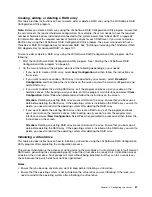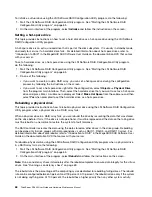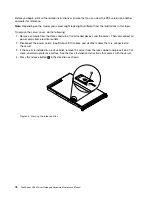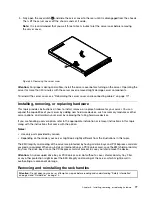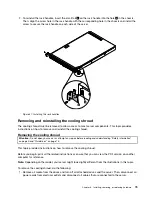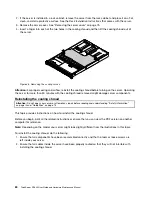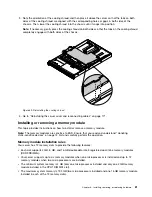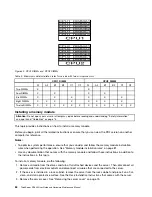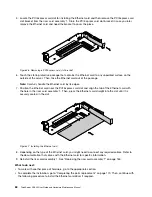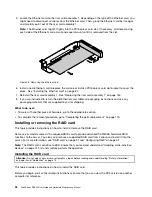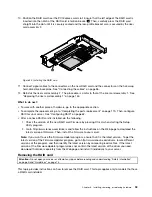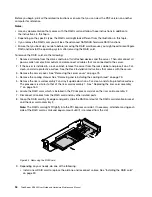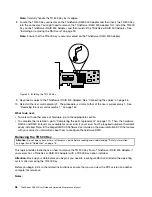3. Note the orientation of the cooling shroud and then place it above the server so that the tabs on both
sides of the cooling shroud are aligned with the corresponding holes or gaps in both sides of the
chassis. Then, lower the cooling shroud into the chassis until it snaps into position.
Note:
If necessary, gently press the cooling shroud on both sides so that the tabs on the cooling shroud
completely engage with both sides of the chassis.
PSU
Mem
CPU
ID
Figure 39. Reinstalling the cooling shroud
4. Go to “Reinstalling the server cover and reconnecting cables” on page 171.
Installing or removing a memory module
This topic provides instructions on how to install or remove a memory module.
Note:
The memory modules are sensitive to ESD. Ensure that you read and understand “Handling
static-sensitive devices” on page 74 first and carefully perform the operation.
Memory module installation rules
Your server has 12 memory slots to provide the following features:
• Each slot supports 4 GB, 8 GB, and 16 GB double data rate 3 registered dual inline memory modules
(DDR3 RDIMMs).
• Your server supports up to six memory modules when one microprocessor is installed and up to 12
memory modules when two microprocessors are installed.
• The minimum system memory is 4 GB (only one microprocessor installed and only one 4 GB memory
module installed in the CPU1 DIMMA1 slot).
• The maximum system memory is 192 GB (two microprocessors installed and one 16 GB memory module
installed in each of the 12 memory slots).
Installing, removing, or replacing hardware
81
Summary of Contents for ThinkServer RD340
Page 18: ...6 ThinkServer RD340 User Guide and Hardware Maintenance Manual ...
Page 84: ...72 ThinkServer RD340 User Guide and Hardware Maintenance Manual ...
Page 188: ...176 ThinkServer RD340 User Guide and Hardware Maintenance Manual ...
Page 198: ...186 ThinkServer RD340 User Guide and Hardware Maintenance Manual ...
Page 214: ...202 ThinkServer RD340 User Guide and Hardware Maintenance Manual ...
Page 215: ......
Page 216: ......