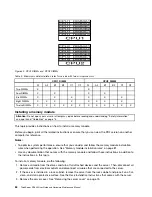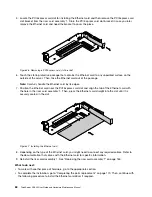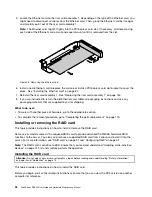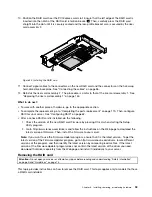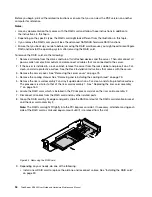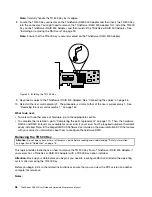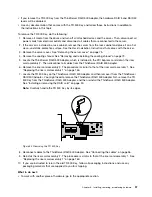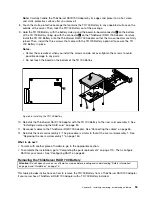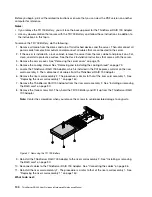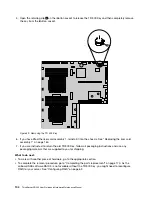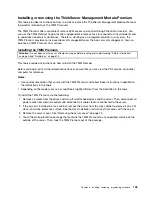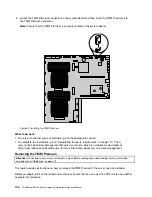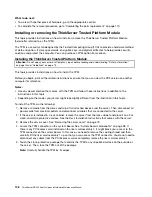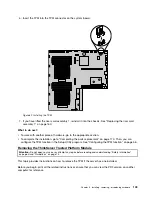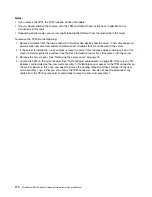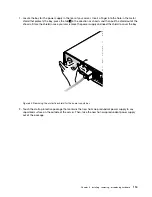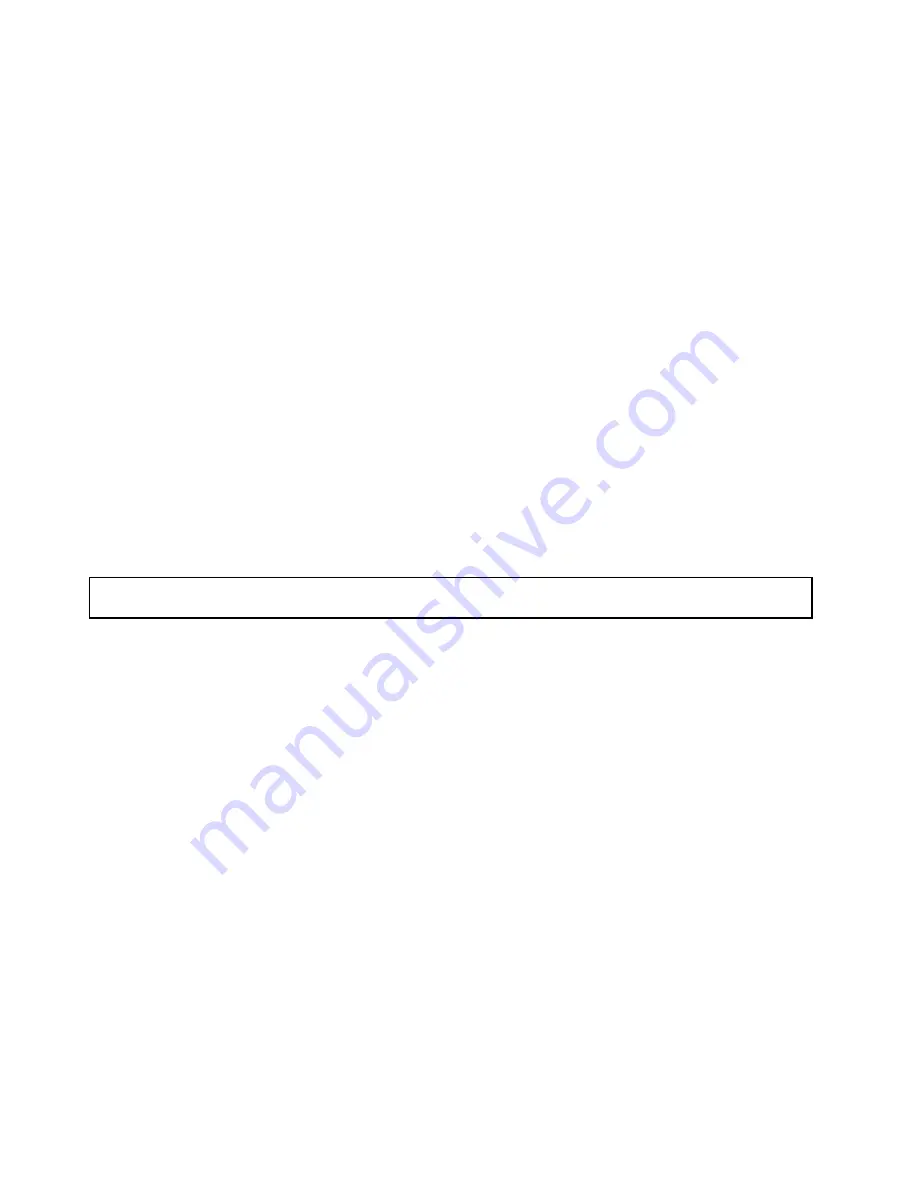
• To complete the removal procedure, go to “Completing the parts replacement” on page 170. As the
hardware RAID 5 and 50 levels are not available without the TR 500 Key, you might need to reconfigure
RAID for your server. Refer to the
MegaRAID SAS Software User Guide
on the documentation DVD that
comes with your server for information about how to configure the hardware RAID.
Installing or removing the ThinkServer RAID 700 Battery
This topic provides instructions on how to install or remove the ThinkServer RAID 700 Battery (also known as
the ThinkServer 9260-8i Battery and hereinafter referred to as the TR 700 Battery).
The TR 700 Battery protects the integrity of the cached data on the ThinkServer RAID 700 Adapter by
providing backup power up to 72 hours in the case of a complete ac power failure or a brief power outage.
It has built-in functionality to automatically charge the battery pack and to communicate battery status
information (such as voltage, temperature, and current) to your server. It also provides an inexpensive
alternative to using an uninterruptible power supply, and a second level of fault tolerance when used with an
uninterruptible power supply.
The temperature of the TR 700 Battery is generally 15-20°C (59-68°F) higher than the ambient temperature
during fast charge. Therefore, to complete a recharge cycle, the ambient temperature should be lower
than 55°C (131°F). If the ambient temperature exceeds 55°C (131°F), the recharge cycle will terminate
prematurely, thus preventing the TR 700 Battery from reaching a fully charged state. A recharge cycle lasts
at least six hours under normal operating conditions.
Attention:
It is recommended that you replace the TR 700 Battery annually or after 500 recharging cycles,
whichever comes first.
Installing the ThinkServer RAID 700 Battery
Attention:
Do not open your server or attempt any repair before reading and understanding “Safety information”
on page iii and “Guidelines” on page 73.
This topic provides instructions on how to install the TR 700 Battery on a ThinkServer RAID 700 Adapter if
your server has a ThinkServer RAID 700 Adapter installed.
Before you begin, print all the related instructions or ensure that you can view the PDF version on another
computer for reference.
Note:
Use any documentation that comes with the TR 700 Battery and follow those instructions in addition
to the instructions in this topic.
To install the TR 700 Battery, do the following:
1. Remove all media from the drives and turn off all attached devices and the server. Then, disconnect all
power cords from electrical outlets and disconnect all cables that are connected to the server.
2. If the server is installed in a rack cabinet, remove the server from the rack cabinet and place it on a flat,
clean, and static-protective surface. See the
Rack Installation Instructions
that comes with the server.
3. Remove the server cover. See “Removing the server cover” on page 75.
4. Remove the cooling shroud. See “Removing and reinstalling the cooling shroud” on page 79.
5. Locate the ThinkServer RAID 700 Adapter, which is installed in the PCI Express card slot on the riser
card assembly 2. Then, disconnect all cables from the ThinkServer RAID 700 Adapter.
6. Remove the riser card assembly 2. The procedure is similar to that of the riser card assembly 1. See
“Replacing the riser card assembly 1” on page 160.
7. Remove the ThinkServer RAID 700 Adapter from the riser card assembly 2. See “Installing or removing
98
ThinkServer RD340 User Guide and Hardware Maintenance Manual
Summary of Contents for ThinkServer RD340
Page 18: ...6 ThinkServer RD340 User Guide and Hardware Maintenance Manual ...
Page 84: ...72 ThinkServer RD340 User Guide and Hardware Maintenance Manual ...
Page 188: ...176 ThinkServer RD340 User Guide and Hardware Maintenance Manual ...
Page 198: ...186 ThinkServer RD340 User Guide and Hardware Maintenance Manual ...
Page 214: ...202 ThinkServer RD340 User Guide and Hardware Maintenance Manual ...
Page 215: ......
Page 216: ......