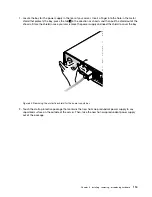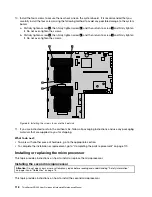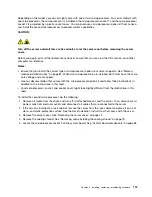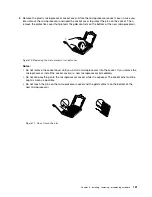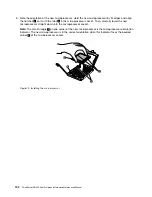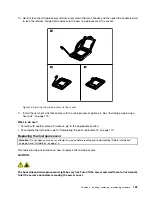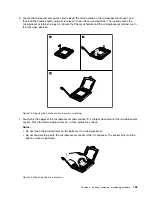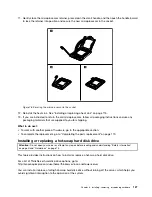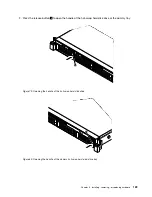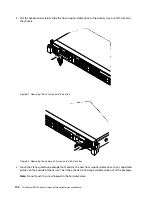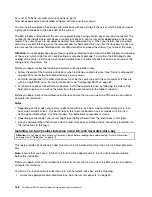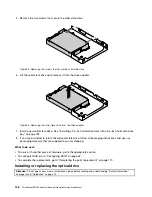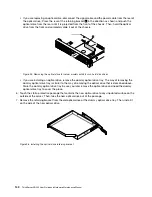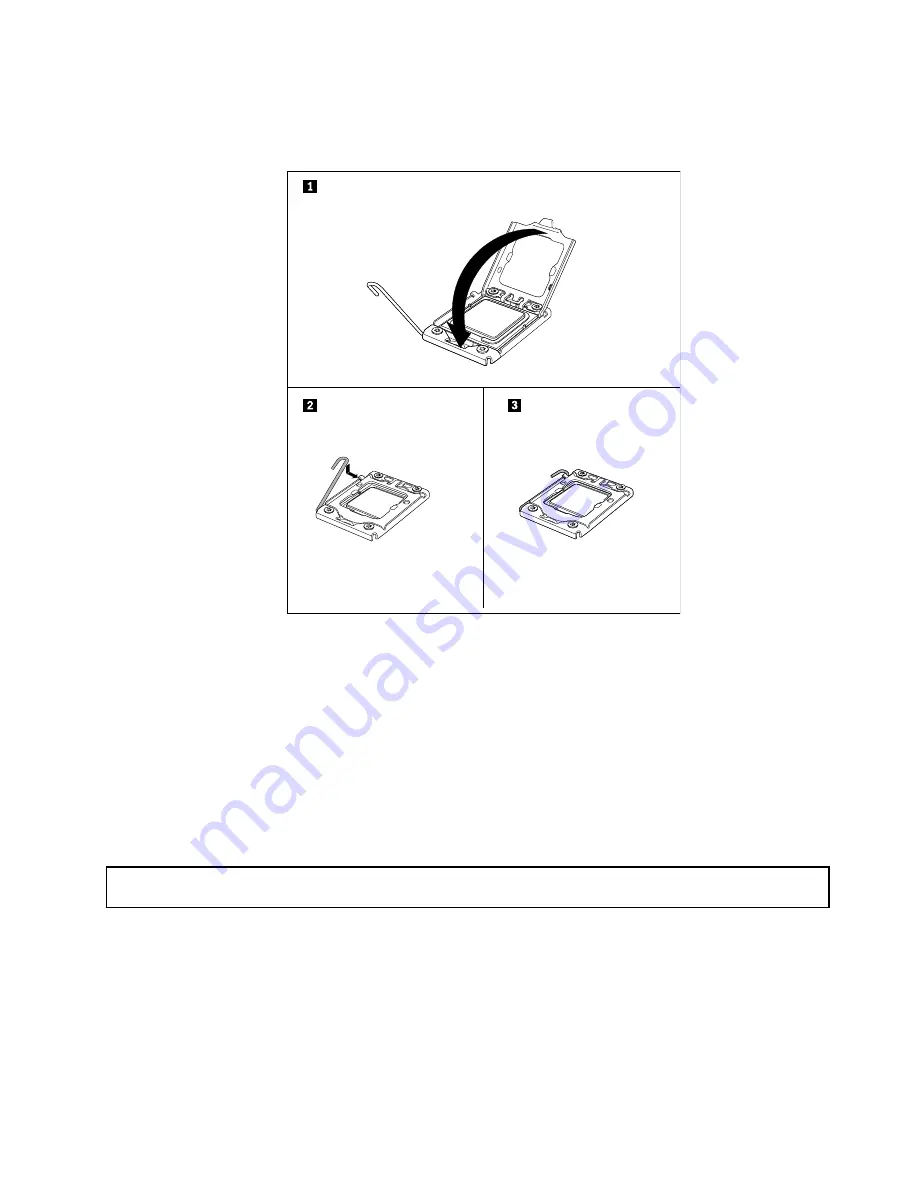
11. Gently close the microprocessor retainer, press down the small handle, and then push the handle inward
to lock the retainer into position and secure the new microprocessor in the socket.
Figure 78. Securing the microprocessor in the socket
12. Reinstall the heat sink. See “Installing or replacing a heat sink” on page 115.
13. If you are instructed to return the old microprocessor, follow all packaging instructions and use any
packaging materials that are supplied to you for shipping.
What to do next:
• To work with another piece of hardware, go to the appropriate section.
• To complete the replacement, go to “Completing the parts replacement” on page 170.
Installing or replacing a hot-swap hard disk drive
Attention:
Do not open your server or attempt any repair before reading and understanding “Safety information”
on page iii and “Guidelines” on page 73.
This topic provides instructions on how to install or replace a hot-swap hard disk drive.
For a list of ThinkServer hard-disk-drive options, go to:
http://lenovoquickpick.com/usa/home/thinkserver/rack-and-tower-server
You can install or replace a failing hot-swap hard disk drive without turning off the server, which helps you
avoid significant interruption to the operation of the system.
Installing, removing, or replacing hardware
127
Summary of Contents for ThinkServer RD340
Page 18: ...6 ThinkServer RD340 User Guide and Hardware Maintenance Manual ...
Page 84: ...72 ThinkServer RD340 User Guide and Hardware Maintenance Manual ...
Page 188: ...176 ThinkServer RD340 User Guide and Hardware Maintenance Manual ...
Page 198: ...186 ThinkServer RD340 User Guide and Hardware Maintenance Manual ...
Page 214: ...202 ThinkServer RD340 User Guide and Hardware Maintenance Manual ...
Page 215: ......
Page 216: ......