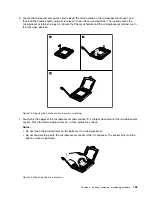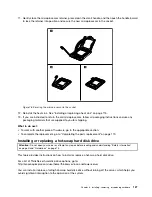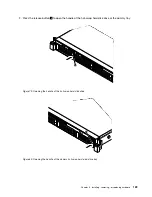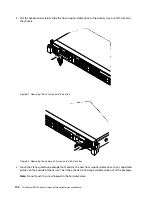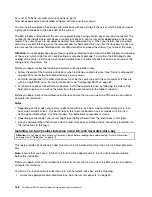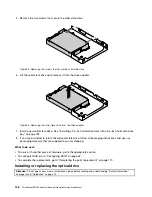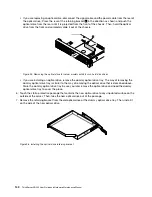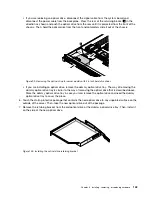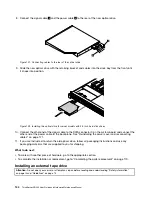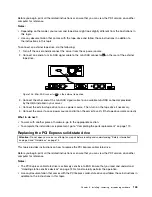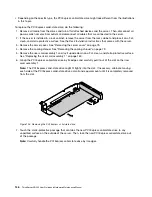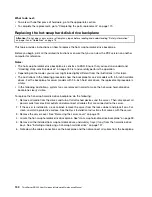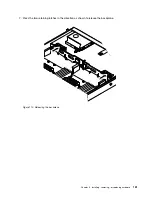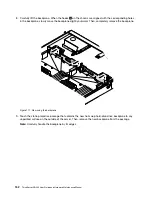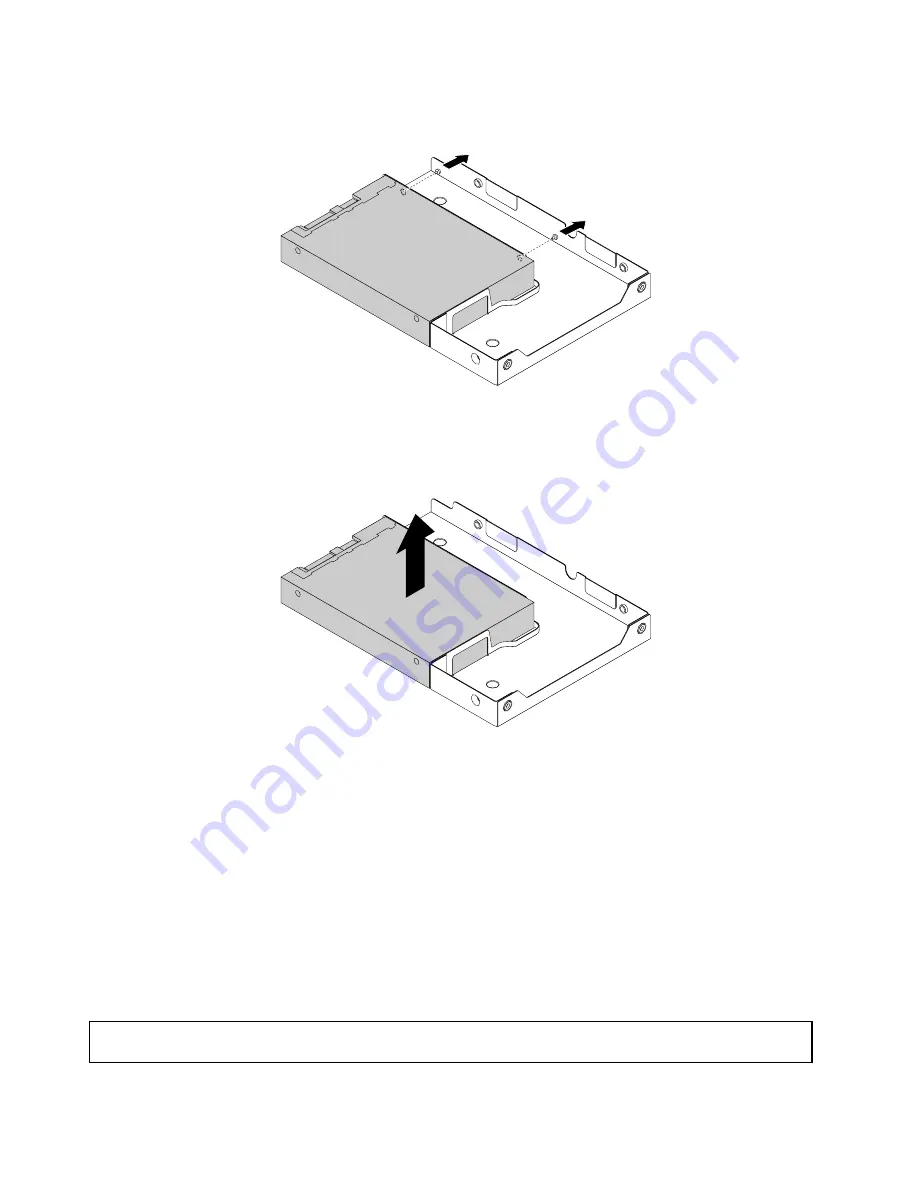
5. Remove the two screws that secure the solid-state drive.
Figure 93. Removing the screws that secure the solid-state drive
6. Lift the solid-state drive up to remove it from the drive adapter.
Figure 94. Removing the solid-state drive from the drive adapter
7. Install a new solid-state drive. See “Installing a 2.5-inch solid-state drive into a 3.5-inch hard-disk-drive
8. If you are instructed to return the old solid-state drive, follow all packaging instructions and use any
packaging materials that are supplied to you for shipping.
What to do next:
• To work with another piece of hardware, go to the appropriate section.
• To configure RAID, go to “Configuring RAID” on page 62.
• To complete the replacement, go to “Completing the parts replacement” on page 170.
Installing or replacing the optical drive
Attention:
Do not open your server or attempt any repair before reading and understanding “Safety information”
on page iii and “Guidelines” on page 73.
138
ThinkServer RD340 User Guide and Hardware Maintenance Manual
Summary of Contents for ThinkServer RD340
Page 18: ...6 ThinkServer RD340 User Guide and Hardware Maintenance Manual ...
Page 84: ...72 ThinkServer RD340 User Guide and Hardware Maintenance Manual ...
Page 188: ...176 ThinkServer RD340 User Guide and Hardware Maintenance Manual ...
Page 198: ...186 ThinkServer RD340 User Guide and Hardware Maintenance Manual ...
Page 214: ...202 ThinkServer RD340 User Guide and Hardware Maintenance Manual ...
Page 215: ......
Page 216: ......