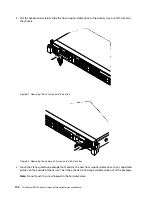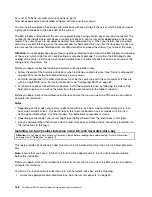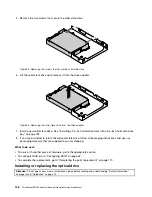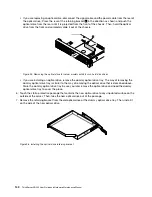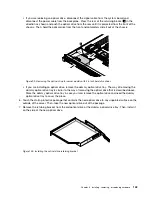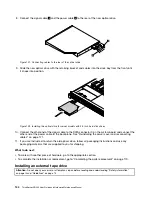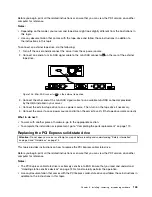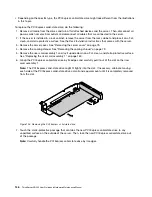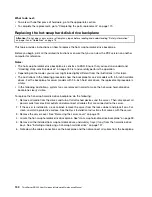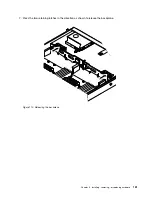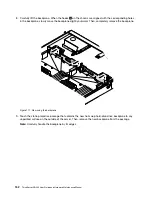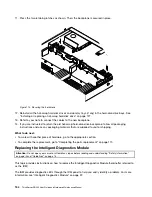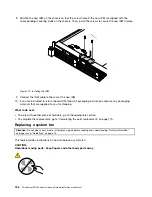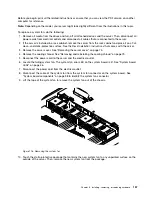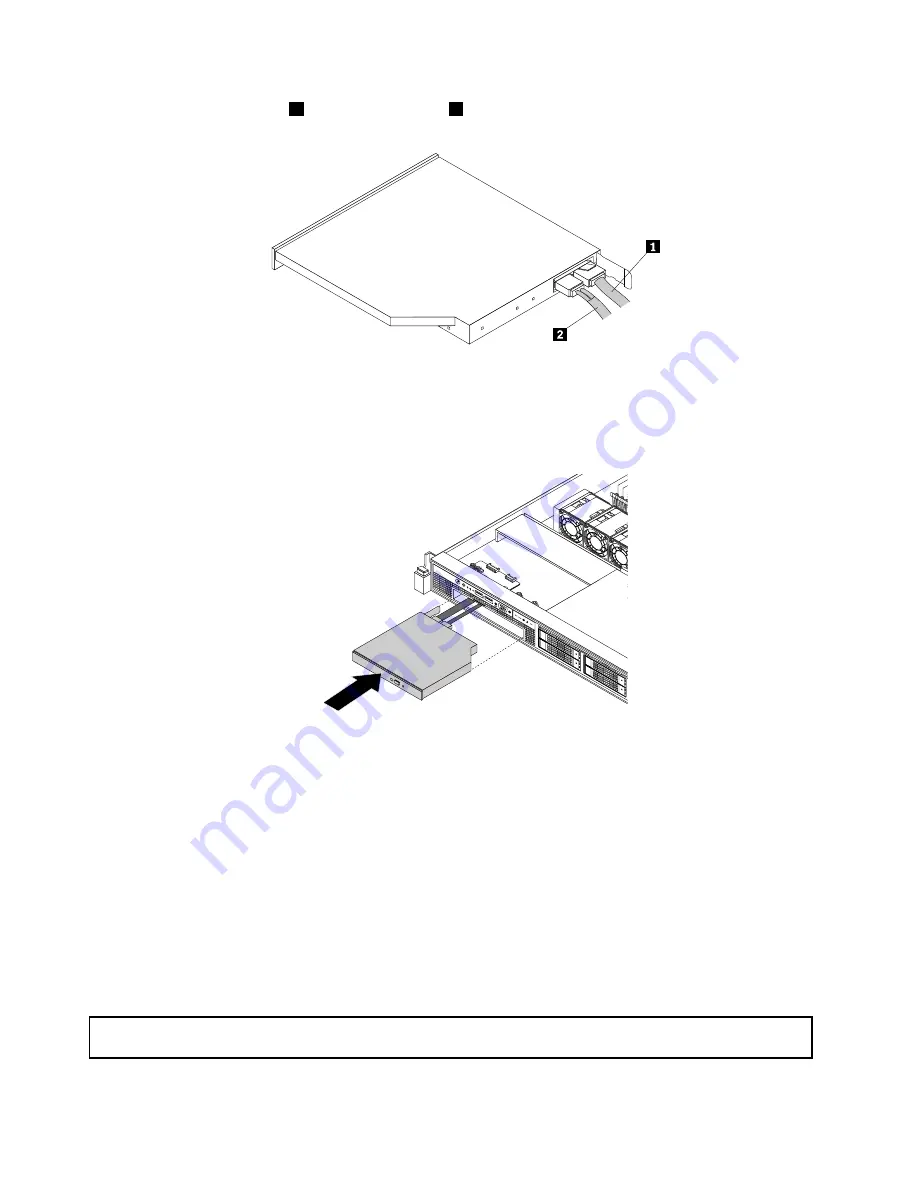
8. Connect the signal cable
1
and the power cable
2
to the rear of the new optical drive.
Figure 101. Connecting cables to the rear of the optical drive
9. Slide the new optical drive with the retaining bracket and cables into the drive bay from the front until
it snaps into position.
Figure 102. Installing the optical drive for server models with 2.5-inch hard disk drives
10. Connect the other end of the signal cable to the SATA connector 0 on the system board and connect the
other end of the power cable to the backplane. See “Reinstalling the server cover and reconnecting
cables” on page 171.
11. If you are instructed to return the old optical drive, follow all packaging instructions and use any
packaging materials that are supplied to you for shipping.
What to do next:
• To work with another piece of hardware, go to the appropriate section.
• To complete the installation or replacement, go to “Completing the parts replacement” on page 170.
Installing an external tape drive
Attention:
Do not open your server or attempt any repair before reading and understanding “Safety information”
on page iii and “Guidelines” on page 73.
144
ThinkServer RD340 User Guide and Hardware Maintenance Manual
Summary of Contents for ThinkServer RD340
Page 18: ...6 ThinkServer RD340 User Guide and Hardware Maintenance Manual ...
Page 84: ...72 ThinkServer RD340 User Guide and Hardware Maintenance Manual ...
Page 188: ...176 ThinkServer RD340 User Guide and Hardware Maintenance Manual ...
Page 198: ...186 ThinkServer RD340 User Guide and Hardware Maintenance Manual ...
Page 214: ...202 ThinkServer RD340 User Guide and Hardware Maintenance Manual ...
Page 215: ......
Page 216: ......