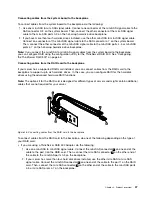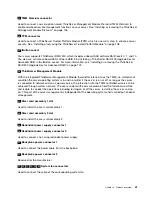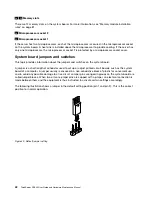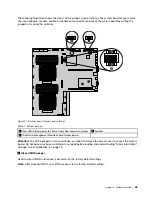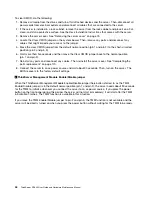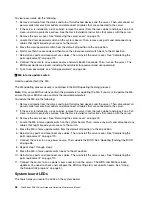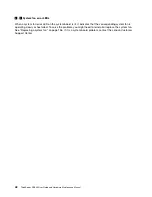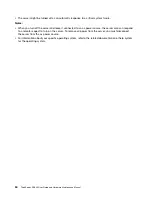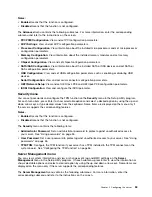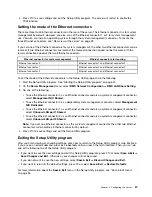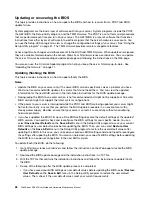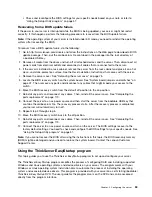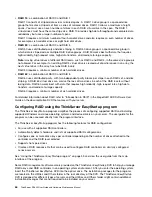Chapter 5. Configuring the server
This chapter provides the following information to help you configure the server:
•
“Using the Setup Utility program” on page 51
•
“Using the ThinkServer EasyStartup program” on page 59
•
•
“Configuring the Ethernet controllers” on page 70
•
“Updating the firmware” on page 71
Using the Setup Utility program
This topic provides information about using the Setup Utility program.
The Setup Utility program is part of the server firmware. You can use the Setup Utility program to view and
change the configuration settings of your server, regardless of which operating system you are using.
However, the operating system settings might override any similar settings in the Setup Utility program.
Starting the Setup Utility program
This topic provides instructions on how to start the Setup Utility program.
To start the Setup Utility program, do the following:
1. Connect the server to an ac power source and press the power button on the front panel to turn on the
server. See “Turning on the server” on page 49.
2. Press the F1 key as soon as you see the logo screen. Then, wait for several seconds, and the Setup
Utility program opens. If you have set a password, you need to type the correct password to enter the
Setup Utility program. For password information, see “Using passwords” on page 55.
Viewing information in the Setup Utility program
The Setup Utility program menu lists various items about the system configuration. Select a desired item
to view information or change settings.
When working with the Setup Utility program, you must use the keyboard. The keys used to perform various
tasks are displayed on the right bottom pane of each screen. You also can press the F1 key for general help
about the keys. For most items, the corresponding help message is displayed on the right top pane of the
screen when the item is selected. If the item has submenus, you can display the submenus by pressing Enter.
You can view the following information about your specific server model in the Setup Utility program:
• The
Main
menu lists information about the BIOS, microprocessor type, microprocessor speed and core
numbers, total memory size, and system date and time.
• On the
Advanced
menu:
– Select
Processor Configuration
and follow the instructions on the screen to view information about
the installed microprocessor and its supported technologies.
– Select
Memory Configuration
and follow the instructions on the screen to view information about the
installed memory modules.
– Select
SATA/SAS Configuration
and follow the instructions on the screen to view information about
the installed SATA or SAS devices, such as a hard disk drive or an optical drive.
© Copyright Lenovo 2013, 2015
51
Summary of Contents for ThinkServer RD340
Page 18: ...6 ThinkServer RD340 User Guide and Hardware Maintenance Manual ...
Page 84: ...72 ThinkServer RD340 User Guide and Hardware Maintenance Manual ...
Page 188: ...176 ThinkServer RD340 User Guide and Hardware Maintenance Manual ...
Page 198: ...186 ThinkServer RD340 User Guide and Hardware Maintenance Manual ...
Page 214: ...202 ThinkServer RD340 User Guide and Hardware Maintenance Manual ...
Page 215: ......
Page 216: ......