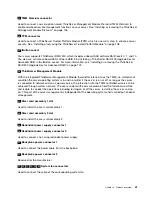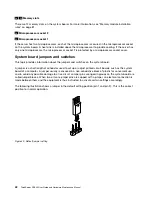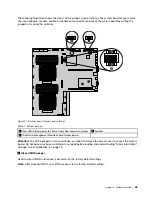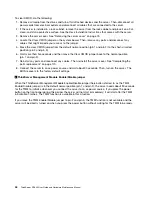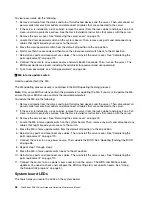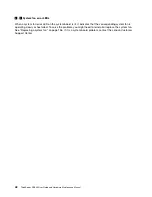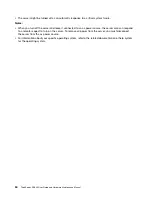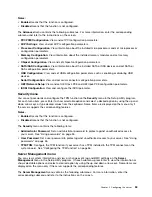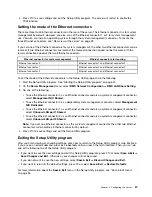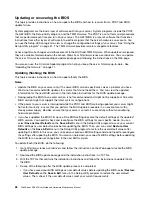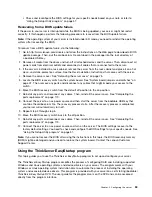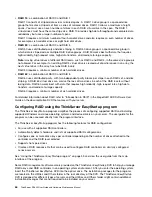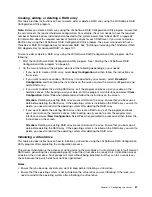• On the
Server Management
menu, select
System Information
to view information about your system.
Setup Utility program interface
This topic provides general information about the menus and items in the Setup Utility program.
Depending on the BIOS version of your server, some menu or item information might differ slightly from
the information in this topic.
Notes:
• The default settings already are optimized for you. Use the default value for any item you are not familiar
with. Do not change the value of unfamiliar items to avoid unexpected problems. If you consider
changing the server configuration, proceed with extreme caution. Setting the configuration incorrectly
might cause unexpected results. If you cannot turn on the server because of incorrect BIOS settings,
use the Clear CMOS jumper to restore the BIOS settings to the factory default settings. See “System
board jumpers and switches” on page 42.
• If you have changed any hardware in the server, you might need to reflash the BIOS, the BMC firmware,
and the FRU/Sensor Data Records (SDR).
The Setup Utility program main interface consists of the following menus:
•
•
•
•
“Server Management menu” on page 53
•
“Boot Options menu” on page 54
•
“Boot Manager menu” on page 54
•
Lenovo provides the BIOS update utility on the Lenovo Support Web site. You can download the BIOS
update utility to update the BIOS if the newer BIOS version specifically solves a problem you have. See
“Updating or recovering the BIOS” on page 58.
If the power to your server is interrupted while the BIOS is being updated and your server cannot start
correctly, use the BIOS recovery switch to recover from a BIOS update failure. See “System board jumpers
and switches” on page 42.
Main menu
After entering the Setup Utility program, you can see the
Main
menu, which lists basic information about
the BIOS, microprocessor type, microprocessor speed and core numbers, total memory size, and system
date and time.
To set the system date and time on the
Main
menu, see “Setting the system date and time” on page 54.
Advanced menu
You can view or change various server component settings on the
Advanced
menu in the Setup Utility
program. The
Advanced
menu contains various configuration submenus and items. On each submenu,
press Enter to show selectable options and select a desired option by using the up and down arrow
keys or type desired values from the keyboard. Some items are displayed on the menu only if the server
supports the corresponding features.
52
ThinkServer RD340 User Guide and Hardware Maintenance Manual
Summary of Contents for ThinkServer RD340
Page 18: ...6 ThinkServer RD340 User Guide and Hardware Maintenance Manual ...
Page 84: ...72 ThinkServer RD340 User Guide and Hardware Maintenance Manual ...
Page 188: ...176 ThinkServer RD340 User Guide and Hardware Maintenance Manual ...
Page 198: ...186 ThinkServer RD340 User Guide and Hardware Maintenance Manual ...
Page 214: ...202 ThinkServer RD340 User Guide and Hardware Maintenance Manual ...
Page 215: ......
Page 216: ......