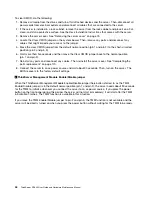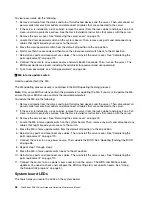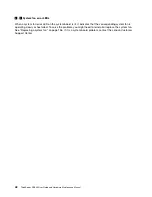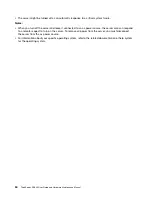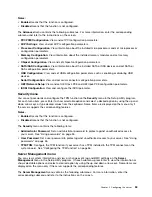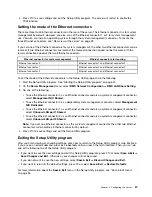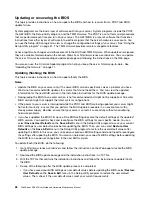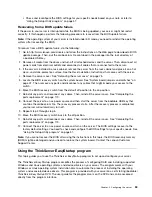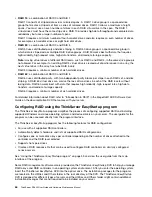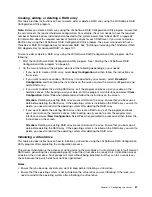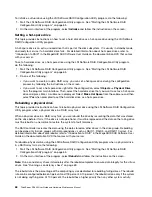Updating or recovering the BIOS
This topic provides instructions on how to update the BIOS and how to recover from a POST and BIOS
update failure.
System programs are the basic layer of software built into your server. System programs include the POST,
the UEFI BIOS, the Setup Utility program, and the TMM firmware. The POST is a set of tests and procedures
that are performed each time you turn on your server. The UEFI BIOS is a layer of software that translates
instructions from other layers of software into electrical signals that the server hardware can execute. You
can use the Setup Utility program to view or change the configuration settings of your server. See “Using the
Setup Utility program” on page 51. The TMM firmware provides remote management features.
Lenovo might make changes and enhancements to the BIOS and TMM firmware. When updates are released,
they are available for download on the Lenovo Web site at http://www.lenovo.com/drivers. You can update
the server firmware by downloading an update package and following the instructions on the Web page.
You also can use the Firmware Updater program to help you keep the server firmware up-to-date. See
“Updating the firmware” on page 71.
Updating (flashing) the BIOS
This topic provides instructions on how to update (flash) the BIOS.
Notes:
• Update the BIOS on your server only if the newer BIOS version specifically solves a problem you have.
We do not recommend BIOS updates for servers that do not need them. You can view the updated
information for the new BIOS version in the installation instructions for the BIOS update package.
• Downgrading the BIOS to an earlier version is not recommended and might not be supported. An earlier
BIOS version might not support the latest system configurations.
• If the power to your server is interrupted while the POST and BIOS are being updated, your server might
not restart correctly. Ensure that you perform the BIOS update procedure in an environment with a
steady power supply. Besides, ensure that your server can restart successfully without encountering
hardware problems.
• If you have updated the BIOS firmware, all the BIOS settings become the default settings of the updated
BIOS version. You need to check and reconfigure the BIOS settings for your specific needs. You can
select
Save as User Defaults
on the
Save & Exit
menu in the Setup Utility program to save your current
BIOS settings as user default values before updating the BIOS. Then, you can select
Restore User
Defaults
on the
Save & Exit
menu in the Setup Utility program to restore the user default values after
updating the BIOS. In this case, you can keep your previous BIOS settings and do not need to reconfigure
the settings after updating the BIOS. You also can note down your specific BIOS settings before updating
the BIOS for an easier reconfiguration in the new BIOS version.
To update (flash) the BIOS, do the following:
1. Go to http://www.lenovo.com/drivers and follow the instructions on the Web page to locate the BIOS
update package.
2. Download the BIOS update package and the installation instructions in a TXT file.
3. Print the TXT file that contains the installation instructions and follow the instructions to update (flash)
the BIOS.
4. Do one of the following after the BIOS update process is completed:
• If you have saved your BIOS settings as user default values before updating the BIOS, select
Restore
User Defaults
on the
Save & Exit
menu in the Setup Utility program to restore the user default
values. Then, check if the user default values meet your current requirements.
58
ThinkServer RD340 User Guide and Hardware Maintenance Manual
Summary of Contents for ThinkServer RD340
Page 18: ...6 ThinkServer RD340 User Guide and Hardware Maintenance Manual ...
Page 84: ...72 ThinkServer RD340 User Guide and Hardware Maintenance Manual ...
Page 188: ...176 ThinkServer RD340 User Guide and Hardware Maintenance Manual ...
Page 198: ...186 ThinkServer RD340 User Guide and Hardware Maintenance Manual ...
Page 214: ...202 ThinkServer RD340 User Guide and Hardware Maintenance Manual ...
Page 215: ......
Page 216: ......