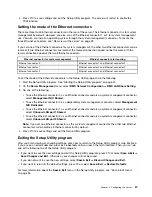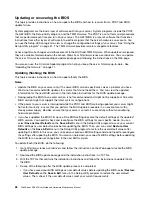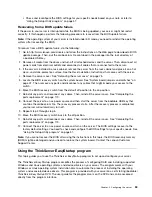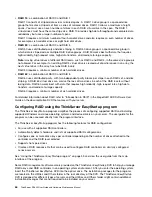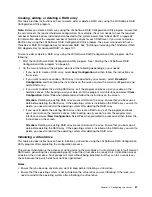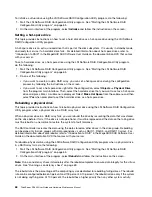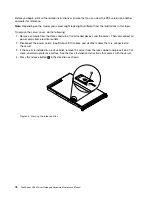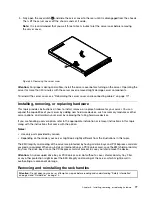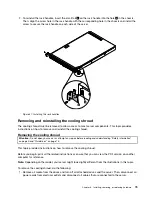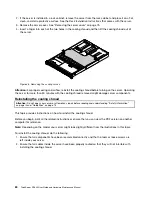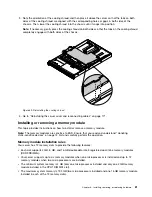To initialize a virtual drive using the LSI Software RAID Configuration Utility program, do the following:
1. Start the LSI Software RAID Configuration Utility program. See “Starting the LSI Software RAID
Configuration Utility program” on page 65.
2. On the main interface of the program, select
Initialize
and follow the instructions on the screen.
Setting a hot-spare drive
This topic provides instructions on how to set a hard disk drive as a hot-spare drive using the LSI Software
RAID Configuration Utility program.
A hot-spare drive is an extra, unused drive that is part of the disk subsystem. It is usually in standby mode
and ready for service if a hard disk drive fails. For detailed information about hot-spare drives, refer to
“Introduction to RAID” in the
MegaRAID SAS Software User Guide
on the documentation DVD that comes
with your server.
To set a hard disk drive as a hot-spare drive using the LSI Software RAID Configuration Utility program,
do the following:
1. Start the LSI Software RAID Configuration Utility program. See “Starting the LSI Software RAID
Configuration Utility program” on page 65.
2. Do one of the following:
• If you want to create or add a RAID array, you can set a hot-spare drive during the configuration
process by following the instructions on the screen.
• If you want to set a hot-spare drive right after the configuration, select
Objects
➙
Physical Drive
from the program main interface. Then, select the hard disk drive that you want to set as a hot-spare
drive and press Enter. A submenu is displayed. Select
Make Hot Spare
from the submenu and then
select
Yes
when prompted to set the hard disk drive as a hot-spare drive.
Rebuilding a physical drive
This topic provides instructions on how to rebuild a physical drive using the LSI Software RAID Configuration
Utility program when a physical drive in a RAID array fails.
When a physical drive in a RAID array fails, you can rebuild the drive by recreating the data that was stored
on the drive before it fails. If the drive is not operational, it must be replaced and the data on the failing drive
must be rebuilt on a new drive to restore the system to fault tolerance.
The RAID controller recreates the data using the data stored on other drives in the drive group. Rebuilding
can be done only in drive groups with data redundancy, such as RAID 1, RAID 5, and RAID 10 arrays. For
detailed information about disk rebuild, refer to “Introduction to RAID” in the
MegaRAID SAS Software User
Guide
on the documentation DVD that comes with your server.
To rebuild a physical drive using the LSI Software RAID Configuration Utility program when a physical drive
in a RAID array fails, do the following:
1. Start the LSI Software RAID Configuration Utility program. See “Starting the LSI Software RAID
Configuration Utility program” on page 65.
2. On the main interface of the program, select
Rebuild
and follow the instructions on the screen.
Note:
Run a consistency check immediately after the rebuild completes to ensure data integrity for the virtual
drives. See “Running a consistency check” on page 69.
The rebuild rate is the percentage of the computing cycles dedicated to rebuilding failing drives. The rebuild
rate can be configured between 0 percent and 100 percent. At 0 percent, the rebuild is done only if the system
is not doing anything else. At 100 percent, the rebuild has a higher priority than any other system activity.
68
ThinkServer RD340 User Guide and Hardware Maintenance Manual
Summary of Contents for ThinkServer RD340
Page 18: ...6 ThinkServer RD340 User Guide and Hardware Maintenance Manual ...
Page 84: ...72 ThinkServer RD340 User Guide and Hardware Maintenance Manual ...
Page 188: ...176 ThinkServer RD340 User Guide and Hardware Maintenance Manual ...
Page 198: ...186 ThinkServer RD340 User Guide and Hardware Maintenance Manual ...
Page 214: ...202 ThinkServer RD340 User Guide and Hardware Maintenance Manual ...
Page 215: ......
Page 216: ......