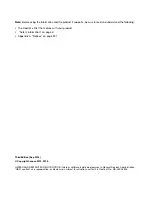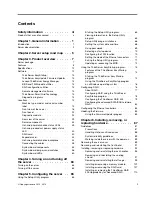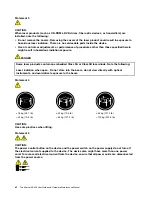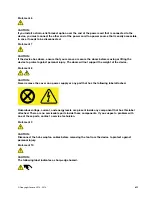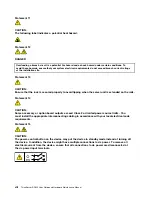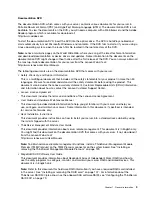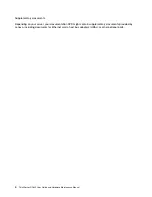Summary of Contents for ThinkServer RD440
Page 18: ...6 ThinkServer RD440 User Guide and Hardware Maintenance Manual ...
Page 74: ...62 ThinkServer RD440 User Guide and Hardware Maintenance Manual ...
Page 98: ...86 ThinkServer RD440 User Guide and Hardware Maintenance Manual ...
Page 222: ...210 ThinkServer RD440 User Guide and Hardware Maintenance Manual ...
Page 232: ...220 ThinkServer RD440 User Guide and Hardware Maintenance Manual ...
Page 246: ...234 ThinkServer RD440 User Guide and Hardware Maintenance Manual ...
Page 247: ......
Page 248: ......