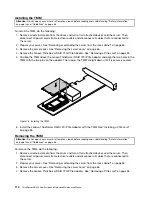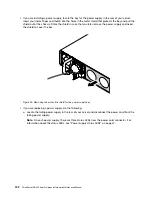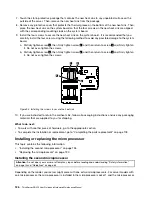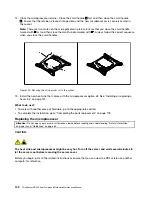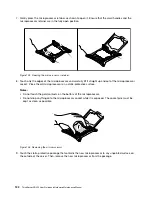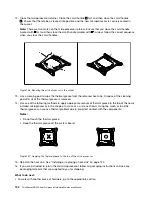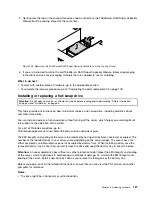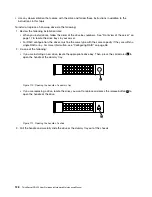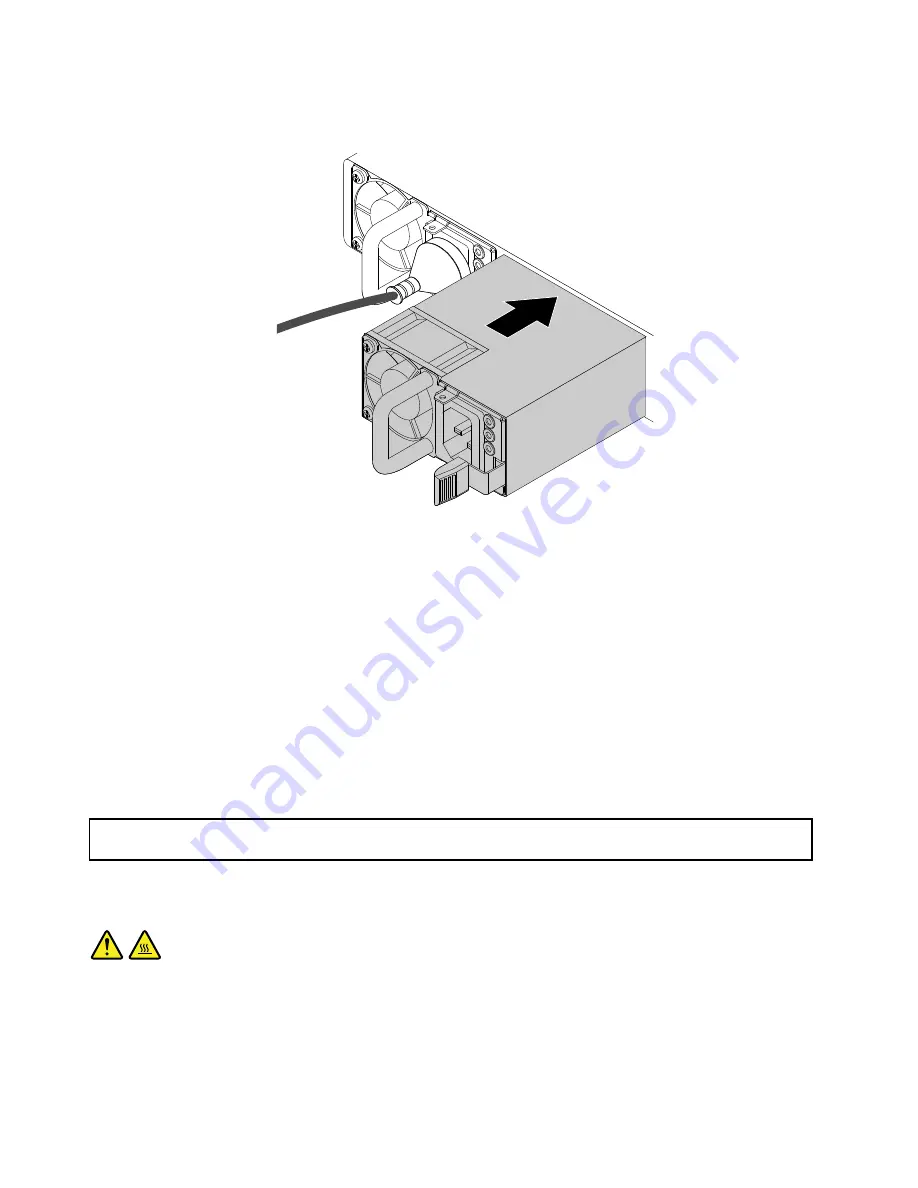
3. Note the orientation of the new power supply and then slide it into the chassis until it snaps into position.
Figure 92. Installing a power supply
4. Connect the power cord to the power cord connector on the new power supply. Then, check the
status LEDs near the power cord connector. For information about the status LEDs, see “Power supply
status LEDs” on page 47.
5. If you are instructed to return the old power supply, follow all packaging instructions and use any
packaging materials that are supplied to you for shipping.
What to do next:
• To work with another piece of hardware, go to the appropriate section.
• To complete the replacement, go to “Completing the parts replacement” on page 178.
Installing or replacing a heat sink
Attention:
Do not open your server or attempt any repair before reading and understanding “Safety information”
on page iii and “Guidelines” on page 63.
CAUTION:
The heat sink might be very hot. Turn off the server and wait several minutes to let the server cool
before removing the server cover.
Before you begin, print all the related instructions or ensure that you can view the PDF version on another
computer for reference.
124
ThinkServer RD450 User Guide and Hardware Maintenance Manual
Summary of Contents for ThinkServer RD450
Page 14: ...xii ThinkServer RD450 User Guide and Hardware Maintenance Manual ...
Page 18: ...4 ThinkServer RD450 User Guide and Hardware Maintenance Manual ...
Page 20: ...6 ThinkServer RD450 User Guide and Hardware Maintenance Manual ...
Page 62: ...48 ThinkServer RD450 User Guide and Hardware Maintenance Manual ...
Page 76: ...62 ThinkServer RD450 User Guide and Hardware Maintenance Manual ...
Page 196: ...182 ThinkServer RD450 User Guide and Hardware Maintenance Manual ...
Page 206: ...192 ThinkServer RD450 User Guide and Hardware Maintenance Manual ...
Page 218: ...204 ThinkServer RD450 User Guide and Hardware Maintenance Manual ...
Page 224: ...210 ThinkServer RD450 User Guide and Hardware Maintenance Manual ...
Page 225: ......
Page 226: ......